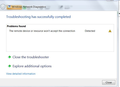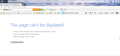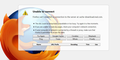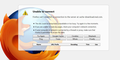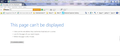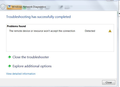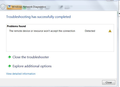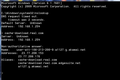Unable to connect
Firefox can't establish a connection to the server at support.mozilla.org. The site could be temporarily unavailable or too busy. Try again in a few moments. If you are unable to load any pages, check your computer's network connection. If your computer or network is protected by a firewall or proxy, make sure that Firefox is permitted to access the Web. All of the above has been done including, uninstalling and reinstalling firefox. Nothing works.
All Replies (16)
Is there a pattern for this, for example:
- only have a problem with this support site
- have a problem with all secure (HTTPS) sites
- can't connect to any sites (see Firefox can't load websites but other browsers can)
When you have a problem with one particular site, a good "first thing to try" is clearing your Firefox cache and deleting your saved cookies for the site.
(1) Bypass Firefox's Cache
Use Ctrl+Shift+r to reload the page fresh from the server.
Alternately, you also can clear Firefox's cache completely using:
orange Firefox button (or Tools menu) > Options > Advanced
On the Network mini-tab > Cached Web Content : "Clear Now"
If you have a large hard drive, this might take a few minutes.
(2) Remove the site's cookies (save any pending work first). While viewing a page on the site, try either:
- right-click and choose View Page Info > Security > "View Cookies"
- Alt+t (open the classic Tools menu) > Page Info > Security > "View Cookies"
In the dialog that opens, you can remove the site's cookies individually.
Then try reloading the page. Does that help?
Thank you jscher. I wish I could say you made my day. After following all your suggestions and still not being able to connect, I contacted geek squad at Best Buy. They couldn't get Firefox to work either so I have an appointment to take laptop into them. Will let you know...
Boot the computer in Windows Safe Mode with network support (press F8 on the boot screen) as a test to see if that helps.
Do a malware check with some malware scanning programs on the Windows computer.
Please scan with all programs because each program detects different malware.
All these programs have free versions.
Make sure that you update each program to get the latest version of their databases before doing a scan.
- Malwarebytes' Anti-Malware:
http://www.malwarebytes.org/mbam.php - AdwCleaner:
http://www.bleepingcomputer.com/download/adwcleaner/
http://www.softpedia.com/get/Antivirus/Removal-Tools/AdwCleaner.shtml - SuperAntispyware:
http://www.superantispyware.com/ - Microsoft Safety Scanner:
http://www.microsoft.com/security/scanner/en-us/default.aspx - Windows Defender: Home Page:
http://www.microsoft.com/windows/products/winfamily/defender/default.mspx - Spybot Search & Destroy:
http://www.safer-networking.org/en/index.html - Kasperky Free Security Scan:
http://www.kaspersky.com/security-scan
You can also do a check for a rootkit infection with TDSSKiller.
- Anti-rootkit utility TDSSKiller:
http://support.kaspersky.com/5350?el=88446
See also:
- "Spyware on Windows": http://kb.mozillazine.org/Popups_not_blocked
I have been having the same problem. Only its with;
http://cache-download.real.com/free/windows/mrkt/help/RealPlayer-16/en/RealPlayer-help.htm#converter_how_to_convert.htm Even if I use Win IE or RealPlayer It can't get thru. I e-mailed the help desk,
they say everything is working fine.
An gyara
Hi fredmcd-hotmail, are you getting an error that the page is not found, or are you getting a blank page?
If you try some other links on that server, can you open those pages? Many to choose from in this result set:
https://www.google.com/search?q=site%3Acache-download.real.com
As an emergency workaround, you could view the cached version of the page (just the right frame, the navigation pane of the page isn't cached with it):
https://www.google.com/search?q=site%3Acache-download.real.com+%22Converting+Files%22
(click the green triangle to the right of the green URL for the result)
I made two snips, one from Firefox, and one from Win IE. I also included the message I got when I had Win run diagnostics.
An gyara
Hi fredmcd-hotmail, I don't think the screen shots attached correctly. Can you try again?
I can see them above your post. I'll try again.
An gyara
Missed one.
Hi fredmcd-hotmail, do you have any external security/privacy/filtering software that might be blocking that site? Or do you have any entries for that domain in the Windows hosts file?
I don't think so, I had never tried something like that. I use Norton and Win Security Essentials.
I tried shutting down the firewall, and all anti-virus protection. No Joy.
Hi fredmcd-hotmail, can you get an address for that server from your DNS when you use a command line?
Open cmd.exe using either:
- Start > All Programs > Accessories > Command Prompt
- Start > [search box or run] cmd.exe {ENTER}
At the command line, type nslookup and press Enter
After a few moments you should get a little command prompt (">")
Type or right-click Paste cache-download.real.com and press Enter
Do you get back anything like the following?
Non-authoritative answer: Name: a1127.g.akamai.net Addresses: 63.151.118.119 63.151.118.160 Aliases: cache-download.real.com cache-download.real.com.edgesuite.net
Got a snap shot;
It's interesting that the server addresses you get are so different from mine. Akamai is a global content distribution network, so it might reflect geographic differences.
The user-att-[IP address?] tacked onto the front of the Akamai server name could be a problem. I have no idea why that is there.
If you mean; 192.168.1.254, that is the wireless I use for internet.