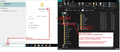importing mailboxes between Thunderbird installtiions
I installed a new version of Thunderbird for my wife because her version was very old. I deliberately installed the new version in a different directory than the older version. The mailboxes seem to be in the appropriate directory but they are not displayed under Local Folders. How do I correct this problem? Thank you. Geoff
Opaite Mbohovái (3)
Please clarify the issue, as mail accounts are not normally in Local Folders. Possibly, seeing screenshots of what you have may help. thank you
All my regulars mailboxes are in Local Folders, except inbox, trash, drafts, sent ... Geoff
I've just been loking into other questions you asked on this sort of topic:
You asked: C:Program Files\Mozilla Thunderbird\Local Folders has all my mail folders from my previous computer - but Thunderbird can't find them - Why?
Because they are not in that location. C:Program Files\Mozilla Thunderbird This is the installation of Thunderbird program location. Your Profile data is not kept in the same location as the Program for very obvious reasons.
You asked: re :on Windows 11, my installation of Thunderbird was only partially successful. I created my own installation path, as permitted by the Thunderbird installation instruction which included a "Local Folders" folder as a placeholder for all of my wife mail folders. But after copying all of her mail folder to C:Program Files\Mozilla Thunderbird\Local Folders - Thunderbird can't find them .
You have made a grave error. Thunderbird by default will install into C:Program Files\Mozilla Thunderbird
You should never under any circumstances put your personal documents of any type and that includes any folders or files into a folder that only and specifically is a program.
Assuming you downloaded Thundebird from this location: https://www.thunderbird.net/en-US/thunderbird/all/
Your default location for profiles will be here: C://Users/username/Appdata/Roaming/Thunderbird/Profiles/'profile name'
We need to establish what you have in that 'Local Folders' folder.
It could simply be a copy of the 'Local Folders' folder which you found in the 'Mail' folder of an old profile. It could be a folder you created and you called it 'Local Folders' and then you put an enitire profile name folder containing everything into it.
Please upload an image that shows all the contents of that 'Local Folders' folder so we understand what you have done.
C:Program Files\Mozilla Thunderbird\Local Folders If you manually created that 'Local Folders' folder and it's storing a profile, address books and loads of other data etc, then I can advise you what to do after you have uploaded an image showing it's contents. But either way...Exit Thunderbird if it's running and get that 'Local Folders' folder moved out of the program and put it on desktop.
However.... In Thunderbird, in the Folder Pane, you normally have a 'Local Folders' account. It is a special account designed to help with storing emails. Some people use Imap acounts and may need to get emails off server in order to increase their server quota - the 'Local Folders' account is the perfect location for storing mail you have to get off the server but do not want to delete. Some people just use it anyway for storing emails.
Is that what you mean by 'Local Folders' ? If yes: If you accessed the old profile and copied a folder called 'Local Folders' then it should be put in this location: C://Users/username/Appdata/Roaming/Thunderbird/Profiles/'profile name'/Mail/Local Folders
- Exit Thunderbird - this is important.
- Access: C:Program Files\Mozilla Thunderbird
- Move the 'Local Folders' folder to desktop
Access: C://Users/username/Appdata/Roaming/Thunderbird/Profiles/'profile name'/Mail folder An easy way to do this:
- In windows search type: %Appdata% - image below as guide
- Select the %Appdata% file folder
- Click on 'Roaming' to see contents of folder
- Click on 'Thunderbird' to see contents of folder
- Click on 'Profiles' to see contents of folder
- Click on '<profile name>' folder to see contents of folder
- Click on 'Mail' folder to see contents
It will display all the pop account folders and 'Local Folders' folder.
- Delete the 'Local Folders' folder
- Then move the 'Local Folders' folder on desktop into the 'Mail' folder