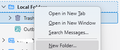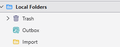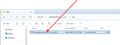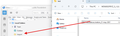Need to import multiple .EML file into TB 115.10 using no extension
This is second request (can't find the first). I need to import multiple (bookoo) .EML files into TB 115.10 to later move into "folders". Several weeks ago I somehow found someway to import a single .EML file (downloaded from an old ISP) into TB -- and then got busy with other projects -- and now cannot figure how I did it. I did not use an extension (ImportExportTools NG) -- just the native tools in TB 115.10. If anyone is familiar with importing EML files -- sure would appreciate suggestions. Thanks.
Ñemoĩporã poravopyre
That's a winner, Rick!! It worked!! I wouldn't have thought it would, but sure did! Thanks for hanging in there to help me though this traumatic situation (can't afford a therapist). Thanks to ALL -- for all the help! Ain't Mozilla / TB wonderful! Merci!
Emoñe’ẽ ko mbohavái ejeregua reheve 👍 0Opaite Mbohovái (20)
I see 5 questions. https://support.mozilla.org/en-US/user/druw/questions
Do wish folks would use the documents they have to click past before that ask their questions. It would save them so much time.
This link is on the "see also" of your question https://support.mozilla.org/en-US/questions/1435903 It says to use the addon you quoted or use drag and drop. I do not need to add more. The question is answered in the link.
Hey Matt, First off -- mucho thanks for sharing your expertise with us -- making our Mozilla world(s) function better -- and potentially supporting the practical appeal of OSS (Public Infrastructure Software) for everyday folks. I now want to be very -- diplomatic and polite -- to ask that we all try to be more -- diplomatic and polite -- (less contentious) by respecting the "preferences" others have that likely differ from our own (likely with different "costs vs benefits).
My "preference" here for "importing" EML files to TB 115.10 -- is in the subject line of my second request for help to "import" EML files -- "using no extension" Maybe I have a reason for that preference (I do! perhaps to be discussed). I first disclose I'm aware of a popular Extension / "Add on" (is there a difference?) and name it in the message -- but am only asking -- How can I do this (that I once did) using only native tools in TB 115.10 (or maybe also Win 10 tools?)
If no one can counsel me on how to do that -- sure, you bet, I'll take another closer look ImportExportTools NG -- with it's permission (access to everything). Unless costs v bennies dictate -- for me – I avoid any "unnecessary permission” and it’s potential for any un-deliberated risk. Is there a community discussion parsing out “permissions”?
That's leads to "finding" discussions -- here on "importing EMLs" -- that you cite -- which I couldn't find -- try as I did (hard). Looked in ALL Mozilla / TB only / community forum / support database. Nada (for my question). Couldn’t even find my first request (still can’t) – so never even saw some of the answers you cite (that don’t answer my request -- some saying it doesn't work).
And that leads me to quote you on your kind response -- to my quest to find a "hard string" search in TB. "Thunderbird tokenizer will make that extremely difficult, if not impossible, on a global search." Tokenizer, suggests to me maybe some "AI" -- that might be perfect for this support “use case". Though I still seek a “hard string” – basic compare – here the global search seems perfect to find ALL (filtered) EML discussion.
So, in summary (finally) please don't mark my (using no extension) query as done solved -- and hopefully there is someone, somewhere who knows my non-extension answer. Thanks.
Matt said
It says to use […] drag and drop. I do not need to add more. The question is answered in the link.
Also, perhaps a quick mention of maybe divergent perspectives. I'm an "evangelist" for OSS (Public Infrastructure Software) for all -- mostly -- via Linux (that lacking time I'm remiss in installing in Win 10). Making more folks more productive. So, I'd like to advocate for those ordinary everyday folks to find a support system that works or them, too -- and not just for us "geeks".
And, yes, we see hear I'm not as geeky as others -- and still learning to navigate the support architecture -- and also failing / flailing -- in public -- in that pursuit. So, I do really appreciate your kindness in counseling us -- as yet insufficiently geeky to do it efficiently. Thanks.
Hey Rick, How would that apply not using the extension and only native TB 115.0 tools? Thanks
Drag the messages from wherever they are in your file system and drop them in a local folder in Thunderbird.
Thanks for your response. Rick, but again the question is -- how do I do that in TB 115.10 alone -- NOT using an extension / "add on".
This method does not involve an extension or an add-on. That is why I made (repeated) this suggestion in direct response to your inquiry about not using an extension or an add-on, and why I did not mention any extension or add-on.
Matt provided the answer in his first response.
Moambuepyre
Cool! Thanks, Rick, but here's where not being geeky enough has disadvantages (though I have worked with computers since 1969 -- no, not 1869).
How do I do that? How do I get that -- see that -- Win 10 on my HDD directory / folder with the EML message(s) in it -- while I am in TB 115.10 -- in order -- drag it and drop it into a TB folder?
And thanks, also, for reminding me to clarify something of my single prior success at having -- somehow -- "imported" one single EML no "extension" needed. I imported it (moved it? copied it?) into a regular old IMAP email account folder -- not a FOLDER folder. Thanks.
You put Thunderbird’s window and a Windows file manager window with your eml messages in it side-by-side.
All the better if this method works with IMAP folders and that is where you want your messages. I did not test IMAP folders.
Thanks, Rick, that's exactly my question -- HOW to do what you suggest I do? How do I get both my Win 10 (Win explorer?) HDD folder -- on the same screen as TB -- at the same time (no toggling) in order to "drag and drop"? Thanks.
I don't understand what you're not understanding, but I'll try to put it into different words:
- Create a local folder in Thunderbird.
- Using your OS's file manager, outside of Thunderbird, select all the .eml files.
- Drag the all selected files from your file manager and drop them onto the folder in the left pane of Thunderbird. You might see a message in the status bar, if visible, saying "Copying messages to folder".
That's it. They are now in Thunderbird and you can copy/move/delete/reply/forward/whatever. No extension is needed.
Moambuepyre
druw said
Thanks, Rick, that's exactly my question -- HOW to do what you suggest I do? How do I get both my Win 10 (Win explorer?) HDD folder -- on the same screen as TB -- at the same time (no toggling) in order to "drag and drop"? Thanks.
Have you tried it? What problems are you having?
You may have to reduce the size of Thunderbird’s window so part of your desktop is visible. Then put a Windows Explorer/File Manager window (I have not used Windows much in a long time) on the part of your screen that Thunderbird is not covering.
If you have difficulty doing these things, you will want to learn more on your own about managing windows in Windows.
Thanks, Lin, I guess I am also not understanding what I don't understand. HOW do I get both on the same screen at the same time. How do I see both the Win 10 (Win explorer) folder and TB (folders) on the same screen at the same time to "drag and drop". As, opposed to "highlighting" and CntL "c" in Win-exporer and then toggling over to TB to CntL "v" in a TB folder? Maybe I'm missing something important, but to me "drag and drop" only works when you can see both the origin and destination on the same screen. I did try to "copy" (cntrl "c:) to a TB folder, but that failed -- and guess I should try that again to copy to both / alternately an IMAP folder and then a FOLDER folder -- in case they get different results. Well ... just tried that "copy and paste" to both and neither worked. Oh, boy, What to do? Thanks.
You're right, Ctrl-C and Ctrl-V don't work in this case, only drag 'n drop with the mouse. It has to be a local folder - network (IMAP/POP3) folders don't work. You have to move around, maybe resize, the file manager and Thunderbird windows until they are both visible on the screen. Probably Thunderbird on the left so the Folders pane is visible, file manager on the right.
Once the messages are in your Local folder, you can move them to a network folder.
1) Open Thunderbird.
2) From Thunderbird : Create a folder under "Local folder" of Thunderbird ( see picture ) : for this example I created Import folder
3) Open Windows Explorer and go to the directory where your eml file is located ( please see picture )
4) From Windows Explorer drag your eml file into Thunderbird Import folder ( please see picture )
Moambuepyre
Thanks again Rick -- well, I ain't no windows expert, but have used it since it superseded DOS with Win 3.1 -- though I am a Linux zealot (without time to spool-it up as I;d prefer in my Windows world) Only really running an Ubuntu "Zoomicater" at present (built to keep the downloaded Zoom client off my Windows machines)
Here's what the DuckDuck bot says -- "to use two screens on one monitor in Windows 10, you can set up a split-screen view by connecting your monitor to your PC and then adjusting the display settings. Open the Display Settings, scroll to the Multiple Displays section, and select "Extend these displays" to use both screens effectively.
Pending no other easier solution -- I guess I'll give that a try -- as soon as there's time -- gotta get out the door pretty quickly. Thanks!
So cool, Michel, how'd you do that (what I see in the fuzzy little photo expanded). How'd you get those two screens on one Win 10 monitor screen? Adjusting monitor setting or all in Win 10? Merci.
No, you do not need two screens. Just two windows. Do you ever have two programs open In Windows at the same time? That is all you need to do. Thunderbird and Windows Explorer. Then adjust the size and location of their windows.
Just try it! Open Thunderbird. Reduce the size of its window if it fills the whole screen. Open Windows Explorer. Reduce the size of its Window if it fills the whole screen. There you are: two windows.
Now navigate to your eml files in the Windows Explorer window.
Thanks, Lin, appreciate it. I'm working on it!