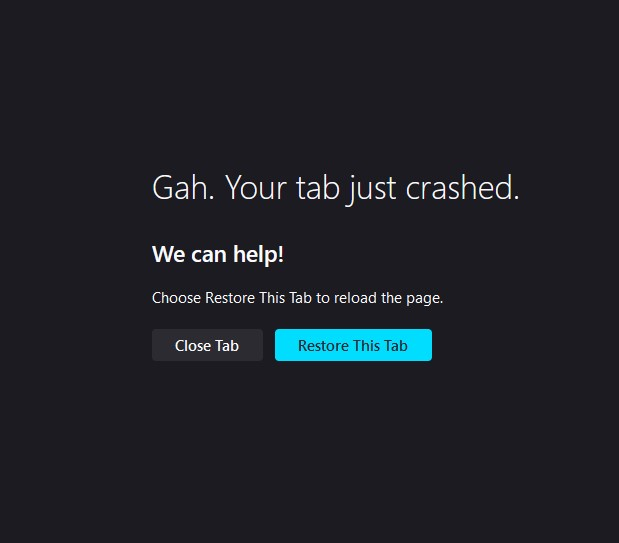First tab always crashed on startup
What else can I do to identify the problem? I've taken the following actions: Restarted the app, refreshed then reset the app, ran troubleshooter mode, uninstalled then reinstalled the app, re-booted my PC and shut down-rebooted my PC, disabled all protections in Bitdefender(firewall, ransom, etc), ran a full anti-virus scan, checked Chrome and Edge(they work fine), created a 2nd profile but no change. My system consists of the following: ASUS Z390-a MB I5-9400 CPU 64GB of RAM 850W ATX PSU Intel 1TB SSD(OS) Windows 11 Pro I believe this problem started soon after I updated the BIOS on my ASUS MB. I'm not sure how that relates. Thanks for any help or suggestions. optimxr PS the message on the tab is "GAH, Your Tab Just Crashed"
All Replies (4)
Hi there,
I'm sorry to hear that you're experiencing issues with Firefox crashing on the first tab. From the actions you've already taken, it seems like you've tried various troubleshooting steps to resolve the problem. Here are a few additional suggestions you can try to further identify and resolve the issue:
Clear Firefox Cache: Clearing the browser cache can sometimes resolve issues related to tab crashes. To do this, click on the menu button (three horizontal lines) in the top-right corner of Firefox, select "Options," then go to the "Privacy & Security" section. Scroll down to the "Cookies and Site Data" section and click on the "Clear Data" button. Make sure to check the box next to "Cached Web Content" and click "Clear."
Update Graphics Drivers: Outdated or faulty graphics drivers can sometimes cause crashes in web browsers. Try updating your graphics drivers to the latest version compatible with your system. You can usually download the drivers from the manufacturer's website.
Disable Hardware Acceleration: Hardware acceleration uses your computer's hardware to accelerate graphics-intensive tasks, but it can sometimes cause issues with certain systems. To disable hardware acceleration in Firefox, click on the menu button, select "Options," then go to the "General" section. Scroll down to the "Performance" section and uncheck the box next to "Use recommended performance settings." Finally, uncheck the box next to "Use hardware acceleration when available."
Create a New Firefox Profile: Sometimes, issues can be specific to a user profile. Creating a new profile can help determine if the problem is related to your current profile. To create a new profile, open the Firefox profile manager by typing about:profiles in the address bar and pressing Enter. Click on "Create a New Profile" and follow the prompts to set up a new profile. Then, launch Firefox using the new profile and see if the issue persists.
If none of these steps resolve the problem, it might be worth considering a complete reset of Firefox. This will remove all your customizations and add-ons, so make sure to backup any important data before proceeding.
I hope these suggestions help in identifying and resolving the tab crashing issue you're experiencing. Let me know if you have any further questions or if there's anything else I can assist you with.
Thanks Suram080 for getting back to me so fast and with other suggestions. Sorry to report that the tab problem still exists. I cleared all the cache, disabled the hardware acceleration, updated the VGA driver and created a new profile and ran it but the crashed tab stills appears. I did the full reset and restarted and still see tab crashed message. I did the Microsoft sfc/scannow and several corrupt files were found and replaced. I restarted the PC then launched Firefox but still see the crashed tab message. At this point it appears to me that there is probably nothing wrong with Firefox. Something else on my PC is causing this problem. Can you offer any other suggestions that might identify where the culprit is on the PC? Since I am able to run both Chrome and Edge OK, it must be something specific with Firefox. I have attached the tab screen shot. Thanks again
Try to start Firefox in Troubleshoot Mode to see if that works.
- Windows: hold down the Shift key while starting Firefox
- Mac: hold down the Options key while starting Firefox
Try to start Firefox with the about:blank page by creating a copy of the current Firefox desktop shortcut. Add a space and -url "about:blank" to the target field in the Properties.
You can create a new profile as a quick test to see if your current profile is causing the problem.
See "Creating a profile":
If the new profile works, you can transfer files from a previously used profile to the new profile, but be cautious not to copy corrupted files to avoid carrying over problems.
Thanks Cor-el for the suggestions and sorry for such a long delay. I needed to address some priority issues using Chrome before continuing to troubleshoot the Firefox tab problem. I followed your suggestion to copy the Firefox shortcut and add -url"about.blank" to the Properties target field and it seems to eliminate the "Auh, your tab just crashed" page but is this the final solution or is there a virus hijacking my shortcut somehow? Bitdefender has not detected any malware on two full scans. If I re-install Firefox I'm guessing this problem will return, right? BTW, I am seeing a folder named Old Firefox Data on the lower left desktop. Is this something I can use? Jay