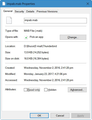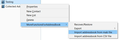impab.bab will not load, address book not available
My address book is not fully available, I get the error message when TBird loads, Unable to load address book file impab.bab, it may not be fully available or locked by another user, please try later? I am the only user...
All Replies (1)
Find & open your Thunderbird Profile folder: Thunderbird menu: Help: Troubleshooting Information (If you cannot see the Thunderbird menu, press the Alt key or F10 key on your keyboard to show the menu) Under "Application Basics", beside "Profile Folder", click the "Show Profile" button. This will open a Windows Explorer window showing the contents of your Thunderbird Profile folder.
Quit Thunderbird, but keep this Windows Explorer window open. Also either make note of the location of your Profile folder, or create a shortcut to it so you can find it again.
Find "impab.mab" in that Windows Explorer window, right-click it, and choose "Properties". See my first screenshot below for what you should see.
Is "Read-only" check-marked? If so, click on it and remove the checkmark, then click OK. Then start Thunderbird.
If "Read-only" is not check-marked, then click OK, and rename that file to "impabTest.mab".
Then start Thunderbird and install the add-on MoreFunctionsForAddressBook. Follow the instructions here for: Installing an Add-on in Thunderbird, searching for the add-on name.
Once that is installed, open Address Book in Thunderbird. One of your address books is not there anymore. It was the one with the problem.
Right-click on any address book on the left, and follow the popups for MoreFunctionsForAddressBook, then "Import addressbook from mab file". See my second screenshot below.
It will ask you the name of the new address book. Name it whatever you want, probably the name of the address book you are missing.
Then it will prompt you to find the .mab file on your computer. You want to navigate to your Thunderbird Profile folder you were looking at before, and choose the file "impabTest.mab".
Restart Thunderbird.
You should see that address book and its contents now.