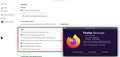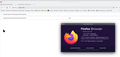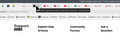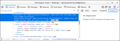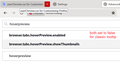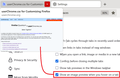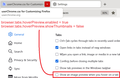"Peek" window under tabs
All of a sudden, when I hover over a tab, a small window of the web site that tab is in, appears. Never happened before.
I did go into Performance Options - Visual Effects and unchecked "enable peek," but it didn't work.
How do I stop these windows from appearing?
Windows 10.
All Replies (17)
Go to about:config and in the search box type browser.tabs.hoverPreview.enabled. That will then appear below with the word true next to it. Double-click true and it will change to false.
There is also a setting called browser.tabs.hoverPreview.showThumbnails which you can also change to false but I haven't found it necessary to as it only seems to do anything if the first one is true.
I did both, but the problem, is that after I x out of Firefox, and open it again, the windows are back, and the setting is back to true. False is not locking in. I tried clicking the reset button, doesn't do any good. It's not locking in.
There's also a checkbox for this on the Settings page, last item under Tabs (which is the second section on the General panel).
If preference changes do not stick, could you check the diagnostic list in the following article: How to fix preferences that won't save.
Looks like it locked in on its own. Don't know why there was a delay.
FWIW, that box under tabs was not checked. So I don't know how this setting changed all by itself.
I thought this feature was just in Nightly because I'm not seeing in Linux in 129.0.2. see screenshot It appears to be in Windows. I haven't been over there in awhile.
Athraithe ag jonzn4SUSE ar
The checkbox in "Settings -> General -> Tabs" only toggles browser.tabs.hoverPreview.showThumbnails, so you still see the two line title and URL.
I spoke to soon, setting is back to "true" and the windows are back.
There's three things that could be shown when you hover over a tab: 1 - in a narrow white rectangle field, you get the web address, 2 - you get a window with a picture of the page, or 3 - in a window bigger then #1 but smaller then #3, you get the name of the web site in bold, and under that the web address, not the full web address, but the address of the site the page is coming from.
I think I always got #1, I don't remember now. But never got 2 or 3.
Steve09 said
There's three things that could be shown when you hover over a tab: 1 - in a narrow white rectangle field, you get the web address, 2 - you get a window with a picture of the page, or 3 - in a window bigger then #1 but smaller then #3, you get the name of the web site in bold, and under that the web address, not the full web address, but the address of the site the page is coming from.
In pictures -
Both are sent to false. The problem is that the "false" does not lock in. It keeps reverting back to 'true." And "show tabs in preview task bar" is not checked.
The Taskbar setting ("Show tab previews in the Windows taskbar") refers to whether Firefox shows one entry per window on the Windows Taskbar, or one entry for every single tab in every window. Very different setting.
The tab preview thumbnail ("Show an image preview when you hover on a tab") may have been enabled by a "study," which is a method Mozilla users to roll out new Firefox features gradually between updates. To check on your Firefox's active studies, you can type or paste about:studies in the address bar and press Enter to load the list. Mine lists:
Tab Hover Preview Release Rollout • Complete
at the top of a really long list. Presumably yours does, too. So there's no reason for that to re-run unless somehow Firefox is losing track of the fact that it already implemented the study, and does it again. I don't know what could cause that, unless some process is clearing the studies list so Firefox runs all the current ones again?
J, Nice pick up.
In that page that lists all the studies, there is a button up top that takes you to your settings that allowed you to opt-in to the studies. I have no idea why that was checked, I wouldn't have checked it. So I unchecked it, and it looks like the tab ID's have disappeared!
Thanks a lot!
After an update to 131, these descriptive windows are popping up again as I hover over a tab. I went into about:studies, and "Tab Hover Preview Release Rollout•Complete" is second on the list. But there is no "remove" tab to click on, anywhere.
And in my settings - privacy and security - Allow Firefox to install and run studies is not checked. None of the boxes are.
How do I stop these windows from popping up now?
I took a look at what is new for FF 131, and the preview was added. Where is the setting not to have it? There isn't one? Why? Add it! I don't want it!
You can disable studies via the Firefox Data Collection settings.
- Settings -> Privacy & Security -> Firefox Data Collection and Use:
Allow Firefox to install and run studies
Athraithe ag cor-el ar
None of the boxes are checked.
If you look at the what the new 131 update did, it made this tab preview part of Firefox. It says: A tab preview is now displayed when hovering the mouse over background tabs, making it easier to locate the desired tab without needing to switch tabs. (and it has a picture)
But there's no setting to turn it off.
Is there a way to disable it via about:config?
There are two Boolean (true/false) prefs in about:config to control what to show when you hover a tab. This pref controls whether to enable this new hover feature or only show the legacy tooltip with the title.
- browser.tabs.hoverPreview.enabled
This pref controls whether to show a thumbnail or a two line tooltip with title and URL.
- browser.tabs.hoverPreview.showThumbnails
The latter can be controlled via "Settings -> General -> Tabs".
If you want to ensure that you keep these settings then you can consider to use the user.js file to set the pref each time you start Firefox, you can possibly copy the line from prefs.js to user.js with Firefox closed.
user_pref("browser.tabs.hoverPreview.enabled", false);
You can use the button in "Help -> More Troubleshooting Information" (about:support) to go to the current Firefox profile folder or use the about:profiles page (Root directory).
- Help -> More Troubleshooting Information -> Profile Folder/Directory:
Windows: Open Folder; Linux: Open Directory; Mac: Show in Finder - https://support.mozilla.org/en-US/kb/profiles-where-firefox-stores-user-data
I went to browser.tabs.hoverPreview.enabled and changed it to false. That seems to have worked.
I closed FF and reopened, and it didn't revert back. So no need for prefs.js, which is good, since I haven no clue what you're talking about there.
When I make changes in about:config, they lock in.
In my settings, the "Show tab previews in Windows taskbar" was not checked, and I was still getting the pop ups. Changing the hoverPreview is the way to go.
Thanks.