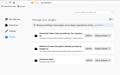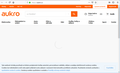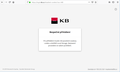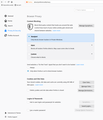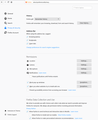Pages not loading properly, "Turn off Blocking for this Site" option not available.
I am very disappointed by the default security/content blocking settings in the new versions of Firefox. As long as I have been upgrading from older Firefox versions, I have not had any problems with any web page I have tried to open. But few months back I had to reinstall my computer from scratch, I have installed Windows 10 and I have also installed Firefox from scratch at that time. Even if I have been able to migrate settings (profile) from the previous Firefox installation from Windows 7, I now have problems with displaying content of various websites I have been frequently using (aukro.cz, ebay.com, ...).
I do not see the "Turn off Blocking for this Site" button when I click the "ï" icon on the left side of the address. For some websites I get error related to cookies not allowed. I have tried to modify Firefox settings related to content blocking, but it has not helped.
I have to use Internet Explorer to display websites not working in Firefox. I need to get this resolved. Could anyone please provide me with a clear procedure to review the settings, and troubleshooting steps? If not, I will have to stop using Firefox and install the Chrome browser, which I actually don't like very much. Thank you very much for any help or advice.
All Replies (7)
Hi LKriz, do you think this is only related to Firefox settings, or could some of your add-ons be involved?
Could you test in Firefox's Safe Mode? In its Safe Mode, Firefox temporarily deactivates extensions, hardware acceleration, and some other advanced features to help you assess whether these are causing the problem.
If Firefox is not running: Hold down the Shift key when starting Firefox. (On Mac, hold down the option/alt key instead of the Shift key.)
If Firefox is running: You can restart Firefox in Safe Mode using either:
- "3-bar" menu button > "?" Help button > Restart with Add-ons Disabled
- (menu bar) Help menu > Restart with Add-ons Disabled
and OK the restart.
Both scenarios: A small dialog should appear. Click "Start in Safe Mode" (not Refresh).
Any improvement?
Regarding cookies, the settings on the Options page were reorganized in Firefox 65:
- Windows: "3-bar" menu button (or Tools menu) > Options
- Mac: "3-bar" menu button (or Firefox menu) > Preferences
- Linux: "3-bar" menu button (or Edit menu) > Preferences
- Any system: type or paste about:preferences into the address bar and press Enter/Return to load it
In the left column, click Privacy & Security.
Then on the right side, under Content Blocking:
Try the "Standard" selection.
If you are using "Custom" with cookies blocked: set Firefox to block only "Third-party trackers".
jscher2000 said
Hi LKriz, do you think this is only related to Firefox settings, or could some of your add-ons be involved? Could you test in Firefox's Safe Mode? In its Safe Mode, Firefox temporarily deactivates extensions, hardware acceleration, and some other advanced features to help you assess whether these are causing the problem. If Firefox is not running: Hold down the Shift key when starting Firefox. (On Mac, hold down the option/alt key instead of the Shift key.) If Firefox is running: You can restart Firefox in Safe Mode using either:and OK the restart. Both scenarios: A small dialog should appear. Click "Start in Safe Mode" (not Refresh). Any improvement?
- "3-bar" menu button > "?" Help button > Restart with Add-ons Disabled
- (menu bar) Help menu > Restart with Add-ons Disabled
Thank you very much, jscher2000, for trying to help. I have restarted Firefox in Safe mode with add-ons disabled, but unfortunately there is no difference. See the images attached showing which add-ons and extensions I do have installed in the normal mode, and the error status for 2 web pages I use for testing. Both of those web pages load fine in Internet Explorer. The aukro.cz web page shows the spinning wheel in the middle of the screen forever and the page content never shows up. The mojebanka.cz web page says: "Safe logon - To logon, you have to enable cookies and Local Storage. You can change the respective options in your browser settings.".
As to your second question, the strange thing is that I actually have the "Standard settings" enabled under Content blocking... This should be the least restrictive option as far as I understand. But it somehow does not work.
Thank you very much for any ideas or suggestions.
Does your Firefox remember history normally? The reference to local storage reminds me of the possibility of your Firefox being in automatic private browsing mode. That's set here:
- Windows: "3-bar" menu button (or Tools menu) > Options
- Mac: "3-bar" menu button (or Firefox menu) > Preferences
- Linux: "3-bar" menu button (or Edit menu) > Preferences
- Any system: type or paste about:preferences into the address bar and press Enter/Return to load it
In the left column, click Privacy & Security
On the right side, scroll down to the History section. What do you have here? Either of these will trigger automatic private browsing mode:
- Firefox will: Never remember history
- Firefox will: Use custom settings for history + "Always use private browsing mode"
In that mode, Firefox may disable local storage features some sites need to run.
Yes, I have taken a look to be 100% sure and I can confirm my Firefox is configured to remember history. Please find a screen shot of the related part of the preferences screen attached.
It's difficult to think of any other easily changed Firefox settings that could be causing this problem.
Have you noticed any secure connection error pages?
Do you use any security software that could be stripping cookies out of your Firefox browsing requests?
Yes, it looks really like a mystery to me.
I do have the following antivirus/anti spyware SW which could possibly have an effect (I do not know why it would only affect Firefox, though):
- Avast Internet Security 19.2.2364 (build 19.2.4186.437)
- Windows Defender (but I have not enabled it manually in any way or run it, so if it's running, it must be with the default MS configuration)
- Windows Defender Advanced Threat Protection (again, I have not enabled it manually or even run)
- Lavasoft Ad-Aware Web Companion
I did have problems with SSL connection in the past (see the screen shot attached), identified being caused by the Avast HTTPS scanning feature, which I have disabled (https://support.avast.com/en-ww/article/189/)
Athraithe ag LKriz ar