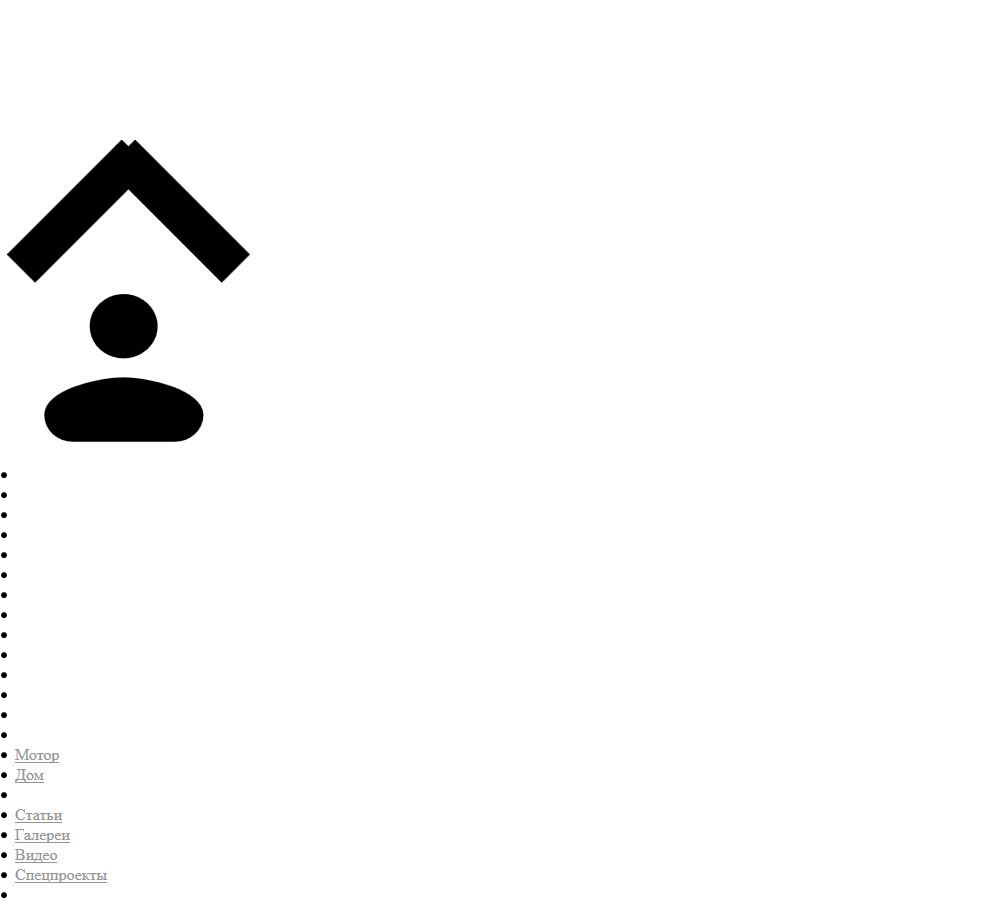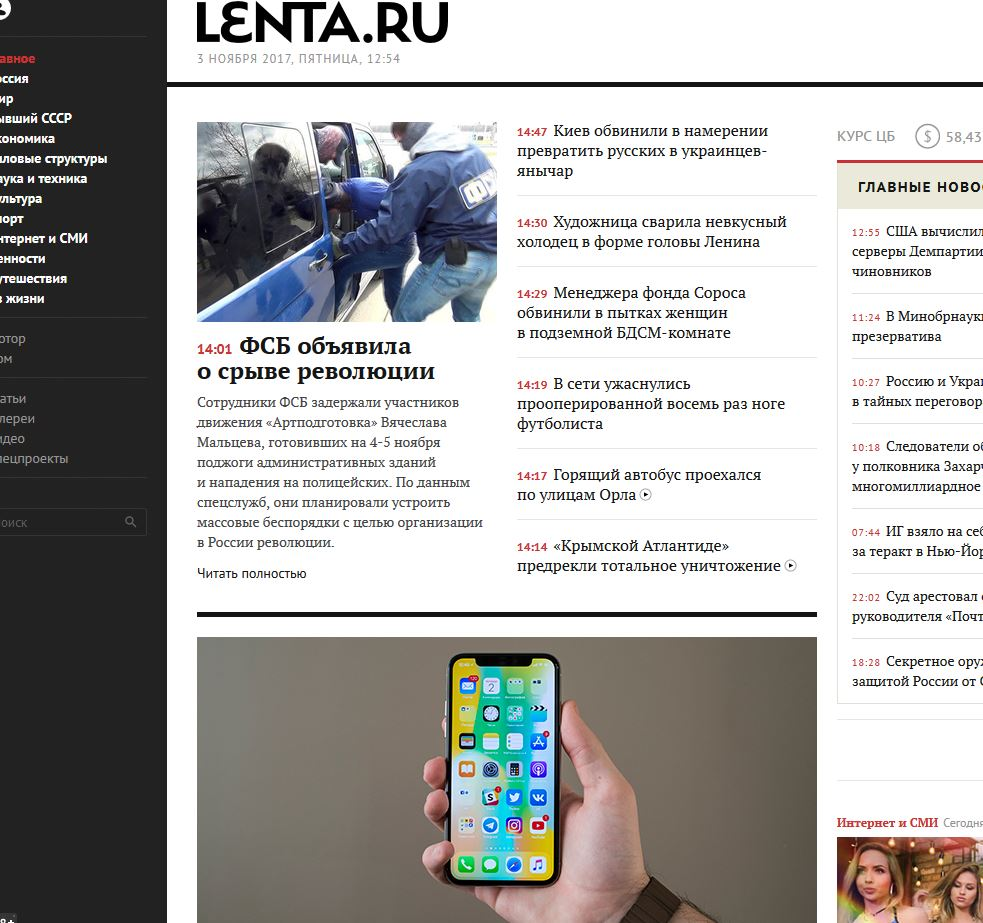webpage not shown correctly
2 months ago loading lenta.ru in FF. the page goes wrong just before loaded completely. I upload 2 screenshots of the page. 1st is just before it is loaded completely and it looks fine. 2nd just after loaded completely.
The 2 pictures of 25 KB and 140 KB won't load :(
None other pages are affected.
I have not been able to identify any settings in Firefox that I might have altered.
Keazen oplossing
Hello,
Try Firefox Safe Mode to see if the problem goes away. Firefox Safe Mode is a troubleshooting mode that temporarily turns off hardware acceleration, resets some settings, and disables add-ons (extensions and themes).
If Firefox is open, you can restart in Firefox Safe Mode from the Help menu:
- Click the menu button
 , click Help
, click Help  and select Restart with Add-ons Disabled.
and select Restart with Add-ons Disabled.
If Firefox is not running, you can start Firefox in Safe Mode as follows:
- On Windows: Hold the Shift key when you open the Firefox desktop or Start menu shortcut.
- On Mac: Hold the option key while starting Firefox.
- On Linux: Quit Firefox, go to your Terminal and run firefox -safe-mode
(you may need to specify the Firefox installation path e.g. /usr/lib/firefox)
When the Firefox Safe Mode window appears, select "Start in Safe Mode".
If the issue is not present in Firefox Safe Mode, your problem is probably caused by an extension, theme, or hardware acceleration. Please follow the steps in the Troubleshoot extensions, themes and hardware acceleration issues to solve common Firefox problems article to find the cause.
To exit Firefox Safe Mode, just close Firefox and wait a few seconds before opening Firefox for normal use again.
If Safe Mode doesn't help, try deleting ALL references to the website in question. To do that, open the 3-bar menu, choose History (looks like a clock), then click the Show All History link at the bottom of the list to open the Library window. Search for the website you want to clear by typing its name in the Search History field in the top-right corner, then press Enter. Now in the search results, right-click on the site you want to remove, and select Forget About This Site. (Browsing and download history, cookies, cache, active logins, passwords, saved form data, exceptions for cookies, images and pop-ups for that site will be removed). Give it a minute to complete the deletion, then try the site (not from an old bookmark) again. More - Delete browsing, search and download history on Firefox
When you figure out what's causing your issues, please let us know. It might help others with the same problem. Thank you!
Dit antwurd yn kontekst lêze 👍 0Alle antwurden (5)
Pictures added after question has been posted.
Keazen oplossing
Hello,
Try Firefox Safe Mode to see if the problem goes away. Firefox Safe Mode is a troubleshooting mode that temporarily turns off hardware acceleration, resets some settings, and disables add-ons (extensions and themes).
If Firefox is open, you can restart in Firefox Safe Mode from the Help menu:
- Click the menu button
 , click Help
, click Help  and select Restart with Add-ons Disabled.
and select Restart with Add-ons Disabled.
If Firefox is not running, you can start Firefox in Safe Mode as follows:
- On Windows: Hold the Shift key when you open the Firefox desktop or Start menu shortcut.
- On Mac: Hold the option key while starting Firefox.
- On Linux: Quit Firefox, go to your Terminal and run firefox -safe-mode
(you may need to specify the Firefox installation path e.g. /usr/lib/firefox)
When the Firefox Safe Mode window appears, select "Start in Safe Mode".
If the issue is not present in Firefox Safe Mode, your problem is probably caused by an extension, theme, or hardware acceleration. Please follow the steps in the Troubleshoot extensions, themes and hardware acceleration issues to solve common Firefox problems article to find the cause.
To exit Firefox Safe Mode, just close Firefox and wait a few seconds before opening Firefox for normal use again.
If Safe Mode doesn't help, try deleting ALL references to the website in question. To do that, open the 3-bar menu, choose History (looks like a clock), then click the Show All History link at the bottom of the list to open the Library window. Search for the website you want to clear by typing its name in the Search History field in the top-right corner, then press Enter. Now in the search results, right-click on the site you want to remove, and select Forget About This Site. (Browsing and download history, cookies, cache, active logins, passwords, saved form data, exceptions for cookies, images and pop-ups for that site will be removed). Give it a minute to complete the deletion, then try the site (not from an old bookmark) again. More - Delete browsing, search and download history on Firefox
When you figure out what's causing your issues, please let us know. It might help others with the same problem. Thank you!
It works in Safe mode. Now just to identify the cause:) Thanks!
You can look at uBlock Origin as a replacement for Adblock Plus to see if that works better.
It seems as it was 'Discoonect' thst caused the problem.