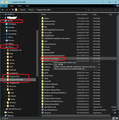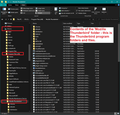Thunderbird did some form of auto update and ALL, I mean ALL, of my email folders have disappeared!
Thunderbird did some form of auto update and ALL of my email folders have disappeared. Some 80 folders going back years. ALL have gone, some 120 most recent emails were downloaded however. It prompted me to enter email address / name for email set up ( as if new ) and did so.... ??? Is this a new account??? How can I find/restore the original?? What is going on ??? Windows 10 on an ASUS laptop....
Toutes les réponses (20)
Try: Help > Troubleshooting Information near bottom of 'Application Basics' locate 'Profiles' and click on 'about:profiles' It will open in a new tab
It should list all profiles. It sounds like you are using a new profile with a new mail account.
It will list the profiles and state what is set as default and what is in use. Below the profile you previously used should be a 'Set as default profile' button. Click on that 'Set as default profile' button. Then click on 'Launch Profile' button to open in a new window.
Report back on results.
Mostly helpful, but did not solve the problem.
Found all this above, explains the issue of course, however there isn't a "set as default" button nor a "Launch profile" button for the default/original account that's shown/available.
Can 'launch profile' for new account, that button shown, so have some email access, however the original account is still frozen out or unavailable or whatever. Have shut down, rebooted, etc. Comes back up with "Add new profile" page each time. Which I do not want to do... sigh...
Those buttons ( "set as default" & "Launch profile" button which are below each profile) do not appear under the profile that currently in use and already set as default.
Are you saying your original profile is currently saying it is set as default ?
Please post image showing all contents of the 'about:profiles' tab.
Please check : Exit Thunderbird. How many versions of Thunderbird do you have installed? Please check in both of these locations:
- C:\Program Files\Mozilla Thunderbird\
- C:\Program Files (x86)\Mozilla Thunderbird\
If you find two, one in each, Delete the 'Mozilla Thunderbird' folder from both directories. then empty the computer 'Recyling Bin'. Then reinstall a fresh download from here: https://www.thunderbird.net/en-US/thunderbird/all/
Here's a copy/paste from 'about:profiles' below. Yes, (evidently my original profile) says it's default.
Printed up your advice/suggestions to follow directions, but based on my luck, will wipe out everything from both. Presuming i do find/delete the current files and then download fresh again... will it "find" the missing folders, etc? Is that the idea? Hesitant to do this (delete stuff), since, while tenuous, only link I have to you for this. By the way... THANK YOU for the help so far. I've used Thunderbird for years and it's been excellent, this is the first time any real issues ever. I'm stumped.
Restart About Profiles This page helps you to manage your profiles. Each profile is a separate world which contains separate history, bookmarks, settings and add-ons. Profile: default This profile is in use in another application and it cannot be deleted. Default Profile yes Root Directory C:\Users\Ned\AppData\Roaming\Thunderbird\Profiles\e981756q.default Local Directory C:\Users\Ned\AppData\Local\Thunderbird\Profiles\e981756q.default Profile: Nedx This is the profile in use and it cannot be deleted. Default Profile no Root Directory C:\Users\Ned\AppData\Roaming\Thunderbird\Profiles\aqrwgltc.default Local Directory C:\Users\Ned\AppData\Local\Thunderbird\Profiles\aqrwgltc.default
"Please check in both of these locations:
C:\Program Files\Mozilla Thunderbird\ C:\Program Files (x86)\Mozilla Thunderbird\
If you find two, one in each, Delete the 'Mozilla Thunderbird' folder from both directories. then empty the computer 'Recyling Bin'."
I'm not at all clear here... are the 'Mozzila Thunderbird' folders the same as the Program Files? "Two, one in each"? Do you mean delete BOTH C:\Program Files\Mozzilla Thunderbird AND (x86)\Mozzilla Thunderbird? Or leave the (x86) and delete the non (x86) ?
About to search for these files..... but reluctant to delete anything while flying (typing) blind.
No files/folders appear for C:\Program Files\Mozilla Thunderbird.
Under Program Files(x86)\Mozilla Thunderbird shows two files, one file with icon and "version 78.4.1.7619 378 KB mod. 11/11/20 11:20 AM"
The other "Thunderbird Visual Elements Manifest XML Document 327 bytes"
No sign of actual folders, just these files.
I only have the 'Mozilla Thunderbird' folder in one location in the C:\Program Files (x86) folder. Below is image showing the 'Mozilla Thunderbird' folder which I'm asking you to delete. The second image shows the contents of that 'Mozilla Thunderbird' folder. The 'Mozilla Thunderbird' folder contains the Thunderbird program.
Make sure Thunderbird program is not running.
What I mean is this, you need to completely remove the Thunderbird program and download a fresh one. It is possible you have more than one 'Mozilla Thunderbird' program installed and there is a conflict, so to rule this out, delete the current and download a fresh one. By default Thunderbird will install in the C: Drive as shown below.
In C:\Program Files If you see a 'Mozilla Thunderbird' folder delete it.
In C:\Program Files (x86) If you see a 'Mozilla Thunderbird' folder delete it.
Have you installed Thunderbird into any other location like on another drive?
The file : "Thunderbird Visual Elements Manifest XML Document 327 bytes"
This is one of the files that you would see in the 'Mozilla Thunderbird' folder. As my image shows the contents in alphabetical order, some are not displaying as are out view and the file "thunderbird.VisualElementsManifest.xml" is at the bottom. But as you can see, there should be loads of files and folders.
If you are seeing a 'Mozilla Thunderbird' folder in C:\ Program Files (x86) with very little contents, then it makes me think you have another installation.
If your shortcut is in the Windows Menu - right click on that icon and select 'More' > 'open file location' to see the original place of shortcut. If you have a Thunderbird shortcut icon on your desktop that you use to start up Thunderbird:
Right click on that shortcut icon and select 'Properties' Under the 'Shortcut' tab there will be 'Target' text box and it will contain something like this: "D:\Program Files\Mozilla Thunderbird\thunderbird.exe" or this "C:\Program Files(x86)\Mozilla Thunderbird\thunderbird.exe"
There will also be a 'Start in' text box containing something like this: "D:\Program Files\Mozilla Thunderbird" or this: "C:\Program Files(x86)\Mozilla Thunderbird"
What do you see in your shortcut properties info?
Sorry for delay, life intervenes here.
The Thunderbird icon / short cut on my desktop is linked to (evidently) the same files/folder as I found before, (X86).
Start in: line says same file
For what it's worth, when I click to start Thunderbird now, the 'new account' page comes up, have to go to help/troubleshooting, etc. to open profiles and then 'launch' new (unwanted) profile. But, it comes up anyway. No sign of any emails this morning (odd, usually a few) but could be the case.
You lost folders with emails. Was that original account, a pop account or an imap mail account ? OR are you talking about a load of folders that were in the 'Local Folders' mail account ?
Yes, lost all folders of emails in original account which now is set as default yet will not open/launch. Appears to be ONLY folders within Thunderbird, rest of them on computer appear to be in place. Original account was/is POP , not the newer IMAP .
Have not created any folders within new account.
Same procedure again this AM.... TB opens to 'home', then have to help > trouble > about:profiles > launch new (unwanted) profile to get emails. Appears to work, as emails download and so far can send.
re :Same procedure again this AM.... TB opens to 'home', then have to help > trouble > about:profiles > launch new (unwanted) profile to get emails.
Did you click on 'Set as default' before 'Launch Profile' ?
So old account was Pop and new account in Imap.
See if you can located the old pop mail account folder in profile folders. C:\Users\<Windows user name>\AppData\Roaming\Thunderbird\Profiles\<Profile name>\ Select the old 'profile name' folder that contained the pop account. click on 'Mail' folder it will show you all pop account name folders and also 'Local Folders' mail account. Click on pop mail account name folder to see contents. Make sure the 'View' is set to details and you can see the 'Size' column. Post image of what you see in that pop mail account name folder.
No, did not click 'set to default' for new account. Even if it comes up straight away, my problem remains.
Old account was POP, dunno on new if it defaults to IMAP. When I "set up" the new account at one point selected POP since that is what it's always been for these accounts. Will have to go back and check what it's set on...
Will do on looking for mail files, re: above. However, up to my proverbial orifice in alligators today, contractors on the grounds, construction underway (in the real world) of carpentry and building. Only two eyes, need 4 eyes to keep up will all this stuff at same time....
Again, thank you for your patience and support. Presuming the problem(s) are resolved - which I feel confident they will be - shall make a contribution to TB $$ in your name!
Hopefully, you will still have all those folders and files for the original pop account still lurking in the orginal profile. If you can provide info with images to confirm, then I'll advise on how to get all those old pop account email files over to the new currently used profile. It would also be helpful if you can tell me the name of the original 'profile name' folder and also the name of the new currently used 'profile name' folder.
I'll keep following this question, so I'm not going anywhere :)
Modifié le
The only user name I've had on this laptop is Ned. The new one is named/marked NedX, while the original is simply 'default'.
Trying to copy the info, but can't with TB open... sigh... however, will close and try another approach. No apparent option for taking screen shot....
But, one folder under the old 'default' profile has a 'storage' 11.1 MB sub folder, while most are empty or mere KB's. Meanwhile there's a Mail folder with 5.5 GB in new profile? That seems like big enough to account for all the missing folders?
re :No apparent option for taking screen shot
Press the 'Prt scr' key on keyboard to take a screen shot Open program like 'Paint' right click in 'Paint' and select 'Paste' File > Save as > jpeg choose where to save eg: desktop In this forum question, type text about image in the usual 'Post a Reply' text box, then below click on the 'Add images' 'Browse' button locate image jpeg file you saved and click on Open
Modifié le
Happy Wed!
Your laugh for the day, maybe the week.
Your info as to screen shots is perfectly clear .... however..... the prt sc key here does absolutely nothing, no response, nothing. Not with shift, not with ctrl, tried a few. So, totally stymied on the first keystroke!
LOLOLOL..... welcome to my techno world. A simple 14 step process to get a screen shot, right?
Still no luck on a screen shot.
Anyway, have been musing over this... could the core issue be the POP versus IMAP ? What if, if I can find the right page, I switch the new profile setting from POP to IMAP? Or visa versa? With the 5.5 GB in a Mail folder, that suggests to me the original folders are still there.
Far too many times an errant keystroke has locked up things or wiped them out totally for me, so extremely gun shy to thrash about trying things on a hunch. Thoughts?
Try this:
Create a new POP mail account, but before you connect to download, point the new POP account to look at the old POP account.
File > New > Exisitng Mail Account complete details and ensure it is a POP account you are creating.
then in 'Account Settings', select 'Server Settings' for the new pop account. Bottom right it will say 'Local directory:' Make the window wide enough so you can see all the text. It will say something like this: C:\Users\User Account name\AppData\Roaming\Thunderbird\Profiles\xxxxxxxx.default\Mail\pop mail account name Click on the 'Browse' button A new window opens showing the contents of that new empty pop account. You now have to locate that old pop account name folder. Assuming it is in the same profile name folder.... Go up the directory to the 'Mail' folder Select the old original pop mail account name folder and click on 'Select folder'.
Now restart Thunderbird.
about auto-update issue,
you may also check this page on how to disable thunderbird auto-update, (please upvote Q+A in that page if its helpful).
get notification of when a new-update is available (then manually click on the option, that, you dont want to update now) , but do not enable auto-update option itself, keep auto-update disabled , if your PC/Mac is used by only you.
if your family members or others are also using the same PC/Mac, then its better that you configure it to not-update (aka: disable all update) , as newer TB versions have disabled support of supporting insecure (aka: less-secure) internet/network connection protocols, that are still used by many remote mail-server's less-secure configuration or by older mail-server software, etc, and newer TB also converts older format data into another different format data, which also causes problems in going back to older format data, etc, etc.