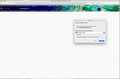can't go to a particular website, i'm directed to download a zip file
I created a website and when I go to look at the site, I am directed to download a file rather than it displaying the desired webpage. I can pull the website up just fine on my phone, so it's an issue on my Mac. I've tried viewing on Firefox and Safari with no luck.
Όλες οι απαντήσεις (4)
What file extension did you give the main file?
You should use .html and not some other file extension because then it isn't known what content type the server sends and it sounds that it falls back to a zip archive.
You can check the HTTP response headers in the Network Monitor.
I "built" it in Wix, so I really didn't program anything at all. I had my husband pull it up at work and it works fine for him. It has to be something specific to my Mac. Unfortunately, I'm not very technical and I'm in over my head on this. The website is www.gradestrategy.com. I've attached a screenshot of what happens when I try to go to the page. I do truly appreciate your help!
I'll add that when I open the file and it opens in the browser, it loads the *old* site that was hosted elsewhere and shouldn't even be showing up any longer.
I tried the website that shows in the screenshot and I'm redirected to this website:
You can reload web page(s) and bypass the cache to refresh possibly outdated or corrupted files.
- hold down the Shift key and left-click the Reload button
- press "Ctrl + F5" or press "Ctrl + Shift + R" (Windows,Linux)
- press "Command + Shift + R" (Mac)
Clear the Cache and remove the Cookies from websites that cause problems via the "3-bar" Firefox menu button (Options/Preferences).
"Remove the Cookies" from websites that cause problems:
- Options/Preferences -> Privacy & Security
Cookies and Site Data -> Manage Data
"Clear the Cache":
- Options/Preferences -> Privacy & Security
Cookies and Site Data -> Clear Data -> Cached Web Content: Clear
You can remove all data stored in Firefox from a specific domain via "Forget About This Site" in the right-click context menu of an history entry ("History -> Show All History" or "View -> Sidebar -> History").
Using "Forget About This Site" will remove all data stored in Firefox from this domain like history and cookies and passwords and exceptions and cache, so be cautious. If you have a password or other data from that domain that you do not want to lose then make sure to backup this data or make a note.
You can't recover from this 'forget' unless you have a backup of involved files.
If you revisit a 'forgotten' website then data from that website will be saved once again.