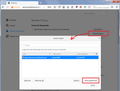Problem with Master password feature
Prior to version # 57,you could see your saved logins AND passwords. Now,you can only see the login. Am I doing something wrong or is this a program flaw??
Επιλεγμένη λύση
Try to rename/remove xulstore.json and if present delete localstore.rdf in the Firefox profile folder with Firefox closed.
You can use the button on the "Help -> Troubleshooting Information" (about:support) page to go to the current Firefox profile folder or use the about:profiles page.
- Help -> Troubleshooting Information -> Profile Directory:
Windows: Show Folder; Linux: Open Directory; Mac: Show in Finder - http://kb.mozillazine.org/Profile_folder_-_Firefox
Note that you can possibly resize this pop-up window if you place the mouse pointer in the bottom right corner. You can temporarily switch to Full Screen mode to make the window as large as possible.
You can inspect passwords for the domain in the currently selected tab via these steps:
- click the Control Center 'i' icon at the left end of the location/address bar
- click the arrow to expand the security message
- click "More Information" to open "Tools -> Page Info"
- click "Security" to inspect passwords in a standalone window
- click "View Saved Passwords" in "Tools -> Page Info -> Security" to inspect the passwords for the domain in the currently selected tab
Start Firefox in Safe Mode to check if one of the extensions ("3-bar" menu button or Tools -> Add-ons -> Extensions) or if hardware acceleration is causing the problem.
- switch to the DEFAULT theme: "3-bar" menu button or Tools -> Add-ons -> Appearance
- do NOT click the "Refresh Firefox" button on the Safe Mode start window
- https://support.mozilla.org/en-US/kb/troubleshoot-firefox-issues-using-safe-mode
- https://support.mozilla.org/en-US/kb/troubleshoot-extensions-themes-to-fix-problems
Όλες οι απαντήσεις (9)
The Password Manager was changed. To see the current password, right-click the username.
When I right click the user name,I get window with "copy password". If I then Ieft click "copy password".it just asks for my master password again.
I am attaching a screenshot of what I see on mine.
Is your "Show Passwords" button missing or does it work (display either a confirmation dialog or a master password dialog)?
If you confirm or enter your master password, what happens next? Normally a password column is added to the table.
The bottom of the Saved Logins screen has no Show Passwords button. It DID have one in the past.
Can you see all the other buttons on that row and Cancel below it? If not, it could be a zoom or font size problem.
If that is the only button missing, and it hasn't been replaced with Hide Passwords because Firefox thinks it is already displaying the passwords, hmm..., why would that be?
All of that row is missing.Must be zoom or font. I will try zooming out and making font smaller???
Zoom does not help. Neither does font size reduction. A few weeks ago,the font in tool bar buttons became tiny so I increased it in the program but I don't remember how I did it.
Επιλεγμένη λύση
Try to rename/remove xulstore.json and if present delete localstore.rdf in the Firefox profile folder with Firefox closed.
You can use the button on the "Help -> Troubleshooting Information" (about:support) page to go to the current Firefox profile folder or use the about:profiles page.
- Help -> Troubleshooting Information -> Profile Directory:
Windows: Show Folder; Linux: Open Directory; Mac: Show in Finder - http://kb.mozillazine.org/Profile_folder_-_Firefox
Note that you can possibly resize this pop-up window if you place the mouse pointer in the bottom right corner. You can temporarily switch to Full Screen mode to make the window as large as possible.
You can inspect passwords for the domain in the currently selected tab via these steps:
- click the Control Center 'i' icon at the left end of the location/address bar
- click the arrow to expand the security message
- click "More Information" to open "Tools -> Page Info"
- click "Security" to inspect passwords in a standalone window
- click "View Saved Passwords" in "Tools -> Page Info -> Security" to inspect the passwords for the domain in the currently selected tab
Start Firefox in Safe Mode to check if one of the extensions ("3-bar" menu button or Tools -> Add-ons -> Extensions) or if hardware acceleration is causing the problem.
- switch to the DEFAULT theme: "3-bar" menu button or Tools -> Add-ons -> Appearance
- do NOT click the "Refresh Firefox" button on the Safe Mode start window
Thanks;Re-sizing + full screen did the trick.