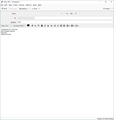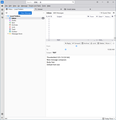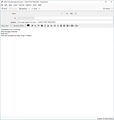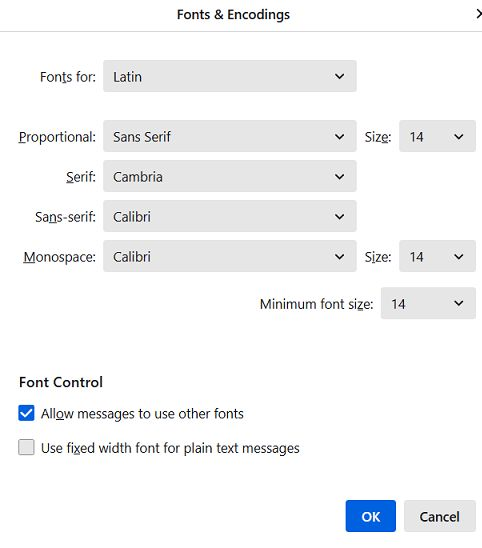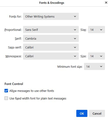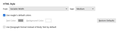Thunderbird 115.7.0 (32-bit) font issue
Hi, After the 115.7.0 (32-bit) update, the Thunderbird fonts are problematic. I know about Settings/Density and Settings/Font Size to adjust the UI look and feel. But there is a problem with fonts on the New Message composer: The default font size in the New Message composer is tiny and barely readable. The T^ button in the New Message composer increases the font size. But whatever font size you set in the New Message composer, the recipient of the email receives a *much* larger font size. See attached images showing small fonts sent, but much larger fonts received. Is there a way to fix this from Settings? If not, is the development team aware of this?
Alle Antworten (3)
Okay, this may sound strange, but here is the real way to set fonts on Thunderbird. And I attached examples of my own setting of Calibri 14 as my default. Here goes:
- in Tools>settings>general, set your default font. - then click the advanced button. Notice the drop-down menu at top. It probably says 'latin' or 'other writing systems' - this is IMPORTANT: - select 'latin from that menu, set your desired font and font size settings, click OK, - select 'otherwritingsystems' from the drop-down menu and set the IDENTICAL settings to what you did for Latin, and then click OK. In attached screenshots you will see my latin and otherwritingsystem match. Notice I also set monospace font. - and, if you have account set to compose HTML, then set that in tools>settings>composition to variable-width and medium font. (You would only change the HTML font setting if your intent is for recipient to receive your preferred font - not my personal recommendation.) - Set Sending Format to 'automatic'
With these settings, your compose window and your sent folders will match. And if you don't write HTML (e.g., bold, italic, color), none will be sent . If you do these settings once, your font will always be consistent. This does not protect you from someone sending you a message in some god-awful font with 30 pt size, but this does provide consistency.
Hi David, I followed your suggested font settings, and that appears to have fixed the issue. Thank you !
You are very welcome. :)