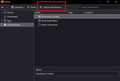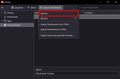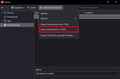bookmarks saved
how do you back-up or save your bookmarks in firefox brower?
Alle Antworten (3)
Open the Library (ctl+shft+o), click the down arrow beside Import and Backup (at the top), select Backup and/or Export Bookmarks to HTML (two separate operations).
Hi joswsmclean,
Step 1: Open Mozilla Firefox. Step 2: Press “Ctrl + Shift + O” to open the Library. Step 3: Click on the “Import and Backup” tab. (refer to image attached below)
Note: Please refer to below for Step 4, Step 5 and Step 6.
To backup your bookmarks in Firefox browser: Step 4: Select “Backup...”. (refer to image attached below) Step 5: Select a folder / Create a new folder in your File Explorer, then enter the bookmarks backup file name. Step 6: Click “Save” to save the backup file.
To save your bookmarks in Firefox browser: Step 4: Select “Export Bookmarks to HTML...”. (refer to image attached below) Step 5: Select a folder / Create a new folder in your File Explorer, then enter the file name. Step 6: Click “Save” to save the exported HTML file.
Hope this solution helps!