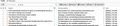Message List Pane displays differently on new computer; how to match old appearance?
I have been a Thunderbird user for many years, and the default configuration (View) for the Message List Pane that I've always had is just what I want (Screeenshot 1).
I've had this on Windows (10, 11) on multiple machines, and on macOS. A nice, compact listing (ignore bold; that's just unread messages).
Now I've installed on a new Windows 11 machine, and for this machine I get a very different Message List Pane that I do not like (Screenshot 2). Much more open space, takes up much more room.
All the Account Settings seem to be the same on this machine and the others, including view density, etc.
How can I fix this?
Thanks.
Zvolené řešení
Click the icon next to the Quick Filter button to switch from Cards View to Table View.
Přečíst dotaz v kontextu 👍 2Všechny odpovědi (3)
Zvolené řešení
Click the icon next to the Quick Filter button to switch from Cards View to Table View.
Thanks, @sfhowes.
So simple, yet so hidden :)
Merci, ça marche !!!