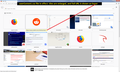How do I restore the large thumbnails for top/saved sites instead of the tiny ones I can't see?
Since the latest update, the 16 small icons have once again replaced my 'top site' large thumbnails. I've checked the browser.newtabpage.activity-stream.enabled setting, and it's not changed- it just doesn't work to restore the thumbnails. I saw someone suggest a 'new tab' addon, but it won't work for me as I clear history on closing firefox. I'd just like my good old thumbnails that I can easily see and identify back- instead of these little icons, some of which are just a letter in a coloured box with half a word underneath. I just can't process them properly and I'd like the old ones back as I used them a lot.
Thanks.
Chosen solution
Here is something you could try. Please see the attached screenshot to view the expected effect.
This is about a 10 minute project. It's very similar to creating a userChrome.css file to modify Firefox's user interface, so I'm going to refer you to my site about that file. The steps will diverge at #5 on the site.
(A) Create a new chrome folder in your profile folder
The following article has the detailed steps for that (#1, #2, and I recommend #3)
https://www.userchrome.org/how-create-userchrome-css.html
I also created videos for both Mac and Windows, on that same page.
(B) Set your OS to show file extensions
See Step #4 in the above article.
(C) Download the following file and move it into your chrome folder
https://www.userchrome.org/samples/userContent-new_tab_tiles.css
(D) Rename the file to just userContent.css
Note: If you already have a userContent.css file, copy the contents of the new file into your existing userContent.css file instead of replacing it with this new one.
Windows: You can right-click the file, then Rename, then remove the -new_tab_tiles part from the file name so you end up with exactly userContent.css and then click away to complete the edit.
Mac: To make the name of a file editable, you can select the file in Finder and press Return, or you can "force-click" it if you have one of the new touchpads. Remove the -new_tab_tiles part from the file name so you end up with exactly userContent.css and then click away to complete the edit.
The next time you quit Firefox and start it up again, it should discover that file and apply the rules to the new tab page (and built-in home page).
Success?
Read this answer in context 👍 1All Replies (7)
Hi ACWells, the "old" new tab page from Firefox 56 is not longer available within Firefox 60. You can use an extension to modify the sizes of tiles on the new tab page, for example:
I did try the new tab tools- but unfortunately if you clear history on exit it doesn't work. Why is the old one not available? I find it very difficult to process the icons- it's an accessibility issue. Currently the new tab icons are useless to me. Firefox really needs to fix this issue so you can have a screenshot thumbnail with larger text descriptions that fill the page, instead of silly little icons in a tiny space in the middle that are useless to people with processing issues. How do I bring it to their attention?
ACWells said
I did try the new tab tools- but unfortunately if you clear history on exit it doesn't work.
I'm not sure why that would be...
I find it very difficult to process the icons- it's an accessibility issue. Currently the new tab icons are useless to me. Firefox really needs to fix this issue so you can have a screenshot thumbnail with larger text descriptions that fill the page, instead of silly little icons in a tiny space in the middle that are useless to people with processing issues. How do I bring it to their attention?
To submit feature suggestions, you could use one or more of the following (depending on whether you want a suggestion box or a discussion):
- Feedback: https://qsurvey.mozilla.com/s3/FirefoxInput/
- Reddit: https://www.reddit.com/r/firefox/
- Twitter: https://twitter.com/firefox
- Facebook: https://www.facebook.com/Firefox
Or to talk more directly to developers, you might look into joining the Accessibility mailing list: https://lists.mozilla.org/listinfo/dev-accessibility
Style Rule Workaround Option
The new tab page can be modified using custom style rules in a userContent.css file. I looked at the page again recently but didn't complete a working rule set. It's a little confusing when there's a mix of screenshots and other kinds of tiles.
One site to get help with custom style rule projects is: https://www.reddit.com/r/FirefoxCSS/. I started a thread over there but didn't get a lot of feedback:
https://www.reddit.com/r/FirefoxCSS/comments/847qig/enlarge_tiles_site_thumbnails_on_new_tab_page/
Maybe I'll try working on it some more.
Chosen Solution
Here is something you could try. Please see the attached screenshot to view the expected effect.
This is about a 10 minute project. It's very similar to creating a userChrome.css file to modify Firefox's user interface, so I'm going to refer you to my site about that file. The steps will diverge at #5 on the site.
(A) Create a new chrome folder in your profile folder
The following article has the detailed steps for that (#1, #2, and I recommend #3)
https://www.userchrome.org/how-create-userchrome-css.html
I also created videos for both Mac and Windows, on that same page.
(B) Set your OS to show file extensions
See Step #4 in the above article.
(C) Download the following file and move it into your chrome folder
https://www.userchrome.org/samples/userContent-new_tab_tiles.css
(D) Rename the file to just userContent.css
Note: If you already have a userContent.css file, copy the contents of the new file into your existing userContent.css file instead of replacing it with this new one.
Windows: You can right-click the file, then Rename, then remove the -new_tab_tiles part from the file name so you end up with exactly userContent.css and then click away to complete the edit.
Mac: To make the name of a file editable, you can select the file in Finder and press Return, or you can "force-click" it if you have one of the new touchpads. Remove the -new_tab_tiles part from the file name so you end up with exactly userContent.css and then click away to complete the edit.
The next time you quit Firefox and start it up again, it should discover that file and apply the rules to the new tab page (and built-in home page).
Success?
Ah, thank you- it does certainly look a lot better, space-wise. It has restored some of my proper thumbnails, but for the other sites it's just a larger version of the icon (which I struggle to process) instead of a quickly-recognisable thumbnail. Is there a way to correct this?
RE: the add-on not working with cleared history- I'm not sure either, but after following the guidance provided by the app to troubleshoot it I spotted that it says it won't work if it's set to forget history on closing. Perhaps I misunderstood that, but it certainly wasn't working.
It's absolute and total madness that the average user is expected to make (or search and manually install to folders) these files to do ridiculously simple customisation options that should have been put in by the developers, I must say. I had an absolute nightmare trying to navigate this system. I can't even imagine trying to walk someone else through the process. It's just so convoluted in the age of smart technology- plus some devious sod could drop you a bogus file to grab your passwords, surely? Not very secure!
Thank you so much for taking the time to help me try and solve this. I truly wish the firefox devs had saved you the trouble by doing a better job and stopping removing options people rely on, though :)
Hi ACWells, regarding:
It has restored some of my proper thumbnails, but for the other sites it's just a larger version of the icon (which I struggle to process) instead of a quickly-recognisable thumbnail. Is there a way to correct this?
The thumbnail images for those sites are not stored in the page, so there's no way for a simple style rule to switch between them.
It's absolute and total madness that the average user is expected to make (or search and manually install to folders) these files to do ridiculously simple customisation options that should have been put in by the developers, I must say. I had an absolute nightmare trying to navigate this system. I can't even imagine trying to walk someone else through the process. It's just so convoluted in the age of smart technology- plus some devious sod could drop you a bogus file to grab your passwords, surely?
Support volunteers are limited in what we can do: we work with existing settings, add-ons, and workarounds; we can't change Firefox itself. Hopefully you can also give feedback using one or more of the earlier links.
You definitely should be careful where you get your style rules and style rule files. Standard .css files shouldn't contain script code, but companion .xml or .js files could be dangerous.
I do very much appreciate all your help. I will certainly give some feedback to the devs when I'm calm enough to detail all the frustrations without getting over-frustrated myself.