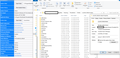After Thunderbird update to 91.7 - Lost my emails, calendar, tasks
Hi there. My profile changed somehow upon updating to latest version of TB. When TB loads it wants me to enter account settings etc as if it's a new install.
I'm familiar with the profiles and where to find them. There are several profiles under /appdata/thunderbird/roaming/profiles/ and I believe I've located the correct one. I determined this by viewing the size, date, and contents of the profile. It's 7.5 GB in size vs the other 2 which are in the low MB range. However, it's not loading my accounts, email, etc... even though it is the selected profile.
Not sure what to do. If it was a matter of replacing a profile with a different name and contents, I could do that. This appears to be a profile that has all the content, but it's simply not loading it.
Obviously, this is important to me - as this profile contains years of work-related correspondence.
Thanks for your help. Kent
Chosen solution
re :I select "Open folder" and it opens the correct folder.
Scroll down and look for 'prefs.js' file. Do you see more than one 'prefs.js - it may have a number eg: 'prefs-1.js' ?
If yes: Exit Thunderbird.
Rename 'prefs.js' to a number that is higher than any others eg: 'prefs-20.js' Rename the highest x number 'prefs-x.js' to say 'prefs.js' - assuming it has a good size.
Start Thunderbird.
Read this answer in context 👍 1All Replies (10)
This sometimes happens when an update occurs and the profile can't be located. It's still there, though. When you are prompted to create a new email address, click the Home tab at upper left. Then, right-click near top of screen and enable Menu Bar. Then, click Help>more troubleshooting information and scroll down to Profiles. There, click About:profiles. That will show the available profiles. Yours is probably shown. If not, click 'create profile' and FIRST, enter a name for it, such as MYPROFILE. Then, after you do that, click the button to browse and select it. it will be in the C:\users(yourID)\appdata\roaming\thunderbird\profiles folder and the name will be something like xxxxxx.default.
My problem seems a bit more complicated. Following your instructions, the old profile is already currently selected... it has the size of the original populated profile and I recognize some of the content inside the profile, but it still behaves as if this is a new TB install profile. Wants me to setup an account, etc. Just for kicks, selecting the other profiles that are presented as options yields the same results. It acts like a first-time install.
Did you follow the suggestion about clicking 'create profile' and the steps following?
Yes, with the same results as above. Note: my profile was there to select. But did this step again just to make sure. Is there anything else to try?
Modified
If you're sure on the right profile, you can force TB to use it by editing the profiles.ini file at c:\users\yourid\appdata\roaming\thunderbird. It is a simple text file and can be edited with Notepad. In it, you will see path statements that point to the presumed profile. Before changing, I suggest making a copy of the file. Then, change all path statements to your preferred one. exit notepad and start TB to see how it goes.
Well, that didn't work either. When in Thunderbird Help menu and selecting "More troubleshooting information" then next to "Profile Folder" I select "Open folder" and it opens the correct folder. Looking at the properties of the folder, it's 7.6 GB in size which sounds about right. No other profiles have even close to that amount of data. I've included a screen shot. I'm wondering if I could copy/paste folders from this profile into a new one. Not sure what to do. Thank you for the help.
What happened when you set profiles.ini? That is, did you get an error message when TB started?
no error. Just went to the account setup page
Chosen Solution
re :I select "Open folder" and it opens the correct folder.
Scroll down and look for 'prefs.js' file. Do you see more than one 'prefs.js - it may have a number eg: 'prefs-1.js' ?
If yes: Exit Thunderbird.
Rename 'prefs.js' to a number that is higher than any others eg: 'prefs-20.js' Rename the highest x number 'prefs-x.js' to say 'prefs.js' - assuming it has a good size.
Start Thunderbird.
Yes! Thanks so much.
Between your prefs edit advice and the instructions here: https://kb.mozillazine.org/Moving_your_profile_folder_-_Thunderbird - All seems to be working and no data lost.
Appreciate you guys being willing to help.
Thank you!