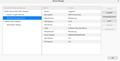Can you "sign out" of or de-authorise" your Primary Password without closing Firefox?
If I enter my Primary Password in a Firefox session, is there a way to later "de-authorise" it so that if I subsequently visit a site for which I would need my PPW, I would once again have to enter it?
My current method is to close then restart FF, but is there a more direct way to stop your PPW from being active without an application restart?
Thanks.
Променено на
Всички отговори (3)
This is faster, but still a bit annoying. Open the about:logins page using either:
- menu button > Passwords
- type or paste about:logins in the address bar and press Enter to load it
- click a bookmark to about:logins
Click the "eye" (Show Password) button or the Copy button for any password. Firefox should prompt for the Primary Password again. Cancel the dialog without entering the password.
This has the same effect as entering the wrong password and cancels the effect of previously entering the correct password. Since this is an undocumented behavior, I don't know whether we'll always have it, but it has been working this way for quite a while.
You can log out of the Software Security Device by clicking Cancel in a primary password dialog to protect the passwords against viewing and force having to re-enter the PP again.
You can manually log out in the Security Device manager.
- Options/Preferences -> Privacy & Security -> Certificates -> Security Devices: Software Security Device: Log Out button in the right sidebar
Thank you both, but it seems that pressing ctrl+shift+Q to close, then my Taskbar pinned Firefox's hotkey to re-launch the application, remains the quickest available method. Pity that there is no quick button or menu item to do this within easy reach! I dislike leaving FF running with my PPW signed in when I no longer need it. Thanks anyway.