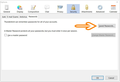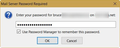I need to change a password for att.net sbcglobal.net and I have thunderbird for w mail. changed password on laptop and now can't open on desktop
The question is my problem. I changed the password on my laptop (used the one I signed in on this site), and now i can't get e mail on my desktop. I believe my server is att.net sbcglobal.net, but I am on thunderbird on my desktop.
Chosen solution
You haven't said if you first changed your e-mail password with your e-mail provider. Changing the password used in Thunderbird does not change your password with the e-mail provider.
It is not a good idea to have the same password for several different purposes. It's even a worse idea to say publicly that you do so!
Log into your webmail to make sure you have the correct password.
In Thunderbird,
1. From the menu bar, select Tools: Options: Security section: Passwords tab. Or From the menu button, select Options: Options: Security section: Passwords tab.
You will see what I show in my first screenshot below.
2. Click the Saved Passwords button.
3. In the list, find the entries for the e-mail address in question, and remove them. Click Close on this window, then OK on the Options window.
4. Check for new e-mail. The window shown in my second screenshot below will pop up. Type in your password, then check-mark the option "Use Password Manager to remember this password", then click OK.
5. The first time you send an e-mail, it will ask you for your password again.
Read this answer in context 👍 6All Replies (1)
Seçilmiş Həll
You haven't said if you first changed your e-mail password with your e-mail provider. Changing the password used in Thunderbird does not change your password with the e-mail provider.
It is not a good idea to have the same password for several different purposes. It's even a worse idea to say publicly that you do so!
Log into your webmail to make sure you have the correct password.
In Thunderbird,
1. From the menu bar, select Tools: Options: Security section: Passwords tab. Or From the menu button, select Options: Options: Security section: Passwords tab.
You will see what I show in my first screenshot below.
2. Click the Saved Passwords button.
3. In the list, find the entries for the e-mail address in question, and remove them. Click Close on this window, then OK on the Options window.
4. Check for new e-mail. The window shown in my second screenshot below will pop up. Type in your password, then check-mark the option "Use Password Manager to remember this password", then click OK.
5. The first time you send an e-mail, it will ask you for your password again.