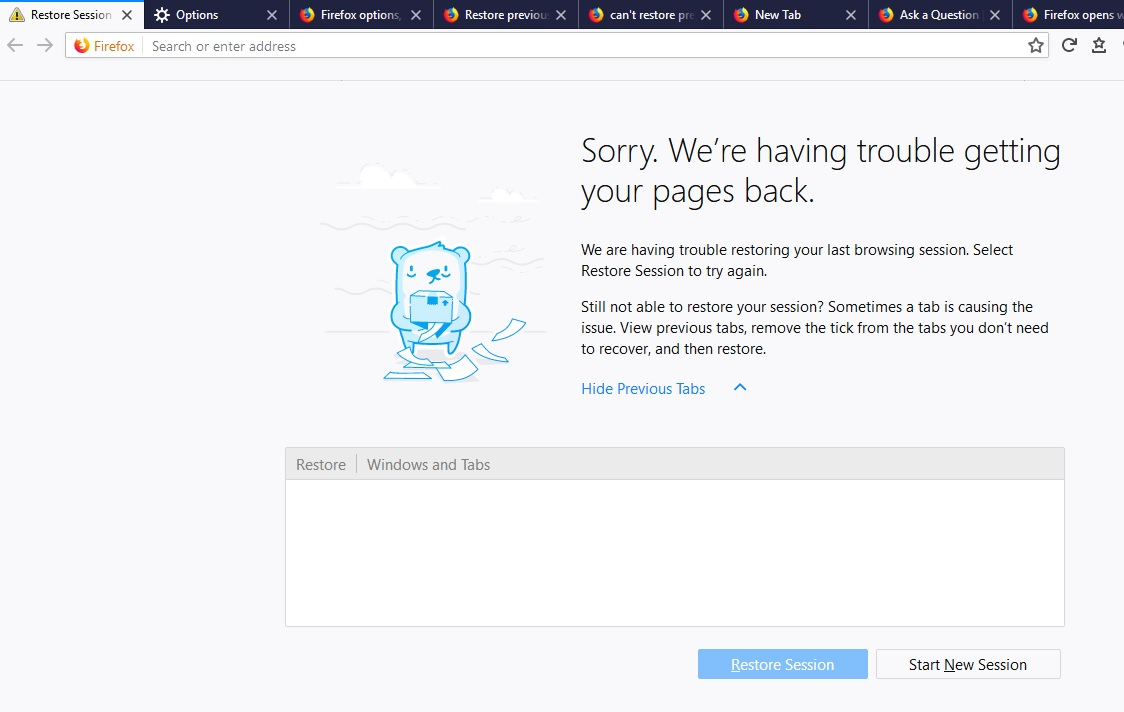after update firefox opened with old bookmarks, tabs disapeared and can't restore session
after updating firefox as sugested, I can't restore the session, so all the tabs have disapeared and opened with old bookmarks. how can I fix this?
الحل المُختار
Thank you so much <3 I think I never fixed something so simple for such a long time xD without your help it would be impossible. thank you :)
Read this answer in context 👍 0All Replies (10)
Sorry to hear about that. Since Firefox doesn't contain a time machine, I wonder if it started up using a different settings folder?
Could you start by making a backup of your existing session history files? Here's how:
Do not exit Firefox, or if you closed it, don't re-open it.
(1) To open your profile folder...
If Firefox is still running:
You can open your current Firefox settings (AKA Firefox profile) folder using either
- "3-bar" menu button > "?" button > Troubleshooting Information
- (menu bar) Help > Troubleshooting Information
- type or paste about:support in the address bar and press Enter
In the first table on the page, click the "Open Folder" (or "Show in Finder") button.
If Firefox is closed:
Type or paste the following into the Windows Run dialog or the system search box and press Enter to launch Windows Explorer:
%APPDATA%\Mozilla\Firefox\Profiles
In that folder, do you see a semi-randomly-named folder? If so, click into it. If you find multiple such folders, find the one that was most recently updated.
(2) Copy out session history files
In your profile folder, scroll down and look for sessionstore.jsonlz4 -- this only exists if Firefox is closed and was shut down normally. Copy that file to a safe location such as your Documents folder. Then double-click into the sessionstore-backups folder. Save all files here to the same safe location.
(3) What files did you find?
The kinds of files you may find among your sessionstore files are:
- recovery.jsonlz4: the windows and tabs in your currently live Firefox session (or, if Firefox crashed at the last shutdown and is still closed, your last session)
- recovery.baklz4: a backup copy of recovery.jsonlz4
- previous.jsonlz4: the windows and tabs in your last Firefox session
- upgrade.jsonlz4-build_id: the windows and tabs in the Firefox session that was live at the time of your last update
- older files from the Firefox 55 days
Could you take a look at what you have and the date/time of the various files to see whether you think any of them would have the missing tabs?
To preview the contents of a file, you can drag and drop it onto this page, then click Scrounge URLs: https://www.jeffersonscher.com/res/scrounger.html
That tool is on my site, so please let me know if it doesn't work for you.
Regarding bookmarks, if you look at the Restore menu in the Library window, do you have a more recent backup you can restore, or are these also from old times? This article has the details: Restore bookmarks from backup or move them to another computer.
on: "(2) Copy out session history files
In your profile folder, scroll down and look for sessionstore.jsonlz4 -- this only exists if Firefox is closed and was shut down normally. "
I haven't close the firefox after the actualization. so, do you mean I should close it? cause I cant find that file in my profile...
on leter "S" I have only a file named "sessionCheckpoints.json" I also have a paste called "sessionstore-backups"and in that paste there is what you can see in the jpg attached.
Do you have more old session files here:
Windows desktop > "Old Firefox Data" folder
That folder is created when Firefox's Refresh feature runs, and it contains the entire old profile folder.
If that looks recent, check inside for a sessionstore-backups folder there.
yes! there is the file with the right tabs! how can I make it work? should I substitute this file for the new/wrong file in C:\Users\kiwik\AppData\Roaming\Mozilla\Firefox\Profiles\b1nmemcm.default-1517315060510\sessionstore-backups ?
Hi Flavikiwi, you could try it this way:
After Firefox exits fully:
(1) right-click > Rename the sessionstore.jsonlz4 file in the profile folder (not the sessionstore-backups subfolder) to sessionstoreOLD.jsonlz4
(2) Copy the old file you want to use and paste it into the current profile folder (please don't move the original in case this takes multiple tries)
(3) right-click > Rename the old file to sessionstore.jsonlz4
(4) right-click > Rename the sessionstore-backups folder to sessionstore-backupsOLD so Firefox doesn't try to use those files (it will create a new one)
(5) Start up Firefox
Success?
Whoops, I assumed that the file you were copying in used lz4 compression (has lz4 in its file extension).
If you are using an older file with a plain .js extension, instead of naming it sessionstore.jsonlz4, name it sessionstore.js so Firefox doesn't get confused about how to read it.
sorry, I'm confused. I don't have a sessionstore file in the profile folder, only in the desktop folder...
Flavikiwi said
sorry, I'm confused. I don't have a sessionstore file in the profile folder, only in the desktop folder...
For step #1? When Firefox shuts down normally, then it should create the sessionstore.jsonlz4 file in the live profile folder. It definitely does not exist while Firefox is running.
الحل المُختار
Thank you so much <3 I think I never fixed something so simple for such a long time xD without your help it would be impossible. thank you :)