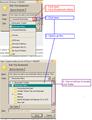I can't categorize bookmarks because program is NOT letting me choose--the scroll bar on the righthand side of "Bookmark this page: does not scroll--is in blue-grey and doesn't allow choosing category
have mirefox 3.6.9 I think and used Windows Vista
All Replies (1)
"the scroll bar on the righthand side of "Bookmark this page: does not scroll"
See the image attached below.
You are using an outdated version of Firefox that is no longer supported. Please consider upgrading to the current version to take advantage of the feature and security upgrades.
- Current version: http://www.mozilla.com/en-US/firefox/all.html
- Also see:
You have an item installed that is considered malware/spyware/adware, "My Web Search Plugin Stub". This type of pest is usually installed along with software you download from the internet; generally free programs, but not always. Carefully watch for "extra" items that will be installed and un-check or opt-out of them.
- You can check to see if you have any of these from Web Products" installed:
- Control Panel > Add or Remove Programs, click on any that you find and click "Remove": Ask.com Bar, My Search Bar, MyWay Speed Bar, My Web Search Bar, Fun Web Products Easy Installer
- See:
- You MAY need to change a preference to reset your default URL/location bar search provider:
- Enter about:config in the address/URL bar and press the Enter key
- If you see a warning, accept it (Promise that you will be careful)
- Filter = keyword.URL
- Below the Filter, if keyword.URL is bold, right-click on keyword.URL and choose "Reset"
- Restart Firefox (File > Restart Firefox)
- See: http://kb.mozillazine.org/Keyword.url
- You MAY need to reset your homepage. Firefox can open multiple home pages. Home pages are separated by the "|" symbol.
You need to update your plugins. It is important to keep them updated due to continuing security fixes and improvements in those plug-ins:
- Adobe Shockwave for Director Netscape plug-in, version 11.0
- Adobe PDF Plug-In For Firefox and Netscape (you may need to update)
- Shockwave Flash 10.0 r45
- Next Generation Java Plug-in 1.6.0_20 for Mozilla browsers
- Check your plugin versions: http://www.mozilla.com/en-US/plugincheck/
- Note: plugin check page does not have information on all plugin versions
- Update Shockwave for Director
- NOTE: this is not the same as Shockwave Flash; this installs the Shockwave Player.
- Use Firefox to download and SAVE the installer to your hard drive from the link in the article below (Desktop is a good place so you can find it).
- When the download is complete, exit Firefox (File > Exit)
- locate and double-click in the installer you just downloaded, let the install complete.
- Restart Firefox and check your plugins again.
- Download link and more information: http://support.mozilla.com/en-US/kb/Using+the+Shockwave+plugin+with+Firefox
- Update Adobe Reader (PDF plugin):
- From within your existing Adobe Reader (if you have it already installed):
- Open the Adobe Reader program from your Programs list
- Click Help > Check for Updates
- Follow the prompts for updating
- If this method works for you, skip the "Download complete installer" section below and proceed to "After the installation" below
- Download complete installer (if you do NOT have Adobe Reader installed):
- Use Firefox to download and SAVE the installer to your hard drive from the link in the article below
- On the Adobe page, un-check any extra items (i.e. Free McAfee® Security Scan Plus) then click Download button
- If you see message just under tabs, DO NOT click the Allow button, instead click below that where it says "click here to download".
- Click "Save to File"; save to your Desktop (so you can find it)
- After download completes, close Firefox
- Click the installer you just downloaded and allow the install to continue
- Note: Vista and Win7 users may need to right-click the installer and choose "Run as Administrator"
- Download link and more information: https://support.mozilla.com/en-US/kb/Using+the+Adobe+Reader+plugin+with+Firefox#Installing_and_updating_Adobe_Reader
- After the installation, start Firefox and check your version again.
- From within your existing Adobe Reader (if you have it already installed):
- Update Shockwave Flash
- Use Firefox to Download and SAVE to your hard drive from the link in article below
- SAVE to your Desktop so you can find it
- After download completes, close Firefox
- Click on the file you just downloaded and install
- Note: Vista and Win7 users may need to right-click the installer downloaded and choose "Run as Administrator"
- Note: Most browsers other than IE will also get updated with this one download
- Note: To update IE, same procedure but use IE to go: http://fpdownload.macromedia.com/get/flashplayer/current/install_flash_player_ax.exe
- After installation, restart Firefox and check your version again.
- Download link and other information: https://support.mozilla.com/en-US/kb/Managing+the+Flash+plugin#Updating_Flash
- Also see: http://support.mozilla.com/en-US/kb/Installing+the+Flash+plugin
- Update Java:
- Download and update instructions: https://support.mozilla.com/en-US/kb/Using+the+Java+plugin+with+Firefox
Gewysig op