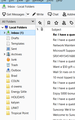Old Data to new Computer
Hi,Please assist I have had Thunder Bird set up on My Desktop Computer for in excess of 15 Years,I purchased a new Laptop(both Computers are Windows 10) I Download how to Transfer the Data from one Computer to the other & Followed the Instructions to the Letter BUT Before this,I Downloaded Thunderbird on my new Laptop ( I have 3 email addresses) & I went through the Settings & now each email address has its own INBOX & Trash On my Desktop,it does not show each Email Address &
Isisombululo esikhethiwe
How did you transfer the data? The standard method is to copy the Thunderbird folder:
Copy the Thunderbird folder on the desktop to a flash drive:
C:\Users\desktopusername\AppData\Roaming\Thunderbird
Delete the existing Thunderbird folder on the laptop:
C:\Users\laptopusername\AppData\Roaming\Thunderbird
Copy the folder from the flash drive into Roaming:
C:\Users\laptopusername\AppData\Roaming
Do all of this with TB closed. AppData is a hidden folder by default.
https://support.mozilla.org/en-US/kb/moving-thunderbird-data-to-a-new-computer
Funda le mpendulo ngokuhambisana nalesi sihloko 👍 2All Replies (16)
screen shot of laptop Thunderbird
Isisombululo Esikhethiwe
How did you transfer the data? The standard method is to copy the Thunderbird folder:
Copy the Thunderbird folder on the desktop to a flash drive:
C:\Users\desktopusername\AppData\Roaming\Thunderbird
Delete the existing Thunderbird folder on the laptop:
C:\Users\laptopusername\AppData\Roaming\Thunderbird
Copy the folder from the flash drive into Roaming:
C:\Users\laptopusername\AppData\Roaming
Do all of this with TB closed. AppData is a hidden folder by default.
https://support.mozilla.org/en-US/kb/moving-thunderbird-data-to-a-new-computer
Hi Chosen, Thank you Very Much for your Kind assistance Due To Many Problems,I just Carried Out your instructions & I am Extremely Happy to Say it Is All Working Extremely Well Thank You Very Much Again Kind Regards Darryl.Smith.
MAJOR ISSUES: I followed the video that is on support to migrate/copy my Thunderbird profile from my old desktop tower to a brand new one. In the original process of copying my profile which contained about 32 GB of old e-mails, sent e-mails and a few drafts (yes- that is massive but there is a reason I keep most of those e-mails - especially recently drafts with multiple contacts that cannot be sent yet).
PROBLEMS:
1) As I copied the profile it said it had to skip the drafts and inbox and sent folder because they were too large. But I had plenty of space (75 GB) on a 128GB flash drive and it did copy what seemed to be 28 GB of the 32 GB. 2) Anyway, it populated the Thunderbird utility on the new Desktop tower and it has all my contacts and it lists all my inbox e-mails as well as sent e-mails but when I click on any individual message from the inbox or sent folder, nothing shows - there is no data, content in the body of the e-mail - nothing at all. Oddly it did include my Trash items I forget to empty before copying the profile and did include some yearly archive e-mails and both Trash and archives do so the content of each e-mail. Also, I sent myself a test e-mail and it did include the content within that new e-mail. 3) It did not create a Drafts folder that normally was on the left side under Inbox nor did it include any of my Draft e-mails. 4) when I open one of the Inbox or Sent e-mails and then go back to Inbox or Sent in the tool bar above, it replicates again and again the specific e-mail heading again and again rather than taking me back to my Inbox or Sent folder. This is not only perplexing, weird and frustrating, it is somewhat freaky. I sure could use some assistance please.
If drafts, sent and inbox folders were skipped when you copied the source onto the flash drive, this could be due to those folders being larger than 4GB, but the flash drive was FAT32 format. TB stores all the messages in a folder in a single mbox file, which can be quite large. If you saw the message headers on the target but not the bodies, this would be due to the (small) index .msf files being copied, but not the mbox files.
So what should I do? Are you saying I should instead use an external drive rather than a flash drive? Or what else might I do?
A flash drive is fine, but you should format it in a way that does not have 4GB per file limits as FAT32 does. NTFS is a common choice for Windows users. You may have other choices on other Operating Systems. (Make sure nothing important is on the drive before you format it, as it will be empty once you do.)
First of all - thanks for your assistance Dave!
1) I do have important stuff on that flash drive. I alternatively have a brand new unboxed 8TB drive I just purchased. Do I need to format that a particular way and if so, how do I do that. Sorry for the ignorance.
2) Once I do that, I assume I should wipe clean Thunderbird from the new desktop or eliminate the profile? If so, how would it be best to do that.
You need to have it be formatted in some way that does not restrict you to 4GB files. There is a significant chance that the new drive is also FAT32 since that is an extremely common, old, lowest common denominator kind of format. But since it's new you can reformat it freely. NTFS, exFAT are examples of formats that allow > 4GB files. In a typical OS, right click on it (make sure "it" is the correct/empty drive!) and click format, then select something like NTFS or exFAT.
I honestly don't know if having the profile partially copied over as you did before may have caused any confusion. I would THINK that just copying the complete profile over the partial one would be sufficient to fix it.
Thank you Dave. 1) Since I will be relying upon the 8TB for backing up my other files, once I format it to NTFS and use it for this purpose and then subsequently delete the Thunderbird profile from the 8TB external drive, do I then reformat it back to FAT32?
2) Wouldn't it be more safe to just delete the old profile and then install the new one? I just do not know how to delete the old profile.
The format of a drive, flash or hard disk, depends on what you use it for. Many drives are FAT32 because most media players require that format. But if you aren't using it mainly for that purpose, NTFS is better for backups etc.since it doesn't have the 4GB limit.
If you are going to start over and re-copy the Thunderbird folder, you can just delete the existing folder from the target computer. Deleting individual profiles from an active setup should only be done via Profile Manager.
When in doubt, move or rename a folder before deleting, so there's a way to recover.
Thank you. Understand your first paragraph.
As for removing the folder on the new desktop, am I going to Roaming and then deleting Thunderbird underneath it? Or something else. Just going instead to Control Panel and uninstalling Thunderbird. Sorry again for not following along but could you give me the path I would go to in order to "delete the existing folder". Thank you.
Yes, if you're going to copy the Thunderbird folder again onto the new computer, delete or move the Thunderbird folder in Roaming. It contains all your data, and is separate from the Thunderbird folder in Program Files with the program executable. Uninstalling or re-installing the program doesn't affect the profile folder under the Thunderbird folder in Roaming.
Thank you - delayed response because of surgery
Okulungisiwe
I'm having the same problem. I've having terrible problems getting my old mail show up in Thunderbird, probably due to a very weird problem I've never seen before. But before I get into that let me say I have followed the directions on the video explicitly and it does not work. I've also tried starting Thunderbird, deleting the new profiles leaving only the old profile and restarting Thunderbird. That doesn't work either. The new profiles are re-created! I've tried uniinstalling and reinstalling - THAT doesn't work. AND as a part of Thunderbird starting, in addition to creating new profiles it assumes you want to download all your "undownloaded" email, which is (since this is a "new" installation) ALL your email. I have over 5,000 emails on AOL so this literally takes HOURS!! VERY FRUSTRATING! OK - the weird stuff... When I delete the "new" Thunderbird folder entirely on the new computer, copy the old Thunderbird folder to the Roaming folder and restart Thunderbird, the new profiles reappear! I've even renamed the old profile folder to the new profile name (after deleting the new profile folder). When I restart Thunderbird I get a warning "Thunderbird is already running but is not responding. The old Thunderbird process must be closed to open a new window." You can "close the old process" a thousand times and you'll still get the same message. I restored the new folder and restarted Thunderbird. I'm still waiting for all my "old" mail to download. Again. There's gotta be a better way. And OBTW, I just now was able to SEE my old (saved in my Local email folder) mail LOCAL FOLDERS back by dragging (while Thunderbird was closed) my Local Folders folder from my profile Mail folder (...\Roaming\Thunderbird\Profiles\cujl7pzz.default\Mail) to the new profile's Mail folder., BUT... when I click on a local folder (like Inbox) I get the perpetual "processing circle" that never finishes. I can't get to my saved messages after all. THERE'S GOT TO BE BETTER WAY!!
I got it to work! Finally! (Mostly) This will at least restore your old email on your Local folders. As I previously noted, I copied my "Local Folders" folder from my old profile MAIL folder (Roaming\Thunderbird\Profiles\Old-Profilexxxx\Mail) to replace the the new profile's "Local Folders", under (Roaming\Thunderbird\Profiles\New-Profileyyyy\Mail). THEN, I deleted ALL the .msf files in Local Fodlers and sub-folders. I then started Thunderbird and I COULD SEE ALL MY LOCAL FOLDERS and ALL THE EMAIL!!!! Hooray!