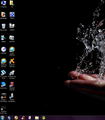Why does my Windows 7 taskbar icon have (2) behind it?
My Water Fox icon on my Windows task bar has a 2 in parenthesis like this (2) behind it. Why? Can it be removed?
所有回覆 (6)
Could you capture a screen shot showing the position of the (2)? This article has tips on that: How do I create a screenshot of my problem?
No I cannot capture a screen shot of the task bar icon as the (2) appears after the WATERFOX text only when the cursor is hovering over the waterfox icon in the task bar. You can't do both hover and select options in screen capture at the same time. I can't make it any more clear than that. The (2) seems to suggest that there are two icons for Waterfox (2) or two instances of Waterfox which there aren't but when I delete one of them in task bar properties it returns as I have shown or asks me if I want to rename it waterfox (3). I renamed it Waterfox and it returns as waterfox (2). It is a very small issue I just don't like it. I can live with it. I simply used that icon as an example and really it wasn't the icon but the text waterfox (2) that I was reffering to and didn't explain properly.
由 Jim 於
I think that icon was originally for the Thunderbird email program. I'm not sure how it got associated with Waterfox.
I think the (2) might indicate two windows open, but since I get a list of open windows (Basic theme) or previews of each window (Aero theme) I'm not sure why you get (2).
Doesn't the print screen (PrtScr) key on the keyboard work to catch this?
No it does not. I'm very familiar with the use of those tools and cannot come up with a way to capture it. But here is the icon. and a partial of my desktop.
由 Jim 於
This works for me.
Take a Screen shot; Windows > Start > search box > Snipping Tool.