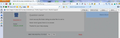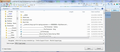where did my easy screenshot go
I have Easy Screenshot Plug-In which is easy
The HARD PART is where you find it
It doesn't do much good to take a screen shot if its hidden
所有回复 (12)
Do you still see this extension on the "Firefox/Tools > Add-ons > Extensions" page (about:addons)?
You should see a toolbar button on the Navigation Toolbar.
If you do not see it then try Restore Default Set in the Customize window.
Use Toolbar Layout (Customize) to open the Customize window and set which toolbar items to display.
- if missing items are in the toolbar palette then drag them back from the Customize window on the toolbar
- if you do not see an item on a toolbar and in the toolbar palette then click the "Restore Default Set" button to restore the default toolbar setup
I don't understand what the toolbar button configuration has to do with where my screeshot went to. I don't care about the toolbar, I want to know where my screenshot went to.
I have installed the extension as as test and found that it added a button to the Navigation Toolbar, so there is where you need to look. The toolbar customization is for when you can't find this button on a toolbar and have to check other possible causes.
Did you look at the right end side of the Navigation Toolbar?
The toolbar doesn't have customizations for ad-ons it only has customize the regular items like cut paste activity Zoom and so forth - there is no where to customize ad-ons. I see the ad-on button for the easy screenshot that lets you select all or part of a page but that's all it does.
由KC于
I have no doubt this is easy obviously to do, its just that no matter how easy it is to capture the screen unless you can find where you captured it at its totally useless.
由KC于
Hello, If you simply want to take screenshot of any windows or part of windows, You can use Snipping tool which is present by default in Windows 7.
Or , If you want to grab whole window i.e entire desktop, Simply Press PrntScr Button on your Keyboard, then open MS-Paint and Press CTRL+V. You will get Shot of the entire Desktop.
How do I use the snipping tool?
Hi there. Do this, go thru as if you are doing a screen shot. When the shot menu comes up, press SAVE, then STOP HERE!! Look at the window that is now open, a standard Win Explorer. Look at the top, that tells you what folder it is currently set to. Your other screen shots should be there as well. You can also use this window to change where screen shots are saved to.
I dont see any file folder telling me what file it is set to.
Never mind I guess there is no answer.
Thanks for your help anyway.
Look at screen shot number 1. When you select to make a screen shot, this or something like this should come up. When you press Save, you should see something like screen shot number 2. The FileName line at the bottom is where you select the name of your screen shot. Now look at the top where it says ''Fred > Downloads > Video''. That is the current folder where the screen shot is being saved. You can change what folder the file is saved to from here. BTW, I used a Windows program called; SnippingTool to take these shots. C:\Windows\system32
Thanks for all the time you have spent trying to help.
I see that it asks me Select All with the okay key
From there How Do I save it I have it selected now what
Once I was able to see the save option by making my type print smaller
But then the next time I could not see the far right no matter how small I made the print all I saw was SELECT ALL and the OK BUTTON or x to cancel I dont see how to save it?
Is this because of my increasing font size? Because my vision is not good
I thought I had it because I saw more than the select, ok, and x but now no matter what I never see that again no matter if I make the screen impossibly small? I cannot make a screenshot to show you because that is the problem I cannot make the screenshot and know where it is
I dont know how to activate snip it?
I'm sorry to be such a problem with this you certainly have gone out of your way for me and I do appreciate it I seem to have a mental block where this particular function is concerned.
How do I activate the snip-it function?
Thank you.
由KC于
Hi kcsummer111, the Windows 7 Snipping Tool (part of Windows) lets you capture anything on the screen, but doesn't scroll down the page. If you want to capture more than just what you can see, you'll need to continue using a Firefox add-on.
This is one I currently use: https://addons.mozilla.org/en-US/fire.../fireshot/. Many of the menu choices require a paid version, but the critical ones -- Capture Entire Page and... Save and Capture Selected Area and... Save -- are free. Start the process by right-clicking the page.