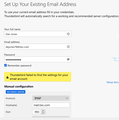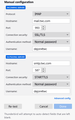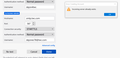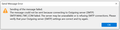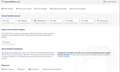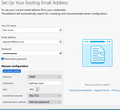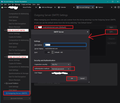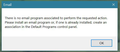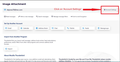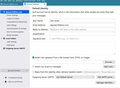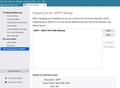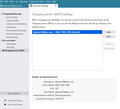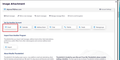can't send email in Thunderbird
I can connect to my TWC server and receive emails but my outgoing will not connect. I have conferred with my Security program and feel they are not the problem, I did the same with my Password Manager. When trying to connect to TWC I shut off the virus program, password manager, firewall, verified I have no VPN, and deactivated my extensions before trying to set up my outgoing mail. I have PC Matic 4.0.0.1 Super Shield 3.0.42.4 Thunderbird 91.5.1, Win 10 3.2.2110.14001 I also lowered the Tis value to 1
被采纳的解决方案
Thanks - these are the images both Matt and I were talking about and they are the Account Settings. Apart from my image using a dark theme and I have several mail accounts, you can see the 'Account Settings' window is identical to mine. After you had reset everything and restarted Thunderbird, all now seems to be working so you have been successful. That is excellent news.
re :when I first signed up for my internet service and set up my webmail account Charter created an account for me which I never used. If I choose to use that account do I have to go through this same exercise and set it up?
First you need to logon to the 'Charter' webmail account to ensure you know the password. This is done via a browser. Charter was rebranded as Spectrum.
- Enter the email address - maybe it ends with @charter.net
- Enter the password
- click in the checkbox 'I'm not a robot'
- Click on Sign in'
If you do not know the password, you will find a 'Forgot Email Password' link which you can use. Follow the instructions to gain access to the charter webmail account. Then set up a password which you are happy to use and can remember.
Once you know you have access to webmail, so password is good. In Thunderbird: To set up a new mail account for an existing email address: There are three ways to get to the correct form, but I suggest you use the one which I think you may be more familiar using.
- See image below - click on 'Email'.
This will open the correct window which you will recognise
- Enter your name
- Enter the email address which Charter set up for you.
- Enter the password - which you use to access that webmail account.
- Select the checkbox 'Remember password'
- Click on 'Continue'
Thunderbird will attempt to locate the server settings, but they are likely to use:
Charter.com (Charter Commuications) IMAP Server: mobile.charter.net IMAP port: 993 Connection security: SSL / TLS Authentication Method: Normal Password username Your full email address password Your Charter.com password
SMTP Server: mobile.charter.net
SMTP port:587
Connection security: STARTTLS
Authentication Method: Normal Password
username Your full email address
password Your Charter.com password
If all is ok, then click on 'Finish' to create the account.
定位到答案原位置 👍 0所有回复 (12)
Ok what is all that imagery about creating an account? Did you accidentally delete yours?
Given the last image is about SMTP server settings it would be helpful to know what you are currently using, not that Thunderbird has issues recreating what already exists.
Go to the account setting on the menu, scroll to the bottom and locate your outgoing servers (SMTP) entry and select it.
What setting are you actually using to send mail? From what I see on the spectrum web site the server should be mail.twc.com not smtp.mail.twc.com so perhaps correcting that will fix it.
When I first encountered the problem with not being able to send email I believe that your instructions were to go to the window shown in my 2nd attachment and select email. That brings up image #1 for setting up an existing email account. I manually filled in the blanks following the instructions. I can only upload two images so I don't think I will be able t send you real time images. I see my mistake on the I am using the right settings to send mail I tried to attach a photo of the settings but the system will not allow the images to be uploaded.
Matt said: Go to the account setting on the menu, scroll to the bottom and locate your outgoing servers (SMTP) entry and select it.
But you did this: I believe that your instructions.....go to the window shown in my 2nd attachment and select email.
You were instructed to go to 'Account Settings'. There are various ways to get to Account Settings.
- In 2nd set of images which you posted - first image - top right - click on 'Account Settings'
OR
- Menu app icon > select 'Account Settings'
OR
- Right click on mail account name folder in Folder Pane and select 'Settings'
There is no preference all of those methods are perfectly ok - you use whatever is comfortable for you.
You need to follow instructions.
- Right click on mail account name folder in Folder Pane and select 'Settings' (OR use one of the other methods I mentioned to access 'Account Settings')
This open the 'Account Settings' window.
- InLeft Pane - scroll to bottom and click on 'Outgoing server (SMTP)'
Look at image I posted, so you get an idea of where you are supposed to be looking. This will show a list of your outgoing smtp servers. You need to have one per mail account.
The email address starting dejones78@ needs it's own smtp. Locate the one where the username = full email address starting dejones78 = same email address of mail account which starts with dejones78.
If it does not exist then click on 'Add' and enter info as described below to create it.
If it exists then click on 'Edit'
Make sure you have these settings:
- Description: type DEJONES78
- Server name: mail.twc.com
- Port :587
- Connection SEcurity: STARTTLS
- Authentication Method: Normal Password
- User name: full email address - the one that starts with dejones78@
click on OK to save
Now check that dejones78@ email address mail account is actually using that smtp server.
- In LEFT pane select the name of the mail account - dejones78@ and look bottom right.
- It will say Outgoing Sever (SMTP)'
- DO NOT click on 'Edit SMTP_Server..'
- Use the drop down to select the one that has description DEJONES78
Exit and restart Thunderbird to be sure it is using correct settings.
Toad-Hall, thank you for trying to help with this ongoing problem. I don't know why but I was not able to upload the rest of the snap shots I took which showed that I did in fact perform the functions which you instructed me to do. In fact, I believe I performed that routine about 15 times in the last couple of months and I never get a change to my not being able to send email. I have two questions for you, Matt told me to set the outgoing to SSL/SLTS as did so many other sources. I did set it at STARTTLS to perform your function. Question 2 at the end of your procedure you said to press OK to save it. I can not find the OK anywhere. At this point in time I still can't send but can receive
由Dan Jones于
In your initial comments you posted an error message which said : It cannot connect to outgoing server with the server name : 'smtp.mail.twc.com'
It cannot connect to that server name because smtp.mail.twc.com does not exist.
I asked you to check all smtp settings and that included the server name. set the server name: mail.twc.com
Dan Jones said
Toad-Hall,.....Question 2 at the end of your procedure you said to press OK to save it. I can not find the OK anywhere. At this point in time I still can't send but can receive email.
Did you look at the image I posted? If you view it via the Forum question, you can click on it to increase it's size significantly. It shows where the editing area is and the edit window should have an OK button.
After fixing the smtp settings, you then are choosing/setting the account to use that edited smtp server, there is no OK button, it is auto saved, but you would need to restart Thunderbird.
I'm wondering if you are even looking in the correct area. Post me an image that is identical to the image I previously posted. So I can see you have edited the correct place.
Also... In Thunderbird Menu app icon > Help > More Troubleshooting Information Under section 'Mail and News Accounts' Copy all the information and paste it into this question in this forum.
I can't figure out how to put the Mail and News into the question so I just uploaded it. I can't provide an image like yours because my PC does not display it that way. I captured the same area of concern and provided a snap shot of it. When I completed the entries and started TB it sent and received, but it was then that I discovered that I had a bad profile, dejones78, so I switched back to the one I have been using and now I can't send again. I set the outgoing connection security to STARTLS but the system rejects it. There is a dot or space out of place somewhere I think or else these settings should work. I believe we will conquer this soon. I read your instructions word for word and exorcise them as I read so I feel I am putting in the right information.
re :I can't figure out how to put the Mail and News into the question so I just uploaded it. That's ok.
re:When I completed the entries and started TB it sent and received, but it was then that I discovered that I had a bad profile, So does that means the 'Mail and News' image is not the correct information because it shows what was being used on the 'bad profile'.
re : I can't provide an image like yours because my PC does not display it that way.
It should display exactly the same as the image I posted because the program is identical. My theme is dark but that has no effect on the contents.
We have been asking you to access 'Account Settings' but as yet I'm not sure you know how to get to that location. Do you know how to access 'Account Settings' ? In an earlier comment, you posted an image so I have copied it and put a red box around the place you need to click. See image below.
Click on 'Account Settings' and a new tab will open showing Account Settings. Post an image of what you see and I'll tell you what to click on.
You asked We have been asking you to access 'Account Settings' but as yet I'm not sure you know how to get to that location. Do you know how to access 'Account Settings' ? Do you think that I was able to get TB sending and receiving if I didn't know how to access Account Settings? As far as telling me what to click on I have sent you images several times of what I clicked on. I will try to communicate with you one more time with as many snapshots as I can upload. The first snapshot is what I see when I select Account Settings. My next step was to go to the left Pane - scroll to the bottom and click on 'Outgoing server (SMTP)' You can see that my image is no way the same as the one you posted. I don't see any list of outgoing smtp servers because I only have one. See snap 2. Then I selected edit and filled in the blanks. See snap 3. I closed TB and restarted, I sent a test message and a window appeared and asked me for my password so I put it in. The message was sent. I then sent a message to me and it was received. In my opinion TB is working properly but I will give it a few days to be certain. I just recently discovered that when I first signed up for my internet service and set up my webmail account Charter created an account for me which I never used. The only account I knew I had was dejones78@twc.com. If I choose to use that account do I have to go through this same exercise and set it up? You have been pretty understanding of this 82 year old man who is struggling to hold on to my computer until I can't manage it anymore. I get confused easily and forget what I am doing but I persevere until I get what I want. I thank you for your knowledge and service to the community.
选择的解决方案
Thanks - these are the images both Matt and I were talking about and they are the Account Settings. Apart from my image using a dark theme and I have several mail accounts, you can see the 'Account Settings' window is identical to mine. After you had reset everything and restarted Thunderbird, all now seems to be working so you have been successful. That is excellent news.
re :when I first signed up for my internet service and set up my webmail account Charter created an account for me which I never used. If I choose to use that account do I have to go through this same exercise and set it up?
First you need to logon to the 'Charter' webmail account to ensure you know the password. This is done via a browser. Charter was rebranded as Spectrum.
- Enter the email address - maybe it ends with @charter.net
- Enter the password
- click in the checkbox 'I'm not a robot'
- Click on Sign in'
If you do not know the password, you will find a 'Forgot Email Password' link which you can use. Follow the instructions to gain access to the charter webmail account. Then set up a password which you are happy to use and can remember.
Once you know you have access to webmail, so password is good. In Thunderbird: To set up a new mail account for an existing email address: There are three ways to get to the correct form, but I suggest you use the one which I think you may be more familiar using.
- See image below - click on 'Email'.
This will open the correct window which you will recognise
- Enter your name
- Enter the email address which Charter set up for you.
- Enter the password - which you use to access that webmail account.
- Select the checkbox 'Remember password'
- Click on 'Continue'
Thunderbird will attempt to locate the server settings, but they are likely to use:
Charter.com (Charter Commuications) IMAP Server: mobile.charter.net IMAP port: 993 Connection security: SSL / TLS Authentication Method: Normal Password username Your full email address password Your Charter.com password
SMTP Server: mobile.charter.net
SMTP port:587
Connection security: STARTTLS
Authentication Method: Normal Password
username Your full email address
password Your Charter.com password
If all is ok, then click on 'Finish' to create the account.
I was diligent and see now where you were snapping your image. I get the same one when it is time. TB was opening and sending normally until this morning and I got a message asking me to provide my password, I did and TB opened. Can you tell me the source for providing the password to TWC. It appears to me to be provided by the Password manager. One other question, on this last attempt to get TB connected the TB icon on my desk top, and start menu is the traditional blue tear drop
If you selected checkbox for Thunderbird to remember password then Password Manager stored it in this location: Menu app icon (3 lines icon) > Preferences click on 'Privacy & Security' Under 'Passwords' section - click on 'Saved Passwords' button. It will show you your list of mail accounts that have stored a password. You will have two lines one for imap incoming and one for outgoing smtp. If you now click on 'Show Passwords' button, it will reveal the stored password for mail accounts.
When Thunderbird starts up, it will try to connect to server and use the stored password. So, should not ask for password.
If you find Thunderbird asking for password, it is possible the file containing the stored passwords has been deleted. If you have programs designed to offer cleaning up of computer files like CCleaner, WiseCleaner or even some Anti-Virus products, they can remove - 'clean up' such files as stored passwords, session files and temp files. You would need to access those programs and make the Thunderbird profile folder exempt from scanning, so those programs are not allowed access.
re :In regards to the mobile charter account I don't use a mobile phone for emailing so can't I just delete that account?
The server using the word 'mobile' in it's server name does not specifically refer to mobile phones. Those are the correct server settings for the charter email address for email access.