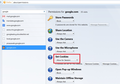Preferences are not showing up on drop down menu - not able to find the path to enable cookies.
I have recently downloaded the Firefox browser and now I have to log in every single time I come back to the page of my gmail account. I have been trying to follow instructions to enable the cookie for that site, but I am missing a "preferences" tab or link in the drop down menu....steps from the instructions are missing.
I have uninstalled and re-installed Firefox and the problem persists.
所有回复 (6)
Hmm, if you check the box to let Google set a persistent cookie, that shouldn't be erased simply by exiting Firefox.
Anyway, on Windows, what you're looking for is called Options, and it's available in two places:
- Application menu: the button on the right end of the toolbar with 3 horizontal bars
- Classic menu bar: Tools (you can tap the Alt key to temporarily display the menu bar)
When you get into the Privacy setting, to make adjustments to the details of cookie settings, you may need to change the selector to "Firefox will: Use custom settings for history". See: Websites say cookies are blocked - Unblock them.
由jscher2000 - Support Volunteer于
chaosraines said
I have recently downloaded the Firefox browser and now I have to log in every single time I come back to the page of my gmail account. I have been trying to follow instructions to enable the cookie for that site, but I am missing a "preferences" tab or link in the drop down menu....steps from the instructions are missing. I have uninstalled and re-installed Firefox and the problem persists.
I followed all those instructions, and the browser is not retaining the changes I have made. I was able to go in and reset the history preferences, but when I close the browser down and reopen it, all settings have reverted to the default.
Please advise?
Hi chaosraines, when you say:
I was able to go in and reset the history preferences, but when I close the browser down and reopen it, all settings have reverted to the default.
What did they revert to? The default setting is "Firefox will: Remember history" and that allows cookies during your session and does not remove them at shutdown.
Do you use any utility/privacy/security software that might clean browser history/cookies between sessions?
There also are programs like Advanced SystemCare (and others with browsing/settings/home page protection) that undo settings changes between sessions to protect you from unwanted changes. They can't actually tell which changes are wanted/unwanted, so if you have any software like that, try turning off that feature.
The default is indeed "Remember History" - but again, this function does not appear to be working with my gmail. Gmail only - other websites that I frequent regularly are working (Facebook, Netflix, Allrecipes.com).
However, this problem does not occur on Chrome - only Firefox - so I don't really feel it is any of my existing programs that are causing this problem.
Could you check whether Google sites somehow got customized to session-only cookie permission. You can type or paste about:permissions into the address bar and press Enter to load the Permissions Manager.
The left column should start filling with sites. You can type google in the search bar to filter the list, and as Firefox finds more, some additional domains may be added.
Select a domain on the left and then on the right check its cookie permission setting to make sure it has "Allow" and not "Allow for Session". (Screen shot example attached) Check each domain that might possibly be relevant to mail.
It seems to be working now, but just as a point of interest:
When I brought the list of permissions up, the domain "www.gmail.com" stated that there were no cookies set for that site, but farther down the list the domain "mail.google.com" and "accounts.google.com" both stated there were 4 cookies set for those sites.
When I entered "www.gmail.com" into the search bar, I was directed to gmail and went straight to my page. I then dragged that address down to my toolbar and it seems to be working now.
Strange, not sure what the problem is/was or if it is fixed now for good - I guess time will tell.
Thanks for your help!