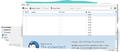Emails blanked after move from server inbox to a local folder
Hello, I selected about 400+ messages from my server Inbox and moved them to a local folder called CopyInbox. It took a long time and all messages from the server Inbox were cleared. On clicking the
folder Copyinbox it first showed a message to the effect that
"Some operation is being done on this folder and hence nothing can be shown" - this is not a cut and paste but that's what it meant.
I waited for a long time like 30 mins and still no change. The machine as well as thunderbird were doing nothing as per Task manager. So I closed thunderbird and restarted it.
Now CopyInbox seems to display blank headers all with a time stamp of when they were moved. Opening the messages also gives a blank. Please see attached snap of the blank headers. Thanks in advance, A Samel
所有回复 (11)
I don't know what went wrong in your case. But should you try that kind of operation again, copy messages, don't move them. This way you can verified messages have been successfully copied to the destination folder prior to deleting them in the source folder. Copy in batches, don't do all messages at once. Start with a single message as a test. The recommended way to to copy/move messages is via the 'Copy To' menu item in the context menu when right-clicking selected messages.
Thanks for replying christ1,
I guess the factors contributing to the problem were 1) The internet was not so stable on that day 2) Yes, should have copied and moved in small batches, but in a momentary bout of laziness selected 400 in one shot to move.
I tried copying single and small batches today, same source and target folders and it works fine. Now the issue that remains is that I have a folder called CopyInbox that has either 400 corrupted messages or a some corrupt/missing character that is throwing the mbox parser/client off the the track.
Is there a way to scan the CopyInbox mbox file and recover messages in bulk?
regards, ASamel
You can try to rebuild the index file of the troubled folder. Right-click the folder - Properties - Repair Folder
Note, I'm not sure that this will restore anything. It may well finally remove those messages if the mail file is corrupted. So you'd better create a backup of your profile before doing anything else.
Tried the "Repair Folder" as above. The status is the same. Same as the first snap attached. The mails are actually there in the CopyInbox file. Seen as blank subject and from lines on the rightside/preview but content is blank. Can this mbox file be read by any mail tool other than Thunderbird?
Same happened to me and I right clicked on the Thunerbird desktop icon left clicked on Restore Previous Versions. Left Click the Compatability Tab and then choose the correct Operating System. Mine is Windows 7. I hope this works for you too. All my folders just came back!
Test: If you right click on an email in the CopyInbox folder and select 'Edit as new message', a new Write window should open with message.
what happens in your case? Does the message look normal or blank?
由Toad-Hall于
Mine is normal.
Hopefully this may mean emails are intact but the folder is corrupt for an unknown reason. Can you do a test?
download this addon to your desktop or downloads folder:
How to install in Thunderbird: 'Tools' > 'Add-ons' OR 'Menu icon' > 'Add-ons' click on gear wheel icon and select: Install addon frile' locate the xpi file you downloaded and click on Open You may need to restart Thunderbird.
Right click on 'CopyInbox' folder Select : 'Importexporttools' > 'Export all messages in the folder' > 'EML format' Choose the folder (or create one with suitable name and select it) click on 'Select Folder'
This should export all your messages in that folder as single .eml files; one per email. This might take a while as you have 400 emails.
When this has finished. In Thunderbird, create a new folder called eg: FxdInbox in 'Local Folders' I use Fxd to mean Fixed. Right click on that new 'FxdInbox' folder Select : 'Importexporttools' > 'Import messages' Locate the folder where you saved those .eml files. To test: Select one of those .eml emails and click on Open.
Then click on 'FxdInbox' folder you should see an email - the one you imported. Can you see From, Subject, Date etc? When you select to see email, does it display correctly? If yes, then repeat the above import action on all the other emails. You can select more than one, so try it in batches.
To select a group/batch: select one email , hold down Shift and select another email further down list and all emails in between will be selected.
Did this get all those emails displaying correctly in 'FxdInbox' folder?
Hi Toad-Hall,
Thanks for the detailed instructions. After that too the .eml filescontain only these three lines each. e.g.
X-Mozilla-Status: 0013 X-Mozilla-Status2: 00000000 X-Mozilla-Keys:
OR
X-Mozilla-Status: 0001 X-Mozilla-Status2: 00000000 X-Mozilla-Keys:
OR
X-Mozilla-Status: 0011 X-Mozilla-Status2: 00000000 X-Mozilla-Keys:
and may be other values for the Status.
I am googling around to find a definitive guide for the X-Mozilla-Status definitions. I find a lot of forums and discussions, but no Thunderbird document defining all values.
What I am now hoping to do (as I find time) is to put this CopyInbox file to a linux machine and play with the X-Mozilla values using grep/cut/perl etc. Then use the unix based mail tools to see what they can read. Will keep posted here once I figure out a way. regards, ASamel
I have the same problem. The message list shows the Sender, Subject, and Date correctly, but the size are each 0.2 KB. The message body is empty.
After "Repair folder", the details (Subject, Sender, Date) are gone from the list.
Does anyone find a way to get back the lost/corrupted mails?
由IMonTrip于
IMonTrip and anyone else who suffers the same issue:
Do you have anti-virus program scanning thunderbird profile folders on startup and/or scanning incoming/outgoing mail? It is possible that your anti-virus program located something it did not like for some unknown reason and quarantined/fixed the file. I don't know if this actually occured, but it sounds like it. It would have left the indexing file alone as it does not contain emails. This would mean the indexing was out synch and when you repaired the index, it showed what was really in the folder. Hence the details (Subject, Sender, Date) would be gone from the list.
I would recommend you exclude Thunderbird profile folders from being scanned or at the very least set it to ask you what to do rather than auto fix and also stop scanning incoming/outgoing mail.
If the mbox files in your profile folder mail account name have a low size and after opening the mbox file using Notepad, you cannot see any emails, then they are gone. In these cases, you would need to use your backup or if using POP and there is a copy on the server, you could get them downloaded again.