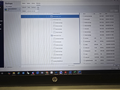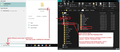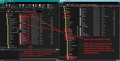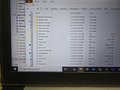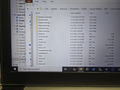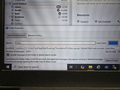How to recover INBOX & Sent messages from 3 Comcast email addresses from Acronis True Image 2020 Backup?
Had issues with Comcast emails. They were set up with POP settings. Was on the phone with Comcast and uninstalled 3 email addresses and reinstalled using IMAP settings. I did not delete the message data leaving that box unchecked. After about 1.5 hours on the phone with Comcast was able to get the reinstalled Comcast email addresses to pull all of the emails off Comcast website. But there are emails that are missing from each of the inbox and sent folders for each of the 3 Comcast email addresses.
I do an incremental weekly backup using Acronis True Image 2020 Home Edition. I see the folders in the path but since they were saved last Saturday under POP settings, the backups I will need to try to recover are in 3 of the Comcast folders in the "MAIL" folder and not "IMAPMAIL" folder which listed 6 folders from imap.comcast1.net through imapcomcast6.net.
What do I need to copy from the correct Comcast folder called "Profile" where the izpoojy7.default is? Within this izpoojy7.default is the folder mail.comcast-1.net which has 1 of the 3 Comcast email addresses I need to recover the inboxes and sent folder emails. Please see the attached photo of the contents of this mail.comcast-1.net folder.
Do I just copy the Inbox.mozmsgs as well as the Sent.mozmsgs files? Or do I also need to recover more of the files within the respective mail.comcast-1.net folder? Thank you for any assistance you can offer on this matter.
منتخب شدہ حل
Then access the 'Mail'/ 'Local Folders' > 'Traveling.sbd' folder' to see contents and leave window open ready. In other File explorer window Access backup profile 'mail.comcast-3.net' folder to see contents. It should contain 'Inbox' etc no extention mbox files and any *.sbd folders and they need to be copied in the 'Traveling.sbd' folder.
I think I understand that 'mail.comcast-4.net' had emails for the folder 'SmartM.sbd' So access the 'Mail'/ 'Local Folders' > 'SmartM.sbd' folder' to see contents and leave window open ready. In other File explorer window Access backup profile 'mail.comcast-4.net' folder should contain 'Inbox' etc no extention mbox files and any *.sbd folders and they need to be copied in the 'SmartM.sbd' folder.
When all this has been done. Start Thunderbird The 'Local Folders' should now have Account SEttings 'local directory' pointing to the 'Local Folders' folder.
In Folder Pane I should display the three folders you created and now there should be additional folders for each.
اس جواب کو سیاق و سباق میں پڑھیں 👍 0تمام جوابات (19)
After I posted this question, I went into Windows File Explorer and found the mail.comcast.net folder with the Inbox.mozmsgs along with all of the other files. I copied the contents of the Inbox.mozmsgs to the folder imap.comcast.net folder and also all of the other files. I then restarted Thunderbird but they are showing in the inbox at all :( I haven't copied the sent mail.comcast.net folder contents to the sent imap.comcast.net folder yet.
Obviously, I am not doing this correctly. The good thing is they are all still in the respective mail.comcast.net folders so I am hoping someone will be able to help me fix this.
any folder with an extension *.mozmsgs only contains *.wdseml files. Each .wdseml file is a partial copy (up to 49KB) of a message in the mail folder, stored in a .mozmsgs subdirectory. It is used by Windows Search Integration and does not contain full copies of downloaded emails.
Basically ignore those mozmsgs folders.
It looks like comcast has got you using IMAP. IMAP does not work like POP. IMAP means all your emails are now stored on the server and the imap folders synchronise with server to display whatever is on the server. You just need to remember that anything you delete via webmail will automatically be deleted in an imap account. So if you use a phone that uses imap and you delte an email, it gets deleted off server and then deleted in Thunderbird imap folder. Never consider emails downloaded into an imap account as an independent copy because it can only display whatever is on server, but you can use it to get backup just in case of loss off the server. Please remember to ensure you have copies of fully downloaded emails so it's possible to create a backup.
It's not possible to put anything into an imap account folder because when you start Thunderbird, an imap account checks what is on server. As any copied in mbox file is not on the server, it will auto get removed so you see nothing.
In the backup of mail.comcast.net folder, you need to get copies of all the mbox files and folders with .sbd extension and put them into your 'Local Folders' mail account.
Get access to your backup - select the 'Mail' folder and then select the 'mail.comcast.net' folder to see all the mbox (no extension) files. All the folders with a .sbd extension mean they contain more mbox files which are subfolders.
Exit Thunderbird.
- windows search type : %Appdata% - see image below as guide
- Select %Appdata% file folder
- Select the 'Roaming' folder
- Select the 'Thunderbird' folder
- Select the profile name folder
- Select the 'Mail' folder
- Select the 'Local Folders' folder
- Paste all the copied mbox files and .sbd folders into the 'Local Folders' folder - see image belwo as guide
Start Thunderbird You should see all the emails from the old pop account appear in the 'Local Folders' mail account.
At this point you have an option. Either leave all the pop emails in 'Local Folders' because A) you have access to them B) they are independent copies from server just like the old pop folders and only stored on your computer C) it keeps your server quota down to current level. OR you can gradually get copies of small batches of emails and COPY them into an imap account folder. This means the emails then get uploaded back onto the server. This can take a while to do and most servers do have a limit on how many emails you upload via imap. It will also use up more of your server email quota which may be important to you. Personally, I would advise you do not bother to upload them back onto the server unless you use imap because you have more than one computer which needs to access those emails.
Thank you Toad! I had to reread your reply for it to totally sink in! I cannot find any mbox files. I Googled that and tried to do find them using ImportExportTools NG. But when it took me to the Comcast email folders within the Profile, there were none. I guess that mbox were the the backups? So that won't be able to be used....
I do a weekly incremental backup of my entire computer using Acronis. Before I saw your reply, I was doing a test on another HP Pavilion laptop. I am recovering that entire Profile from my incremental backup from last Saturday, March 29, which has all of the Mail.comcast.net folders on it. It's about half way through.
This should recover all of the folders and files which have 3 POP Comcast email accounts and all of their respective inbox and sent emails.
How should I then move the contents back to my HP Envy laptop to the Local Folder? Since there are no mbox files what files and folders will I need to move to the Local Folder? Or is this not possible either?
If that is the case, would I need to create POP accounts again for these 3 Comcast email addresses? Is it possible to also create 3 Comcast accounts using IMAP? But can I do this and not have the 3 POP Comcast accounts try to get any new messages as would be the case with the IMAP accounts?
I understand I cannot move them to the IMAP folder from everything you said, and even if I could there definitely would be a much smaller limit on their Comcast server.
I am perfectly ok on creating 3 Comcast folders in the Local Folder in case I should need access to them.
Appreciate your assistance in this situation Toad!
Fred
re :I cannot find any mbox files.
In the first image you posted - the right pane shows files that have same name as folder but no extension eg: Inbox, Drafts, they are mbox files - they contain emails. These are the files you need to copy. Take a closer look at the second image I posted as it shows mbox files selected
Inbox.msf, Drafts.msf etc those files with .msf are just index files so you can ignore them.
The Acronis recovery of that Thundebird profile took around 9 hours to the old HP Pavilion laptop I am practicing on this ordeal.
On my old HP Pavilion laptop I was trying to change the local directory for each of the 3 Comcast profiles. It wanted me to restart after I changed the existing profile that was in there but I hit cancel and proceeded to change each. However, I messed that up and it said something to the effect that pathway was being used by another one and to change it to something else. I am not describing this accurately. I was so frustrated at this point! So then I went into File Explorer and deleted the existing Profile. I then found the recovered profile and am copying it to the Local folder. There are over 320,000 items and it says about 12 hours! :((((
Obviously, I am copying way to much beyone the 3 Comcast email accounts!
I am glad that I am practicing on my old HP Pavilion laptop. I need to get this right to be able to do it for real on this HP Envy laptop I am on now.
Based on what you recommended, it appears that I should paste the inbox and sent folders on Local. But I have 3 different Comcast email addresses. Is there a way that I can know for sure which is which? I don't want to mess this up!
Is what you were describing as simple as copy the Inbox file for each of the 3 Comcast email accounts and pasting it into Local folder? Can I create a folder called Inbox for each of the 3 Comcast email accounts and paste into each named Comcast inbox and do the same for the Sent folder for each of the 3 Comcast accounts all under Local folders?
Since it is taking so long with copying on the old HP laptop, I think I'll do another recovery from Acronis to this laptop. But within this Acronis backup there are a bunch of other email accounts that were not affected including some gmail accounts. So I just need to copy and paste the emails from the inbox and sent folders for each of the 3 Comcast accounts?
I hope I am not confusing you on what I have done so far and I am trying so hard to do this correctly. Unfortunately, I am at best an intermediate level when it comes to this. Everything I have done is pretty much self taught over 30 years.
Thank you so very much for your help so far!
re :I am perfectly ok on creating 3 Comcast folders in the Local Folder in case I should need access to them.
In Thunderbird In 'Local Folders' Create 3 new folders to receive emails for comcast. I suggest it might be a good idea to name each folder by first part of email address - the bit that comes before the '@' - assuming it's different for each account. Then in each of the three new folders - create a subfolder called 'Test'. This creating of a sub folder is important because it will create a folder with .sbd extension that's easy to identify. So you have this in Folder Pane: Local Folders > 1st comcast name > > Test > 2nd comcast name > > Test > 3rd comcast name > > Test
Exit Thunderbird
Now to locate those folders
- windows search type : %Appdata%
- Select %Appdata% file folder
- Select the 'Roaming' folder
- Select the 'Thunderbird' folder
- Select the profile name folder
- Select the 'Mail' folder
- Select the 'Local Folders' folder
The 'Local Folders' folder should now contain 3 folders with a .sbd extension eg: 1st comcast name.sbd, 2nd comcast name.sbd, 3rd comcast name.sbd
Select '1st comcast name.sbd' folder to see it's contents and it will have an mbox file in it called 'Test' - you can ignore the 'Test' mbox or delete it and the .msf file. It's job has been done. Leave this window open ready to receive files and folders.
From your backup - Mail/mail.comcast-1.net - as per image you posted. get a 'COPY' of all the mbox files whether they have a size or not - they are the files that do not have any extension and also all the folders that have a sbd extension. From the image you posted I can see 'one sbd folder called Archives.sbd' and a load of mbox files - 'Archives', 'Drafts', 'Inbox' - but you will probably also have 'Sent', 'Templates', 'Junk', 'Trash' and any other you created. PASTE them in the 'Local Folders' > '1st comcast name.sbd' folder'
Repeat the same process - Open the '2nd comcast name.sbd' folder ready to receive emails From your backup - Mail/mail.comcast-2.net - COPY all mbox files and folders with .sbd extension and PASTE into '2nd comcast name.sbd' folder
Then do same process for the last of the pop accounts.
Thank you again Toad! I am just reading this for the first time early Sunday morning. I read it twice already. I will open that recovered Profile that is on the old HP Pavilion laptop and expand the Profile to identify the Comcast addresses. I want to then take a photo and post it here so you can see what I see. Then if you can tell me the Comcast profile that matches what you mention above as Mail/mail.comcast-1.net Mail/mail.comcast-2.net & Mail/mail.comcast-3.net, I can proceed confidentally to implement your steps!
I'll get to this later this afternoon......probably in about 6 hours......not sure where you are located. I am in the Eastern time zone of the US.....it's about 8:45am EDT.
I am learning! And appreciate your patience with this humble individual!
Hi Toad, While waiting for your latest reply from my reply back yesterday, I was looking on my HP Envy laptop which is the one affected by Comcast changing my 3 accounts from POP to IMAP.
In File Explorer in %AppData%, I found my profile, Mail folder, a Folder called Local Folder and 8 Comcast mail.comcast.net folders. Winthin these Comcast folders I see Inbox, Sent, Trash. I went into each of the Comcast folders and I pretty much know the 3 that are the ones I need to restore. I tried creating folders in this Local Folder as you suggested with a subfolder called test. When I launched Thunderbird, I did not see any of the Comcast folders with subfolders I just created. So I successfully created the 3 Comcast folders along with subfolders called Test.
Within File Explorer, I tried to to copy and paste the Inbox (please see atteched screenshot) but when I launch Thunderbird I do not see anything within the previously created Comcast folder.
I will wait to hear back from you before attempting to try copy/paste for Sent and Trash files in this account.
I am assuming that in fact when the Comcast agent had me delete the POP email accounts, that by keeping the box unchecked to delete the message data, that in fact these are the Comcast folders that maintained all of this data within the Thunderbird Profile and within the Roaming folders ? Or am I incorrect? So I'll wait to hear back from you. If I am correct, then I won't have to "practice" on my old HP Pavilion laptop and can fix the issue directly on this HP Envy laptop!
Wow what a mess! Thank you Toad!
Attached, please see the screenshot. Fred
FredricJLowe کی جانب سے
Hi Toad, While waiting for your latest reply from my reply back yesterday, I was looking on my HP Envy laptop which is the one affected by Comcast changing my 3 accounts from POP to IMAP.
In File Explorer in %AppData%, I found my profile, Mail folder, a Folder called Local Folder and 8 Comcast mail.comcast.net folders. Winthin these Comcast folders I see Inbox, Sent, Trash. I went into each of the Comcast folders and I pretty much know the 3 that are the ones I need to restore. I tried creating folders in this Local Folder as you suggested with a subfolder called test. When I launched Thunderbird, I did not see any of the Comcast folders with subfolders I just created. So I successfully created the 3 Comcast folders along with subfolders called Test.
Within File Explorer, I tried to to copy and paste the Inbox (please see atteched screenshot) but when I launch Thunderbird I do not see anything within the previously created Comcast folder.
I will wait to hear back from you before attempting to try copy/paste for Sent and Trash files in this account.
I am assuming that in fact when the Comcast agent had me delete the POP email accounts, that by keeping the box unchecked to delete the message data, that in fact these are the Comcast folders that maintained all of this data within the Thunderbird Profile and within the Roaming folders ? Or am I incorrect? So I'll wait to hear back from you. If I am correct, then I won't have to "practice" on my old HP Pavilion laptop and can fix the issue directly on this HP Envy laptop!
Wow what a mess! Thank you Toad!
Attached, please see the screenshot. Fred
Good day, I read something on a Mozilla question to look at where Local Folders was pointing in Local Directory. When I hovered over it was showing mail.comcast.net I changed that to mail.comcast-3.net and all of the traveling emails were there in the Local Folder named Inbox, Drafts, Archives and Sent folders that I did not create. I am in the process of moving all the Inbox emails to the created Traveling folder in a subfolder I changed the name from Test to Inbox. So far it says moving 8032 of 22,433 messages to Inbox. If this is successful, hoping I can create another subfolder called Sent and move the Sent folder to this traveling Sent and do the same for Drafts, Trash and Archives.
Is what I am doing the correct way or will it fail?
Well, that did not work. When moving to that newly created Traveling inbox and it finished it started all over! So I deleted it. All of the Traveling email boxes are sitting in Local Folders as Inbox, Archives, Drafts and Sent folders that I did not name. These are all of mail.comcast-3.net profile folders
How can I replicate this now in Local Folders to point to the next comcast profile folder mail.comcast-1.net?
I Googled this issue on how to create multiple Local Folders and then name a new Local Directory to point to. I am not sure if I am even describing this properly since I need to be able to move mail.comcast-1.net and 1 last mail.comcast-4.net account contents. I still need to be able to rename the boxes within Local Folders that now have all of the mail.comcast-3.net emails inside of it.
This is what I found:
Thunderbird: How can I change the storage location for multiple email accounts? 4 replies 1 has this problem 4311 views Last reply by Technical Support 6 years ago
Archnic Archnic 4/14/18, 10:59 PM more options Okay, just installed Thunderbird so forgive me if this is a rookie Q:
I have five different email accounts which I want to set up in Thunderbird. Default location seems to be: C:\Users\[name]\AppData\Roaming\Thunderbird\\Profiles\u3a4epdd.default\ImapMail\[email]
Problem is, my C: drive is almost full and I'd like to store my emails on my larger D: drive. At least one of my emails will have approx 9GB data once imported (at least, that's what the ost currently is in Outlook - I assume the same in Thunderbird, but correct me if I'm wrong).
I understand that I need to go to Account settings > Server settings > Local directory to change email storage location. This worked great for the first email I set up. However when I try to set up subsequent emails in this folder, or sub-directories of that folder, I get the message "The directory specified in the Local Directory setting is already used by the "[email]" account. Please pick a different directory."
I guess I could have all 5 emails in five different folders directly under D: drive, but I'd like to keep things neat, preferably storing them in sub folders under something like D:\Thunderbird\ Is this possible, and if so, how can I do it?
Thanks for your help in advance.
Chosen solution I would suggest setting up the accounts from a new profile in D:\Thunderbird.
Use the Profile Manager, not individual settings in Server Settings. Create a new profile in D:/ Thunderbird, then setup all email accounts from scratch there. You can also define the new profile to be the one to be used by default.
See:
https://support.mozilla.org/en-US/kb/profiles-where-thunderbird-stores-user-data
I' d recommend using a tool like WinDirStat to analyze your disk space use in C:, locate your big files and move them/store them elsewhere.
Read this answer in context 👍 1
This is a photo of what Local Folders Inbox is pointing to as the Local directory of mail.comcast-3.net The same would be for the other folders.
In Local Folders, I switched mail.comcast-3.net to mail.comcast.net and it loaded all of the email messages for the 2nd of the 3 Comcast.net folders. I did the same with mail.comcast-4.net and it was the last of the 3. So I know all of the emails are in fact in those 3 mail.comcast.net specific folders in Mail.
How can I set this up now so they are in their own folders? As I have tried setting up the Local Folders labeled individually with subfolders called Test, unfortunately none of the emails I copy and pasted appeared since the Local Folders was showing the Local Directory of mail.comcast.net I tried exporting the emails from the Local Folder Inbox to a folder called Traveling but not all of the emails were in there. In fact, it was showing a bunch as if it was today without a date, just a time. When I cliked on some of the specific emails it showed them from as far back as 2017! I was looking for emails as late as 4/1/2025 but they were not in this folder but showing up in the Local Folders Inbox!
I tried cut and paste of mail.comcast-1.net and mail.comcast-3.net and pasted directly in Local Folders but nothing appeared in Local Folders except for mail.comcast-4.net email contents!
There has to be a way to do this, but I am not tech saavy regarding this.
Hoping you can help on this.
Thank you!!
FredricJLowe said
This is a photo of what Local Folders Inbox is pointing to as the Local directory of mail.comcast-3.net The same would be for the other folders.
Please do not mess about with the Local Folders location directory - The 'Local Folders' local directory must point to 'Mail/'Local Folders' and not a mail account folder. This is important. So fix that now.
In image I can see part of Folder Pane and it shows three folders:
'Fredjl', 'SmartM', 'Travelin' and each has a 'Test' subfolder.
That is good.
I really need you to follow my instructions.
You have created the necessary folders.
Now you must EXIT Thunderbird. This is important. Do not restart until I say so. All copy pasting is ONLY carried out in the profile folders, so Thunderbird must be not running whilst this occurs.
Now to locate those folders in the profile:
- windows search type : %Appdata%
- Select %Appdata% file folder
- Select the 'Roaming' folder
- Select the 'Thunderbird' folder
- Select the profile name folder
- Select the 'Mail' folder
- Select the 'Local Folders' folder
The 'Local Folders' folder should now contain 3 folders with a .sbd extension eg: Fredjl.sbd, SmartM.sbd, Traveling.sbd
Select 'Fredjl.sbd' folder to see it's contents and it will have an mbox file in it called 'Test' - you can ignore the 'Test' mbox or delete it and the Test.msf file. It's job has been done. Please Leave this window open ready to receive files and folders.
Now using file explorer in another window - locate the backup - Mail/mail.comcast-1.net folder - as per image you posted. I think these go into 'fredjl' account, but it's hard to tell from your postings.
In mail.comcast-1.net folder - 'COPY' of all the mbox files whether they have a size or not - they are the files that do not have any extension and also all the folders that have a sbd extension. From the image you posted I can see 'one sbd folder called Archives.sbd' and a load of mbox files - 'Archives', 'Drafts', 'Inbox' - but you will probably also have 'Sent', 'Templates', 'Junk', 'Trash' and any other you created. PASTE them into the 'Local Folders' > 'Fredjl.sbd' folder'
منتخب شدہ حل
Then access the 'Mail'/ 'Local Folders' > 'Traveling.sbd' folder' to see contents and leave window open ready. In other File explorer window Access backup profile 'mail.comcast-3.net' folder to see contents. It should contain 'Inbox' etc no extention mbox files and any *.sbd folders and they need to be copied in the 'Traveling.sbd' folder.
I think I understand that 'mail.comcast-4.net' had emails for the folder 'SmartM.sbd' So access the 'Mail'/ 'Local Folders' > 'SmartM.sbd' folder' to see contents and leave window open ready. In other File explorer window Access backup profile 'mail.comcast-4.net' folder should contain 'Inbox' etc no extention mbox files and any *.sbd folders and they need to be copied in the 'SmartM.sbd' folder.
When all this has been done. Start Thunderbird The 'Local Folders' should now have Account SEttings 'local directory' pointing to the 'Local Folders' folder.
In Folder Pane I should display the three folders you created and now there should be additional folders for each.
Thank you Toad for your expert advice!
When I fixed that to Local Folder, then everyone was simple to do!!
All 3 Comcast accounts contents are now appearing in Local Folder in their respective named Comcast folder!
Appreciate your patience with my not following directions!
This all sounds good. At least you now have access to all those emails you used to see in pop accounts.
In the future, should you need to get copies of important emails and want a record that's independent of server - In imap folder - you can right click on email and select 'Copy to' and choose 'Local Folders' and then the relevant folder for storage.