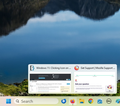Clicking Firefox Icon in Taskbar Does Not Switch to Program
When I have Firefox minimized (with several tabs) and I click on its icon in the taskbar, FF does not immediately open, but little icons for each of the FF tabs show and I have to choose one of the tabs before FF fully opens. This is very annoying. If the program were to fully open, the one tab I was recently using would open and I could continue with my work. Is there any way to make FF fully open when I click on the FF icon in the taskbar? I am using FF 118.0 (64 bit) in Windows 11. Thanks for your help. Jerry
PS: the icon below shows what happens when I am clicking the FF icon and shows the two tabs open in FF.
Seçilen çözüm
See:
- Settings -> General -> Tabs: [-] "Show tab previews in the Windows taskbar"
Tüm Yanıtlar (2)
Seçilen çözüm
See:
- Settings -> General -> Tabs: [-] "Show tab previews in the Windows taskbar"
Thanks so much. You made my frustrations just melt away. Blessings, Jerry