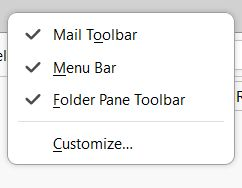Thunderbird Menu Options missing
I have no usable Menu options at the top of the Thunderbird email screen. I hit a wrong key yesterday and things such as Write, Reply, Print, Send, Delete, Junk, etc. have disappeared. I read some possible things to help but I do not have III on the upper right of my screen and pressing Alt when opening Thunderbird also does not work. HELP!
தீர்வு தேர்ந்தெடுக்கப்பட்டது
If you don't really need the picture, let's stop now. I don't remember how I got it to Desktop last night. I have everything I had before this all happened and I just want to thank you from the bottom of my heart for your kindness and patience You've taken me to territories I've never been to and hope to never need to be again. I'm sending you a BIG HUG and sincere thanks, Dan. Kathy
Read this answer in context 👍 0All Replies (20)
I'm back. I minimized the Thunderbird screen, but the three horizontal lines still do not appear on the upper right-hand corner of the screen. They actually are on the right-hand corner of THIS screen, but not on my Thunderbird screen.
should I still press the F10 key??
Yep. Let's see whether you can see the menu bar (File, etc.) when you do.
I pressed F10 and nothing happened on the Thunderbird screen
"They actually are on the right-hand corner of THIS screen, but not on my Thunderbird screen."
Sorry. I don't understand. Where are you seeing the three-bar icon? Did you try clicking on it yet?
It's three horizontal bars; not three dots. Just want to make sure we're clear.
This Support screen that I'm corresponding with you has the three horizontal bars on it in the upper right corner, but they are NOT on the Thunderbird screen. I was just telling you that I recognize what they look like and where they reside on a normal screen.
I see the three dots, also. They are in the area of these correspondence boxes. The three horizontal bars are way up in the upper right hand corner. Sorry I distracted you. The bars are not appearing in the upper right hand corner on Thunderbird.
I am not corresponding with you by email. I am on a Mozilla Support screen when I write to you. Your messages come through this screen AND in my email on Thunderbird. I am replying to you on the Support screen, not Thunderbird email.
Yes, we are talking about the three bars, not the dots. There are no three bars OR three dots on the Thunderbird screen. I keep going back and forth between the support screen and Thunderbird depending on what you are instructing me to do.
All understood.
Okay, Let's try this: in your Thunderbird screen, go down to the bottom left corner (I'm looking at your great screenshot) and click that Gear icon. If a new window opens, let me know.
I pressed on the Settings gear. A screen appeared headed "Composition"
Take a look at this screenshot. Then go back to your TB program window and click the gear again (or if you left the Composition thing open, don't bother to click again) and move your mouse pointer to the area that is just to the right of the Settings tab (you should see two tabs: Inbox and Settings, as in my shot) and right-click (assuming both your right and left mouse buttons work) use the right-button, and see whether a little window pops up that says Customize at the bottom.
Wisewiz மூலமாக
I'm back on the Support screen waiting for your instructions to appear here because there was no screen shot on the email when it came in Thunderbird. Your messages are in more detail here on the Support screen when they come in a bit later than on email.
OK. Check those screenshots carefully, Please.
Okay, I got the customize screen with the icons for the menu options.
Yay! Please check (tick) all of them. You will have to do the right-click trick each time, because the little window disappears when you do anything in it.
Wisewiz மூலமாக
Stay in the little window, not in the big one with many icons for toolbars.
I want your little window with Customize at the bottom to look just like my picture of that window a few posts ago.
I'm lost. Your messages have come into email, but haven't appeared here on the Support screen yet. Your screen shots don't show up in email, but they do here when they finally appear. I tried moving the icons. I thought I moved File, Edit, View, Go, Message, Tools, Help where they belong, but they are at the very top right right now. They were on the top left corner when I tried to drag them to the tool bar. None of the other customize icons in the small box are things that I used.