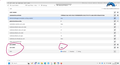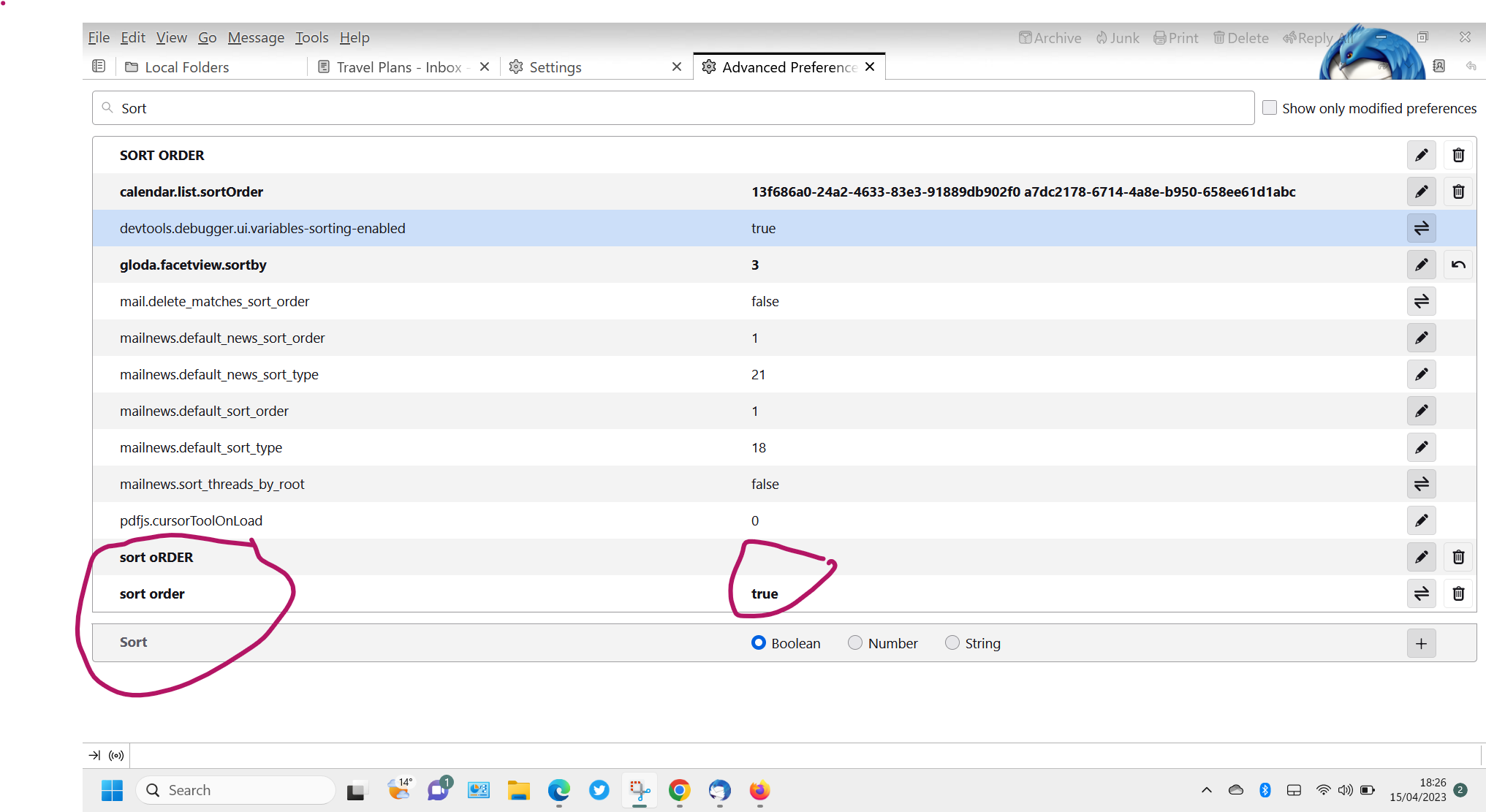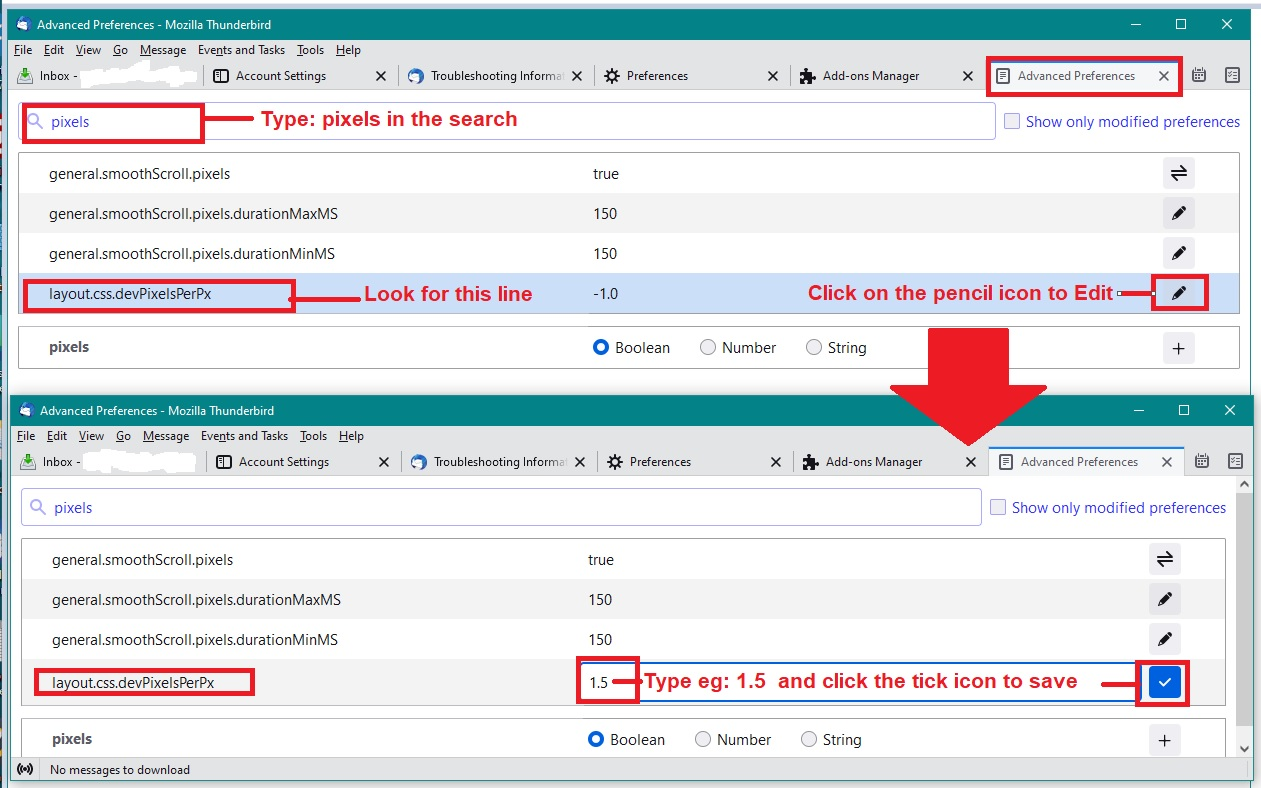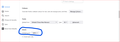Thunderbird vers 102.9.1 64bit in Windows 11 and vers 102.9.1 32bit on Win 10, what is the difference.
In Windows 11, on Thunderbird, the top menus can't be set up so I can manage my messages fron the menu at the top. I have attached a snip of my beloved Win 10 TB menu. I also had to state the order of the messages for each folder. Why setting the order did not apply to all folders is beyond my understanding.
Is Thunderbird 64bit in Win 11 the reason for the differences. If so, is it possible to download the 32bit version as I was perfectly happy using it on my Win 10 PC.
All Replies (15)
You can download the 32-bit version at this URL: thunderbird dot net Thunderbird does have a default for all folders, but users have the flexibility to change individual folders.
You can change global defaults at config editor (settings>general):
SORT ORDER
###########
sort_type:
byNone 17 byPriority 23 byLocation 29
byDate 18 * byStatus 24 byTags 30
bySubject 19 * bySize 25 byJunkStatus 31
byAuthor 20 * byFlagged 26 byAttachments 32
byId 21 ** byUnread 27 byAccount 33
byThread 22 byRecipient 28 byCustom 34
* = commonly desired values
** = by Order Received (?)
sort_order:
ascending 1
descending 2
mailnews.default_sort_type 18 (date)
mailnews.default_sort_order 1-ascending, 2=descending
mailnews.default_view_flags 0=unthreaded, 1=threaded
@david Thanks for replying.
I changed the sort order on each folder as it was bugging me, each time I accessed a message folder, that I wasn't viewing the latest messages first. I don't like using config settings as it's too easy for me to make a mistake but I would consider doing it if I encounter many more niggling problems.
If I download the 32bit version will I be able to have the same menu configuration as on the Snip attached rather than choosing from a dropdown menu.
What is the difference between 32bit and 64bit. Will I notice any difference. AFAIK I have only used 32bit Tbird in all the years I have used it
I downloaded Tbird three times and each time I didn't know which bit version I was downloading until it was actually downloaded and I checked the version. It was 64 bit each time. I decided to continue with 64 bit as I had delayed setting up Tbird on my new PC for too long.
re : the top menus can't be set up so I can manage my messages from the menu at the top.
Thunderbird by default does not auto display the 'Menu Bar' toolbar. This was a decision of the developers. Press the 'Alt' key to get a temporary view of 'Menu Bar' Select: 'View' > 'Toolbars' > select 'Menu Bar' and it is then set permanent.
re :What is the difference between 32bit and 64bit. Will I notice any difference.
No difference.
However, if you previously used 32bit and recently decided to go to 64bit then it's possible an old issue may have occured.
Thunderbird win32bit would auto get installed here:
- C://Program Files (x86)/Mozilla Thunderbird
Thunderbird win64bit would auto get installed here:
- C://Program Files /Mozilla Thunderbird
Some time back, when version 64bit was released, there was an issue but only for those who previously used 32bit, so for those who previously used the 32bit, Thunderbird 64bit version would get installed in Program Files (x86) as if it was 32bit. That no longer auto occurs.
To force a 64bit to install in the 32bit location do this: Uninstall Thunderbird. then check: Is there a 'Mozilla Thunderbird' folder in this location: C://Program Files (x86)/Mozilla Thunderbird If no then create a 'Mozilla Thunderbird' folder in 'Program Files (x86)'
Then when starting to install Thunderbird 64bit version - it will ask if you want to do a standard or custom install - click on the 'custom' install option. It will allow you to select where to install, so you can select: C://Program Files (x86)/Mozilla Thunderbird Then it installs in the normal way.
I also used to use Thunderbird 32bit and now use 64bit - I installed as described above and have been using this for ages and never had any issues.
@David
Before I saw your reply I had changed the message sort order to Default, or so I thought. I discovered that the change I carried out only affected the Inbox of each account. I have six email accounts and each has several folders with saved or archived messages. In recent years my email accounts have taken over from filing cabinets so it's important that the order of messages is right for me, descending order so I always see the latest message first.
I tried following your instructions and got stuck when I got to this point - see Snip. Do I have to enter all the settings from no 17 to no 28 or are they supposed to be there already. I toggled true/false on and off and ended up not knowing which was the default.
I have placed a spell on your Developers for changing the default. How do I get out of this mess.
Now I remember why I'm not keen on messing with Config Settings.
Setting these three are all you need:
mailnews.default_sort_type 18 (date) mailnews.default_sort_order 1-ascending, 2=descending mailnews.default_view_flags 0=unthreaded, 1=threaded
To set the default for all folders in all accounts, you need to do this:
First, highlight a folder that you have set to unthreaded
In the Message List view, in the column header, on the far right, open the options button that shows
context menu. :
At the very bottom is the option:
-> "Apply current view to..."
-> "Folder and its children..."
-> Hover over an account
-> In the next menu don't select a folder. Instead select the account name itself.
-> Repeat the above steps for EACH account.
I created this simple video in attempt to demonstrate the above steps:
https://davidkirk.org/SettingDefaultFolderView.mp4
Toad-Hall
"if you previously used 32bit and recently decided to go to 64bit then it's possible an old issue may have occured"
The 32bit was on my old Win 10 PC and the 64bit is on the new Win11 PC. I downloaded Tbird from Mozilla and copied my profile from my old PC to the new one. The mail accounts appeared straight away and the folders were populated with messages. So all working well and as it should.
Why am I posting here? I hoped the easy customisation on Tbird 32bit on my old Windows 10 PC would be the same if not better on my new Windows 11 PC with new Tbird 64bit installed. This is not an improvement as we have come to expect with newer versions.
Some problems with customisation.
- # * I can't have my messages sorted easily unless I enter each folder to set my preference or try to use Config Ediitor My post to David shows what a mess I made of that.
- # * I now have to open/reveal threads in messages. Not an improvement in my view unless I can have all the threads open or closed if that's my preference.
- # * I have dexterity problems and on old TB had the menu customised so delete, reply, archive and other much used options were all easily accessible in the menu bar near the top of my screen.
I'm also battling with similar problems on Windows 11. One example, I can't lock the Taskbar or change the height of the bar so the apps move about and change order as I work. Also, the tall taskbar takes up too much of my smaller screen. All things easily resolved in Windows 10. I normally love using my PC but since I started using my new Win 11 PC it is more a chore than a pleasure. If I have a lot of emails to attend to I often use my old 7 year old slow PC instead of my super fast new PC.
David,
'Should sort order be true or false in config editor? see snip on my previous reply where I circled the choices I made and didn't the know correct setting. I want to leave that correct before I forget or it causes problems. ' When I entered Config editor, I looked for mailnews instead of sort order or sort type - and it all made sense.!
mailnews.default_sort_type 18 (date) mailnews.default_sort_order 1-ascending, 2=descending mailnews.default_view_flags 0=unthreaded, 1=threaded
It's great news that there is a default for threaded/unthreaded but why is it hidden away where bumbling idiots like me could create havoc. I had unthreaded all the folders and sub folders in just one mail account before I knew of the default option and it was tedious. In my Archive folder for each account the messages are split with a folder for each year, is it possible to get rid of the split as it is not necessary for me as all the messages are sorted by date. Is there a config editor for the archive year split?
PhilG மூலமாக
I suggest leaving Sort Order in its default setting. The config editor gives users amazing capability for customizing, and many users thrive on that. The intent (just my guess) was to have the typical settings predefined. For some reason known only to developers, they felt most people would like threaded views, even though unthreaded has been the default for Thunderbird since day one. Many aren't happy, but the good news is that the solution is documented and easily enough set. On the archives, I confess ignorance.
David, what is the default setting for sort order?
See the screenshot attached for how it ended up. What should it be. I toggled it and did not remember what the original setting was. I think I also added an additional line.
PhilG மூலமாக
Okay, I assumed you were looking at preexisting settings, but 'sort order' appears to be something you created yourself. Just delete it.
David, I think I'm testing your patience but it's not intentional.
I have one last request before I sit down to watch TV and leave you in peace. I had my 7 year old PC set up exactly as I wished and am impatient to get this new one the same, if it's possible.
I can change the screen zoom settings in Firefox from the Settings, General screen but I know I can't do it in Thunderbird. I remember changing it in config editor a long time ago but I can't remember what the setting was called. Can you help me on this, please. My new screen is smaller so I may have to settle for 110% instead of the 125% previously set Firefox set on the larger screen.
I'm not sure exactly what you want, but I am guessing you want to make all fonts bigger.
OK, try this:
Assuming you mean everywhere, here are steps: 0. first make a copy of prefs.js when Thunderbird not running, just in case you have problems. 1. tools>settings>general scroll down to config editor on right side. 2. enter layout.css.devPixelsPerPx the default is -1.0 try increasing slightly, as it can quickly get too big. try something such a 1.2 or so for starters. 3. If still too small, increase just a tiny amount, such as 1.8 or 2.0. If you increase to the point that thunderbird is impossible to use because font fills the screen. that is your clue to exit thunderbird, restore the backup of prefs.js and start over. If you're not sure how to locate prefs.js, do this - click help.moretroubleshootinginformation - scroll down to 'Profile folder' and click 'open folder' - exit thunderbird - make copy of prefs.js - restart thunderbird.
That should make all fonts bigger for your larger screen.
re : 1. tools>settings>general scroll down to config editor on right side. 2. enter layout.css.devPixelsPerPx the default is -1.0
The image posted below may help you.
There is also an option on the menu to increase/reduce font size 'View' > 'Font Size' > 'Increase Font Size'
david said
I'm not sure exactly what you want, but I am guessing you want to make all fonts bigger. David What I want to do is what is so easy to do in Firefox. See the attached screenshot: I will try what you suggested but it should not be so difficult to do in Thunderbird.
Toad-Hall said
re : 1. tools>settings>general scroll down to config editor on right side. 2. enter layout.css.devPixelsPerPx the default is -1.0 The image posted below may help you. There is also an option on the menu to increase/reduce font size 'View' > 'Font Size' > 'Increase Font Size'
The image helped immensley. Does this setting have the same effect as increasing the font size in the menu.
I checked my old PC once I could see on your arrachment which setting I was changing and can see that layout.css.devPixelsPerPx is 1.25. I will now change the setting on my new laptop.
I think this is the last setting to make my new PC more me friendly. Thanks for your input.