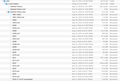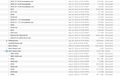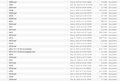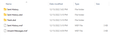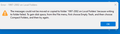Backup only local folders?
I would like create a back up of my local folders (26 years of emails) in the cloud. Reading questions posted here, the recommendation is to backup the complete 'Profiles' folder. However, when I try and do so, I am not successful because at some point the backup process glitches out. (I am trying to upload the folder to a Microsoft OneDrive folder and have tried on both my PC running Windows 7 Pro and a Macbook running OS Monterey.) I suspect that my internet connection is not stable enough to copy 30 GB (about the size of the 'Profiles' folder). Is there any alternative to backing up the complete 'Profiles' folder?
தீர்வு தேர்ந்தெடுக்கப்பட்டது
If you're trying to upload a 30GB profile, it's probably going to be constrained by the daily upload limit imposed by the cloud provider. I would suggest uploading folders one at a time: Help/More Troubleshooting, Profile Folder, Open Folder (Show in Finder on Mac). Close TB and open the Mail/Local Folders subfolder. Each mail folder is represented by an mbox file, a file with no extension and named after the folder, e.g. Archive2021. Look also in sbd (subdirectory folders) for mbox files and upload them as needed to stay within upload quotas. Restoring an mbox is just a matter of copying it into Mail/Local Folders on any TB profile.
You might also consider simply copying the entire Mail/Local Folders to a USB flash drive (~ $5 for a 32GB drive).
Read this answer in context 👍 0All Replies (20)
Short-term, I suggest exporting the messages via importexport addon into smaller chunks that can then be uploaded. Long-term, to allow backing up the profile, I suggest putting the accounts on a separate drive or separate folder. You can achieve that by exiting Thunderbird, copying the account from the Imapmail or Mail folder to a new location, restart Thunderbird, change the account location to wherever you copied it, then you can delete the account from within profile.
தீர்வு தேர்ந்தெடுக்கப்பட்டது
If you're trying to upload a 30GB profile, it's probably going to be constrained by the daily upload limit imposed by the cloud provider. I would suggest uploading folders one at a time: Help/More Troubleshooting, Profile Folder, Open Folder (Show in Finder on Mac). Close TB and open the Mail/Local Folders subfolder. Each mail folder is represented by an mbox file, a file with no extension and named after the folder, e.g. Archive2021. Look also in sbd (subdirectory folders) for mbox files and upload them as needed to stay within upload quotas. Restoring an mbox is just a matter of copying it into Mail/Local Folders on any TB profile.
You might also consider simply copying the entire Mail/Local Folders to a USB flash drive (~ $5 for a 32GB drive).
@david - I like your idea about using the import/export addon. That something I do know how to do. However, I don't understand what this would accomplish:
Long-term, to allow backing up the profile, I suggest putting the accounts on a separate drive or separate folder. You can achieve that by exiting Thunderbird, copying the account from the Imapmail or Mail folder to a new location, restart Thunderbird, change the account location to wherever you copied it, then you can delete the account from within profile.
Doing that would separate the core profile (settings, addressbook) from the accounts, letting you backup the profile easily, separate from the email message folders.
@sfhowes: Thanks for your suggestions. However, I'm not sure I understand. I have located the mbox files that you refer to in your post. They are located under "Mail/Local Folders" in two different folders: "Deleted History.sbd" and "Sent History.sbd". You wrote: Look also in sbd (subdirectory folders) for mbox files and upload them as needed to stay within upload quotas", which made me think that there are mbox files in other places. But I only see them under Mail/Local folder/Deleted History.sbd and Mail/Local folder/Sent History.sbd. I have attached screenshots of all files and folders under "Mail/Local Folders". Please clarify.
Thanks for your help.
In Deleted History.sbd you see (large) files like 1997-2003 and 2007. Those are mbox files, and it turns out all the folders with content are in subdirectories of LF, i.e. they are subfolders of subfolders of LF, instead of subfolders of LF.
@sfhowes: Okay, I think I got it. So, I just copy each of those mbox files to the cloud and nothing else?
Yes, copy just the mbox files. As a test, close TB, copy an mbox to another folder, rename it e.g. Copy of..., then copy it back to Mail/Local Folders. Restart TB and you should see the folder under Local Folders.
@sfhowes. Thank you. I will try that.
@sfhowes: I tried it and it worked! Thanks for the suggestion. Just one more question. When I downloaded the renamed mbox file from OneDrive, it downloaded 3 files. I have attached a screenshot of the downloaded files. Can I assume the last two are not needed?
I think you can ignore the files with zero size, as long as the size of the downloaded mbox is the same as the original. Consider adding mbox files to a zip or rar archive before uploading, to save uploading time and OneDrive storage; since mbox are text files, the compression savings are significant.
@sfhowes: Yes, they were the same size so I will ignore the other two. Zipping the files before uploading is a good idea. Thanks for the tip and your prompt responses.
Okay, I finally got around to trying this. I have uploaded all the mbox files under my "Sent History" to the cloud (on OneDrive). Then, I tried to copy one of them into the following location:
C:\Users\(username)\AppData\Roaming\Thunderbird\Profiles\6r6w8bqh.default-release\Mail\Local Folders\Sent History
I have attached a copy of the files in "Local Folders" as well as the above folder.
However, when I open TB, it shows a folder named "Sent History" but there's nothing in it. :-( What am I doing wrong?
Copy the mbox 1997-2002 into ....\Mail\Local Folders, if 6r6w8bqh.default-release is the active profile, then restart TB.
Will try that. Thanks.
Okay, that worked. Now, is there any way to create a folder called "Sent History" and have mbox 1997-2002 as a subfolder in that folder?
I tried clicking it and dragging it into "Sent History" and it now shows it as a subfolder but when I click on 1997-2002, it appears to be blank.
Instead of moving the folder, I would create a subfolder of Sent History named 1997-2002, then select all the messages in the original 1997-2002 and drag and drop them onto the subfolder. Confirm the move then delete the original.
Will try that. Thanks for your help.
I did as you suggested by creating a subfolder of Sent History named 1997-2002 and then tried to move all the emails (about 9400 of them!) from the original folder to that folder. I get the attached message. After doing as directed in the error message, I tried again and got the same message. I tried to move just one email from the original folder to the new subfolder. Although I did not get an error message, there's nothing in the new subfolder. Any ideas?