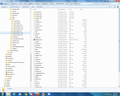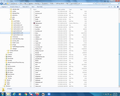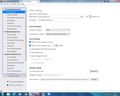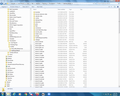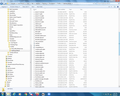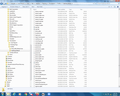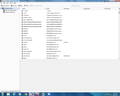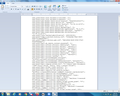Thunderbird wants me to create a new account
Hi Everybody,
Help! I'm running Thunderbird 91.7.0 on a Win 7 computer. About four days ago when T'bird opened it asked me to set up a new account. I'm a geezer, not a techie and this is a serious problem for me. From what I've read it seems that T'bird doesn't know where to find the profile (?) it needs. I've managed to find where the profiles are, but I can't figure out how to re-create my old T'bird using them. Can anyone help me? I'd really appreciate any help you can give. Thanks.
Bob the Geezer
PS I've been using Thunderbird for 15 years or so and have never had a problem with it. it's great to use and I'm crippled with out it!
All Replies (20)
Hi David & Toad-Hall, Well, your instructions worked! (Thank You) I was able to get all my mail off the server OK and the mail came to the correct mailboxes, but there are two (hopefully small) problems: 1) only one mailbox has folders and they belong to another mailbox, 2) the other two mailboxes don't have any folders. Can I correct this? Once again, thanks! Bob
re : 1) only one mailbox has folders and they belong to another mailbox,
Sounds like you have set the 'Local directory: ' to the wrong mail account name.
If you discover you have selected the wrong account: In 'Account Settings' > 'Server Settings' for that mail account/email address 'Local directory: ' clickon 'Browse'
You have folders called "pop.localnet.com", "pop.localnet-1.com" and "pop.localnet-2.com". One of them should contain folders for that particular mail account, but whatever you have currently selected is seems is not correct, so select another one and click on open.
then restart Thunderbird and see if the emails in Inbox are now for the correct email address = mail account email address.
When this is correct let me know which of those pop.localnet folders worked.
re : I was able to get all my mail off the server OK and the mail came to the correct mailboxes,
So one account is ok. I'm now assuming you have 4 email addresses/mail accounts - one is ok
Which makes me slightly confused - because if one account is ok and one account has folders for another account - why do you say "only one mailbox has folders"
1) only one mailbox has folders and they belong to another mailbox, You mention one account has folders but seem to be for wrong account - see previous comment. Get this one pointing to correct folder.
2) the other two mailboxes don't have any folders. Have you pointed the 'Local directory:' to the wrong place.
It would help me if you could provide some images, showing what account is pointing to what 'Local directory:' - image of the 'Server Settings' -
Also what is in in these folders:
- '/Users/Bob/AppData/Roaming/Thunderbird/Profiles/fuefhnep.default/Mail/pop.localnet.com
- '/Users/Bob/AppData/Roaming/Thunderbird/Profiles/fuefhnep.default/Mail/pop.localnet-1.com
- '/Users/Bob/AppData/Roaming/Thunderbird/Profiles/fuefhnep.default/Mail/pop.localnet-2.com
You can open eg: 'pop.localnet.com' folder to see list of folders and files. Make sure the View is showing Details and Name, modified date and 'Size' column. Post image showing contents of each of those folders.
If you see an 'Inbox' no extension file, you can open it using a text editor like 'Notepad' You will see emails, one after the other. The point is this - you can see the 'TO' email address and it will be your email address. This means you can work out which of those 'pop.localnet.com' folders = what email address/mail account.
Hi Toad-Hall,
Just found time to work on this TB problem again. I'm responding to an older post because your posts of 3/30 & 3/31 have vanished! Can't find them. Fortunately I printed them out.
FYI, I have three mailboxes: pop.localnet.com, pop.localnet-1.com and pop.localnet-2.com
You were correct; in "Server Settings", under "Message Storage", I had the "Local Directory" pointing to the wrong mailbox. I made the changes and restarted TB and the folders came back. However, in the "localnet-1" and "localnet-2" mailboxes only some of the folders came back. When I open those mailboxes (in fuefhnep.default) I can see those mailboxes, but instead of having a small yellow folder in front of the folder name, there's a blank box. From what I can discover, the blank boxes are "files" not "file folders" Is that correct? For some reason they didn't come back but are still in the folder in the profile.
I've tried sending images before and I am unable to do so. maybe I'm doing something wrong.
As always, thanks.
Bob
re :I've tried sending images before and I am unable to do so.
You first create the image. You have window open showing contents of eg: pop.localnet-1.com If you max the size of window then it saves editing in Paint.
Press the 'Prt Scr' key on keyboard to get a screen shot Open 'Paint' Use 'Ctrl+V' to paste into Paint. Use the editing tools to select the complete window - if you did not max the size. Save file as jpg to a suitable location which you can easily locate eg: Desktop
Then in this forum, add some text in the 'Post a Reply' box explaining about image. Let us know what folders you see in Folder Pane, so we can work out what you are not seeing. To add image - click on the Browse button, locate the jpg image you created and click on 'Open'. It should get uploaded and display as a thumbnail. Sometimes, it can be awkward and look like it is stuck. In which case, copy all the text just in case it is lost. Click on the refresh icon/reload current page. It gets rid of the image you are trying to uploading, allowing you to reselect it. Sometimes, my images upload immediately and sometimes I've done the refresh a couple of times to get to load.
Then you click on the 'Post REply' button.
Toad-Hall மூலமாக
Hello Toad-Hall,
I took two screen shots of the "pop.localnet-1.com" page because it's so long. I've attached them to this post. On the sidebar which shows my folders in the TB account I only have "inbox" and "trash".
Bob
Post an image showing the Account Settings > Server Settings for the pop account 'Local directory:' information - click in the text area and use right arrow key repeatedly to get to the end, so we can see the latter part of the directory. Just need to be absolutely sure you have got the right folder.
Hi Toad-Hall, I've posted an image of one of the three email addresses I have. The posted image is for "pop.localnet.com". I did capture the other two images "pop.localnet-1.com" and "pop.localnet-2.com", but they do not show up when I press the "browse" button. They seem to be different from the first image. I don't understand. I used the same procedure as per your original instructions.
I did notice a difference though. The pop.localnet.com "Local Directory" ends: "Mail\pop.localnet.com". The pop.localnet-1.com "Local Directory" ends: "Mail\mail.localnet-1.com". The pop.localnet-2.com "Local Directory" ends: "Mail\mail.localnet-2.com".
I hope that helps. thanks.
Bob
The pop.localnet.com "Local Directory" ends: "Mail\pop.localnet.com". The pop.localnet-1.com "Local Directory" ends: "Mail\mail.localnet-1.com". The pop.localnet-2.com "Local Directory" ends: "Mail\mail.localnet-2.com".
The above should say the following: The 'Server Name': mail.localnet.com "Local Directory" ends: "Mail\pop.localnet.com". This is correct.
But the next two are wrong- they need to point to the pop.localnet not the mail.localnet...this would explain why you are looking at new accounts and not redirected to the old accounts.
- The Server Name: mail.localnet-1.com "Local Directory" ends: "Mail\pop.localnet-1.com".
- The Server Name: mail.localnet-2.com "Local Directory" ends: "Mail\pop.localnet-2.com".
You need to click on the 'Browse' button and get them pointing to the original pop accounts. Then restart Thunderbird to get everything updated.
Hi Toad-Hall, I did as you suggested and everything seem to work OK! Finally! Thank you!
One final thing: the address books. How do I restore the address books?
I've attached four images of the profile page. I've tried to overlap the images so you can see the complete page.
Thanks, Bob
What is the current situation ? When you open 'Address Books' what do you see ? What address books are actually shown? An image will be good.
Are all the address books currently empty?
Hello again,
I've attached a photo of the AB page. The "All Address Books" has all the listed addresses in it. The "Personal Address Book" has four addresses and the rest are in the "Collected Addresses" folder. However the "All Address Books" does not have all my addresses in it, just some of them. I suspect the other addresses are in other address books (I think I have a total of eight address books because I can see eight ".mab.bak" listings). Am I correct? Thanks again. Bob
Hello Toad-Hall, I replied to your message several days ago and have not heard from you. Did you see my reply? Thanks. Bob
It looks like the default address books are ok. The profile name folder shows good files for other address books - eg: abook-1.sqlite But it is obvious they are not being picked up.
In the 'profile name folder' you will see a 'prefs.js' file. Right click on 'prefs.js' and Open with Notepad
Scroll down until you see the section with lines that start with :
- user_pref("ldap_2.servers.
Make sure all entries for ldap are displaying. Please post an image.
Toad-Hall மூலமாக
Hello Toad-Hall, I found what you wanted to see and have attached it to this message. Thanks. Bob
Thanks for image, it explains the problem. Whilst the actual address book files exist in the 'profile name' folder, the 'Prefs.js' file has no idea they exist. So, Thunderbirds link to the address books does not exist at the moment - it's broken. We have get the 'prefs.js' file to contain correct info, so it can see address books again.
Recent versions of Thunderbird can import Mork database (.mab) files. Your 'profile name' folder has the old mork (.mab) files. I propose we get copies of the old mork files and put them into an easy to locate place.
Create a folder on desktop or in suitable location call it 'TB-Backup-AB' use Thunderbird to access the 'profile name' folder. Then exit Thunderbird.
The following is a list of address book files that are currently good and Thunderbird knows about them, so these files must stay - do not move them. These are 'Personal Address Book' files
- abook.mab.bak
- abook.sqlite
- abook.v2.sqlite
These are the 'Collected Addresses' files
- history.mab.bak
- history.sqlite
- history.v2.sqlite.
(if you see any *-shm or *-wal files - then they are ok but it means you have not exited Thunderbird - so exit thunderbird now.)
You will also see a load of files all of which are currently associated with address books that Thunderbird does not know exist.
I'm advising all these files get removed and stored safely because when they get added back into Thunderbird, you are wanting to create new files using the same numbers and not end up with a load of files Thunderbird is not using (abook-1 to abook-8) and all the new files end up with addtional numbers eg: abook-9 up to abook-16.
Please move all of the following into the 'TB-Backup-AB' folder you created. All the 'abook-n' files - where 'n' is a number -so any abook file that has an additional number - see example below. You have numbers up to 'abook-8'.
- abook-1.mab.bak
- abook-1.sqlite
- abook-1.v2.sqlite
- abook-2.mab.bak
- abook-2.sqlite
- abook-2.v2.sqlite
Also - there was an imported address book called Impab - put this into 'TB-Backup-AB' as well
- impab.mab.bak
- impab.sqlite
- impab.v2.sqlite
When all of those files are in the 'TB-Backup-AB' folder.
Access 'TB-Backup-AB' folder.
The following only applies to all the files that end in .mab.bak
Rename all the * .mab.bak files by removing only the .bak extension. You might get a prompt are you sure and the answer is yes. But please make sure you are only removing the .bak part. eg:
- 'abook-1.mab.bak' is renamed as 'abook-1.mab'
- 'abook-5.mab.bak' is renamed as 'abook-5.mab'
- 'impab.mab.bak' is renamed as 'impab.mab'
Now restart Thunderbird. click on 'Address Book' to open Add each address book one at a time. Start with the 'impab.mab' file as that may have been one the first address books you imported.
- Tools > Import
- Select 'Address Books'
- click on 'Next'
- Select 'Mork database (.mab)'
- click on 'Next'
- Locate the 'TB-Backup-AB' folder
- select: impab.mab
- Click on 'Open'
Check address book is seen in Thunderbird.
then repeat process to gradually import 'abook-1.mab', then 'abook-2.mab' and so on.
Toad-Hall மூலமாக
Hello again, Thanks for your reply. Once again, I'm trying to understand what you want me to do.
In your reply, you say: "Please move all of the following into the 'TB-Backup-AB' folder you created."
How should I move them? Should I use: highlight-right click-"Send to" or actually drag and drop to a new folder (TB-Backup-AB)?
If I'm thinking correctly the first option would leave a copy of the file in the "fuefhnep.default" folder, but a "drag and drop" would not. It sounds to me that you want the folder(s) removed from where they currently are to a new location. Is that correct? If so, is there a better way to move them than "drag and drop"?
In addition, I noticed that there is no "abook-3.mab.bak" file. Why is that? Thanks, Bob
How to 'Move' a file or a folder: Right-click menus: Right-click a file (or folder) and choose 'Cut' (to move) or 'Copy' (create duplicate), Then right-click in your destination folder (TB-Backup-AB) and choose 'Paste'.
Ribbon commands: In File Explorer, click your file (or folder), click the Ribbon's Home tab at the top, and then click the Copy To (or Move To) button. A menu drops down, listing some common locations. If you do not see the 'TB-Backup-AB folder in list: Click on 'Choose Location' which may be at the bottom and click through the drive and folders to reach the destination folder, and Windows transports the file accordingly. Although a bit cumbersome, this method works if you know the exact location of the destination folder.
You can use 'Drag and Drop': Best method is to have the thunderbird profile name folder showing contents in one window and the 'TB-Backup-AB' window open next to it. Left click on file and hold down then drag the mouse so it hovers over the TB-Backup-AB folder/window. Then release so it is dropped into the TB-Backup-AB folder.
Toad-Hall மூலமாக
In addition, I noticed that there is no "abook-3.mab.bak" file. Why is that?
Good question, if it was an older address book you would have expected the mab file to be saved as .bak when it was updated to use the sqlite format.
Once you have imported all the other 'Mork database (*.mab)' files, you will then have some idea which address book name was using 'abook-3'. Then we'll create a new address book for that name and use the sqlite file to overwrite the blank address book - we'll get to that later.
Hello Toad-Hall, Thank you very, very much. Your instructions were perfect and I was able to restore the address books. They did not return with their former names (just "abook-1, etc.) so I've got to figure out which is which, but it looks like everything is there. I'll let you know when I have that done. Bob