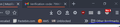How to remove the "Other Bookmarks" folder from the bar
When I started firefox today, there was a new folder added to my bookmarks toolbar - "Other Bookmarks". It was never there before and I want to remove it. In the bookmarks menu itself I have the "Bookmarks Toolbar" where I put the stuff I want to access often, and "Other Bookmarks" where I put other stuff I don't need as much. I don't see a reason why the "Other Bookmarks" should take up space on the bar.
தீர்வு தேர்ந்தெடுக்கப்பட்டது
Hi, firstly, be aware that if Other Bookmarks is empty, it will not show. However, to remove it from the toolbar, type about:config into the address bar, press Enter and accept any warning, then copy and paste the following into the search box browser.toolbars.bookmarks.2h2020 Now on the search result, click the Toggle button at the right-hand end to change from True to False. You must then restart Firefox to implement the change. (Removing it from the toolbar will not remove it from your usual bookmarks).
Note that from Firefox 85 (scheduled for release 26th January) an option will be added to the right click on the toolbar menu, which will also allow you to add/remove Other Bookmarks.
If your question is resolved by this or another answer, please help other users by marking the best reply as Solved. Thank you!
Read this answer in context 👍 0All Replies (2)
தீர்வு தேர்ந்தெடுக்கப்பட்டது
Hi, firstly, be aware that if Other Bookmarks is empty, it will not show. However, to remove it from the toolbar, type about:config into the address bar, press Enter and accept any warning, then copy and paste the following into the search box browser.toolbars.bookmarks.2h2020 Now on the search result, click the Toggle button at the right-hand end to change from True to False. You must then restart Firefox to implement the change. (Removing it from the toolbar will not remove it from your usual bookmarks).
Note that from Firefox 85 (scheduled for release 26th January) an option will be added to the right click on the toolbar menu, which will also allow you to add/remove Other Bookmarks.
If your question is resolved by this or another answer, please help other users by marking the best reply as Solved. Thank you!
This hasn't happened? "Note that from Firefox 85 (scheduled for release 26th January) an option will be added to the right click on the toolbar menu, which will also allow you to add/remove Other Bookmarks."