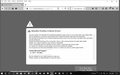block specific URL
I have been getting with a spam web page. It is getting through your security. It appears to be unique to Firefox because if I use IE, I don't get hit. I have a VPN that it doesn't get through either, but the VPN slows me down and blocks some of the things that I often do (at least for now - just installed it). The URL locks the screen and only Task Manager will shut down Firefox. I am running Windows 10 Pro (happens on Home, also), McAfee Multi-access Total Protection, and OpenDNS. Copy of screen attached.
Please advise. Thank you.
All Replies (1)
Hi, unfortunately Firefox's phishing and malware protection is based on lists of bad sites. Because these scammers keep creating new sites, it is difficult for the feature to keep up. Also, Firefox doesn't have a method for users to add to those lists, so you could consider using an add-on or external method such as the hosts file if it's really the same site over and over. And report it:
- https://safebrowsing.google.com/safebrowsing/report_phish/
- https://safebrowsing.google.com/safebrowsing/report_badware/
There are a few common patterns to these annoying pages, and these are some techniques for closing them without having to take drastic measures.
The "key" (ha ha) is the keyboard shortcut for closing the current tab, which is Ctrl+w (or on Mac, Cmd+w). Try it after each action to see whether it is available yet.
(1) Large alert dialog (lots of text)
If you cancel this dialog, it may reappear. After two or three appearances, Firefox should add a checkbox at the bottom of the dialog to stop the site from showing more alerts. Check that box and click OK to block further dialogs.
(2) Authentication dialog (asks for username and password)
If you cancel this dialog, the page may reload and immediately show it again. Pressing the Esc key numerous times in a row can cancel the reload as well as the dialog.
(3) Reacting to mouse movement
Some pages have a script that detects when you are moving the mouse pointer up toward the tab bar and takes action to show another dialog, or moves to full screen view to hide the toolbar area. On these pages, the keyboard shortcut is essential.
Hopefully this will let you close problem pages without having to "kill" Firefox in the Windows Task Manager. (I don't recommend using that method because the tab will come back during automatic crash recovery anyway.)
Often these scam pages are promoted through ad networks. As a defensive measure, you could consider using an add-on that is effective at blocking ads, such as:
https://addons.mozilla.org/firefox/addon/ublock-origin/
As with any content blocker, this will cause problems on some sites, so keep an eye on its toolbar button in case you need to make an exception to get a page to load properly.