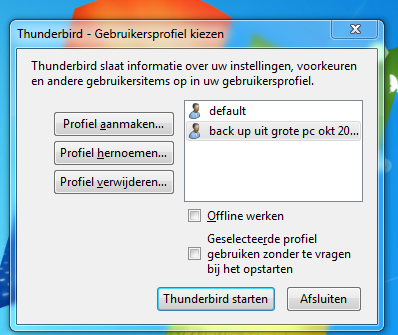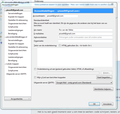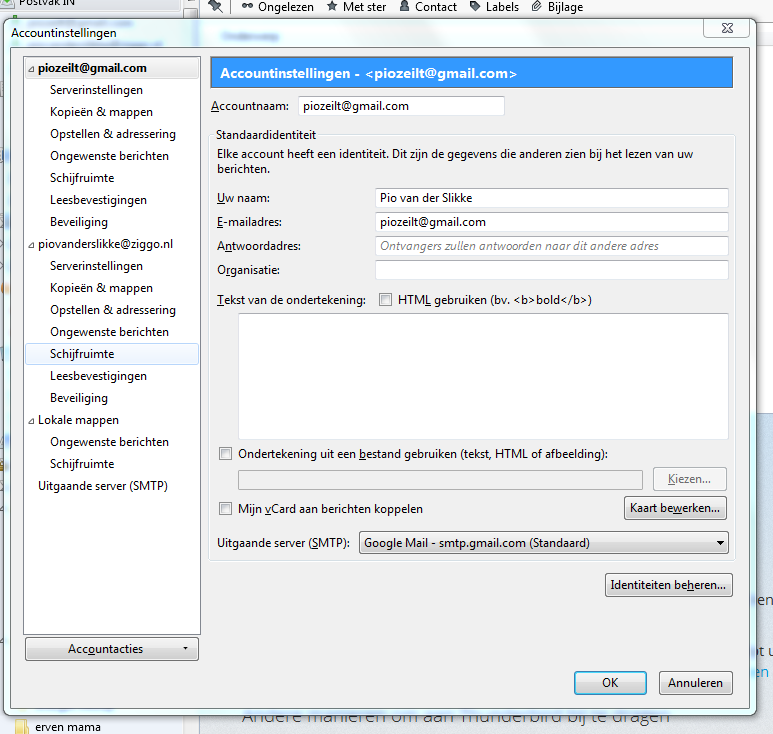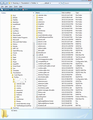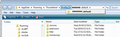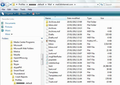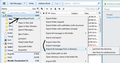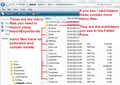How can I move mails from one to another profile
I'm Using Windows 7 and I've 2 profiles within Thunderbird. I like to move e-mails from one to the other profile. How can I do this?
தீர்வு தேர்ந்தெடுக்கப்பட்டது
You have to navigate to the other profile, click on 'Mail' folder click on pop mail account name You will see files; mbox files have no extension and will have the same name as your Folders as you see them in the Folder Pane. Mbox files contain emails. You need to import the mbox files.
You will also see *msf files, do not bother with these as they are just indexing files. You may also see *sbd folders. These contain the subfolders - more mbox files and index files.
I have included an image which points out which files are mbox files. in the 'Type' column you will see mbox files described as 'File'.
eg: To import the Inbox from one profile into the other profile Local Folders account, you need to select the 'Inbox' mbox file.
Read this answer in context 👍 0All Replies (14)
I'm presuming you are refering to profiles and not mail accounts. If you have already created new mail accounts in the second profile name folder and you only want to move emails from the first profile into the second profile.
Suggest you use addon extentions 'ImportExporttools' to import emails.
In order to install a downloaded extension, please do the following:
- Click the menu button
 and choose Add-ons.
and choose Add-ons.
- Drag your downloaded XPI file to the Add-ons Manager tab and drop it.
or
- Click the menu button
 and choose Add-ons.
and choose Add-ons.
- Click the gear icon at the top-right corner to the left of the search box and select Install Add-on From File…
- Locate the XPI file you downloaded and click Open.
You may need to restart Thunderbird when prompted. For more detailed instructions and information about installing add-ons, see Installing an Add-on in Thunderbird.
Many thanx for your reply, I managed to install theimport/expot tool and I found the menu for using it.
It's however not clear which route I should follow to move or copy e-mails from one to the other profile, without overwriting the whole profile.
I'm using one account and within that account 2 profiles. I want to have all e-mails in 1 profile.
This: "I'm using one account and within that account 2 profiles" doesn't make sense.
You set up and use accounts inside a profile.
So we need to get clear what you think "profile" and "account" mean.
I hope that the attached scren prints make it more clear:
first picture show the both profiles 2nd picture is account info of the profile "Default" 3rd picture shows the account of the profile "uit grote pc okt 2016"
Yep, that's two profiles.
The tool lets you import folders (and their subfolders). There's no risk of it overwriting, since it needs you to tell it where to import to. Local Folders ("Lokale mappen") is the default place for imported messages.
It won't import account settings. You'll need to set up the missing account in the working profile. Do that first!
But do these accounts use IMAP or POP? You usually don't need to do much "importing" when IMAP is used as intended. I should be able to tell from the settings being offered, but your language has defeated me. ;-) (I think it's POP; not enough options for IMAP.)
This sounds as if you want the second profile to be a backup of the first 'default' profile.
I think your mail accounts are pop, this is based on the number of options listed under the mail account name. In which case you auto download emails into a thunderbird profile name folder.
If you want a pure backup copy of profile 'default' in the profile called 'backup uit grote pc okt 2016'.....
Make hidden files and folders visible:
In Thunderbird assumed TB opened using 'default' profile
- 'Help' > 'Troubleshooting Information'
- click on 'show folders' button
A new window opens showing the contents of the 'default' profile name. It will look similar to first image below. These are the files and folders you are going to copy...but you must close thunderbird first.
Close thunderbird now - this is important. Highlight all the files and folders - the contents of default profile name folder. Copy all the contents (all files and folders) of profile name folder. Right click and select 'Copy'
click on 'Profiles' folder (see second image) select the 'backup uit grote pc okt 2016' profile from the drop down list. It will show a similar default list of files and folders. Right click in blank space and select 'paste' to insert the 'copied' files and folders overwriting all default files and folders.
Now you will have two identical copies which have different profile names. It would also be a good idea to put a copy onto an external device.
Both methods, as Zenos and Toad described, do not work. Using the importexporttool I can make copies of the e-mails only to the map documents or pictures on my PC. But not to Thunderbird. With both methods I can copy a profile and import it, But it's making just a new profile. It is not very handy to switch each time the profile when searching certain e-mails. So I like to have all e-mails out of the both profiles together in one profile. Is that possible?
Both methods, as Zenos and Toad described, do not work. Using the importexporttool I can make copies of the e-mails only to the map documents or pictures on my PC. But not to Thunderbird. With both methods I can copy a profile and import it, But it's making just a new profile. It is not very handy to switch each time the profile when searching certain e-mails. So I like to have all e-mails out of the both profiles together in one profile. Is that possible?
re :Both methods, as Zenos and Toad described, do not work.
Of course they work. Clearly, you are either not using the correct process for what you want to achieve or not following instructions. So to reiterate.
If you currently have all your emails etc in just one profile called 'default' and want to copy only that profile and make a backup profile then the info I gave is precisely correct.
If you are already using both profiles and you have emails in both, but they are not identical, so you need to get certain emails into the other profile, then use ImportExportTools. Emails are stored in mbox files which do not have any extension. The mbox files will have the same name as the folders you see in the Folder Pane. Example see first image below.
If you want to copy an mbox file from one profile to another, then use the ImportExporttools addon. See second image for importing. I suggest you import into Local Folders, then you can move emails into various folders afterwards.
EG: right click on 'Local Folders' folder and select: 'ImportExportTools' > 'Import mbox file' If importing a file that has subdirectories:
- select ' Import one ot more mbox files with it's sundirectory.....'
Otherwise to import a mbox file
- select import directly one or more mbox files'
- click on 'OK
- locate the mbox file you want to import and click on 'Open'.
If you want your Inbox to contain an imported sub folder (mbox file), then right click on the Inbox' folder and follow the same instructions.
to import a mbox file
- select import directly one or more mbox files'
- click on 'OK
- locate the mbox file you want to import and click on 'Open'.
Toad, your last info made it much more clear. I can open the import tool as you described. As the last step I need to choose a foldername in the bar at the bottom side of the attached picture. With the folder names I tried nothing happens. Could you please help me further and give the information which folder I should mention in the bar?
தீர்வு தேர்ந்தெடுக்கப்பட்டது
You have to navigate to the other profile, click on 'Mail' folder click on pop mail account name You will see files; mbox files have no extension and will have the same name as your Folders as you see them in the Folder Pane. Mbox files contain emails. You need to import the mbox files.
You will also see *msf files, do not bother with these as they are just indexing files. You may also see *sbd folders. These contain the subfolders - more mbox files and index files.
I have included an image which points out which files are mbox files. in the 'Type' column you will see mbox files described as 'File'.
eg: To import the Inbox from one profile into the other profile Local Folders account, you need to select the 'Inbox' mbox file.
Many thanks, toad, this worked now perfectly. I could copy all relavant e-mails to the desired profile.
Now only copying the addressbook remains: should I follow the same route and if yes, what is than the relavant folder for the addressbook to be copied?
You need all the files with a .mab extension. Copying them to make a backup is easy and straightforward.
Putting them back into place when recovering isn't always quite so easy. abook.mab (Personal Address Book) and history.mab (Collected Addresses) will just copy over. If you have others such as abook1.mab, which represent user-defined address books, then they may need to be imported. I use the More Functions For Address Book add-on for this.
Zenos மூலமாக
Many thanks again, it all worked fine