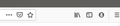Addons icons don't appear in toolbar
When I opened Firefox this morning, I got a pop-up I've never seen before, that said something like "Firefox is slow. Refresh Firefox." So I did that. Then I added back the add-ons I want to use. The add-ons are installed and working. But there are no icons in the toolbar. There is no overflow arrow. Just a blank space where the icons used to be. I've searched for solutions for two hours now. Can't figure it out.
Vybrané riešenie
The blank space is likely the flexible (spring) items that appear by default at the left end and the right end of the location bar and search bar. You can remove these spaces via the right-click context menu or drag them in customize mode off the toolbar to the palette window.
You can try to clear the startup caches via the "Help -> Troubleshooting Information" (about:support) page. Also make sure that you aren't in permanent Private Browsing mode (Always use Private Browsing mode; Never Remember History).
If that didn't work then try to remove extensions.json in the profile folder with Firefox closed.
You can use the button on the "Help -> Troubleshooting Information" (about:support) page to go to the current Firefox profile folder or use the about:profiles page.
- Help -> Troubleshooting Information -> Profile Folder/Directory:
Windows: Open Folder; Linux: Open Directory; Mac: Show in Finder - https://support.mozilla.org/en-US/kb/profiles-where-firefox-stores-user-data
Všetky odpovede (2)
Vybrané riešenie
The blank space is likely the flexible (spring) items that appear by default at the left end and the right end of the location bar and search bar. You can remove these spaces via the right-click context menu or drag them in customize mode off the toolbar to the palette window.
You can try to clear the startup caches via the "Help -> Troubleshooting Information" (about:support) page. Also make sure that you aren't in permanent Private Browsing mode (Always use Private Browsing mode; Never Remember History).
If that didn't work then try to remove extensions.json in the profile folder with Firefox closed.
You can use the button on the "Help -> Troubleshooting Information" (about:support) page to go to the current Firefox profile folder or use the about:profiles page.
- Help -> Troubleshooting Information -> Profile Folder/Directory:
Windows: Open Folder; Linux: Open Directory; Mac: Show in Finder - https://support.mozilla.org/en-US/kb/profiles-where-firefox-stores-user-data
Absolutely correct. So simple once you explained... but impossible to figure out on our own. I wonder if Firefox should reconsider the default configuration there. Thank you so much.