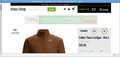One page on a site will not load in Windows 10 or El Capitan
Starting about two weeks ago, when I try to access www.steepandcheap.com/current-steal with the current version of Firefox on Windows 10, I cannot. It's not that I get an error message, it's just as though the page no longer exists, and I get redirected to the main site. I tried it in safe mode, and the same thing happens. This just started right now on El Capitan, which I have been using since yesterday. This page has been in a tab constantly for years with no problems. Also, it still works in Chrome, so I know it's still there. Any ideas? Thanks.
Vybrané riešenie
Seems to be working here. I get a page with a down counter in the top right corner.
You can try these steps in case of issues with web pages:
You can reload web page(s) and bypass the cache to refresh possibly outdated or corrupted files.
- Hold down the Shift key and left-click the Reload button
- Press "Ctrl + F5" or press "Ctrl + Shift + R" (Windows,Linux)
- Press "Command + Shift + R" (Mac)
Clear the cache and remove cookies only from websites that cause problems.
"Clear the Cache":
- Firefox/Tools > Options > Advanced > Network > Cached Web Content: "Clear Now"
"Remove Cookies" from sites causing problems:
- Firefox/Tools > Options > Privacy > "Use custom settings for history" > Cookies: "Show Cookies"
Start Firefox in Safe Mode to check if one of the extensions (Firefox menu button/Tools > Add-ons > Extensions) or if hardware acceleration is causing the problem.
- Switch to the DEFAULT theme: Firefox menu button/Tools > Add-ons > Appearance
- Do NOT click the Reset button on the Safe Mode start window
- https://support.mozilla.org/kb/Safe+Mode
- https://support.mozilla.org/kb/Troubleshooting+extensions+and+themes
Všetky odpovede (3)
I get redirected in both Chrome and Firefox on Windows 7.
I notice in Google cache there is a limited number of items available:
Time remaining: 8:03 Units remaining: 5
as of Oct 1, 2015 21:48:09 GMT
There is an odd reloading thing with the cached page if scripts are running. I notice you have a few content filtering add-ons. When you can load the page in Chrome, try bypassing those extensions by loading the page in Firefox's Safe Mode. That's a standard diagnostic tool to deactivate extensions and some advanced features of Firefox. More info: Diagnose Firefox issues using Troubleshoot Mode.
If Firefox is not running: Hold down the Shift key when starting Firefox.
If Firefox is running: You can restart Firefox in Safe Mode using either:
- "3-bar" menu button > "?" button > Restart with Add-ons Disabled
- Help menu > Restart with Add-ons Disabled
and OK the restart.
Both scenarios: A small dialog should appear. Click "Start in Safe Mode" (not Refresh).
Any difference?
Vybrané riešenie
Seems to be working here. I get a page with a down counter in the top right corner.
You can try these steps in case of issues with web pages:
You can reload web page(s) and bypass the cache to refresh possibly outdated or corrupted files.
- Hold down the Shift key and left-click the Reload button
- Press "Ctrl + F5" or press "Ctrl + Shift + R" (Windows,Linux)
- Press "Command + Shift + R" (Mac)
Clear the cache and remove cookies only from websites that cause problems.
"Clear the Cache":
- Firefox/Tools > Options > Advanced > Network > Cached Web Content: "Clear Now"
"Remove Cookies" from sites causing problems:
- Firefox/Tools > Options > Privacy > "Use custom settings for history" > Cookies: "Show Cookies"
Start Firefox in Safe Mode to check if one of the extensions (Firefox menu button/Tools > Add-ons > Extensions) or if hardware acceleration is causing the problem.
- Switch to the DEFAULT theme: Firefox menu button/Tools > Add-ons > Appearance
- Do NOT click the Reset button on the Safe Mode start window
Thanks for the help. I had already tried safe mode before I posted, and that did nothing. I took your tips and cleared the cache and cookies for the site, also did nothing. Restarted in safe mode, still wasn't working. Next, I closed the tab, cleared the cache and site-specific cookies again. Opened the tab, it worked, restarted with add-ons enabled, and now it's working fine again. Thank you!