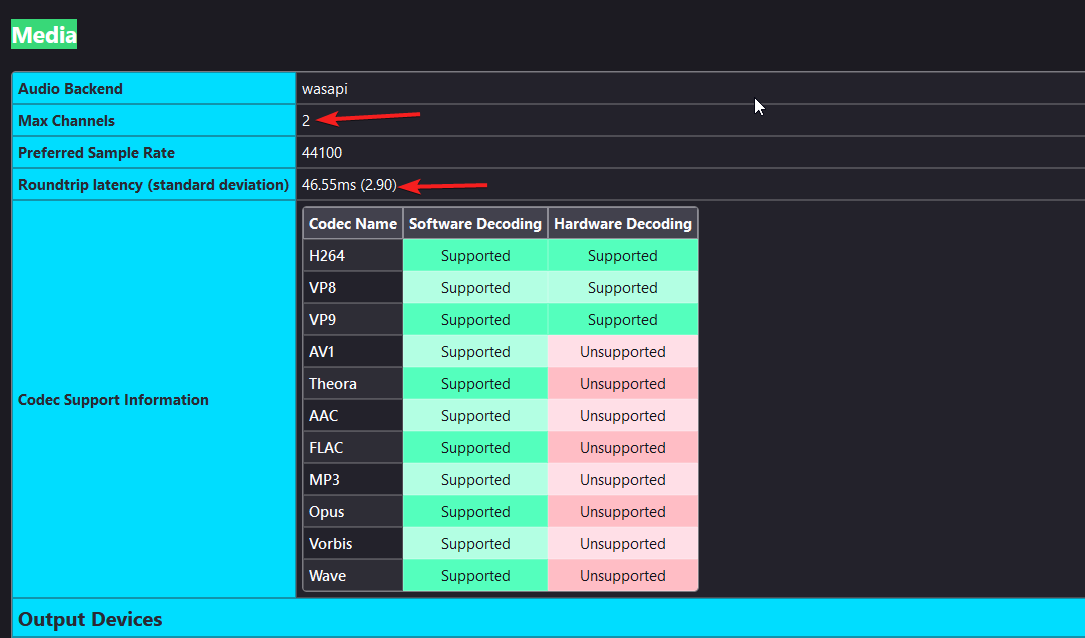No sound ONLY in Firefox
Hello,
I'm seeking help because sound is not working on Firefox. All other software are able to produce sound on every speaker and headphones I have. The speaker logo does not appear in tabs were videos or music is playing and firefox doesn't show up in EarTrumpet. It does show in the volume mixer but no bar appears to show it is displaying sound while media is playing.
I'm running : Firefox version 119.0 64 bits Windows 10 64 bits version 22h2, OS build 19045.3570
I've tried :
- Restarting Firefox
- Muting/Unmuting Firefox in the volume mixer, in firefox tabs too
- Downgrading to version 118.02 32 bits
- Uninstalling all my audio drivers followed by a restart (they got re installed but no change for Firefox)
- Restarting Firefox with all addons disabled
I'm running out of solutions.
Kind regards
Все ответы (8)
Admax said
The speaker logo does not appear in tabs were videos or music is playing
If there is no speaker icon on the tab then nothing audible is playing. Try playing different audio file types like mp3, ogg or wav.
Install the Media Feature Pack if applicable.
Hello zeroknight,
Thanks for your answer.
Sadly I'm sure audio content is supposed to be playing. I've tried Youtube, Spotify, Dailymotion and other website with different kinds of media without success. All of which played just fine on my laptop. I've also tried to play media files from my computer: mp3, webm etc... and while they play just fine in VLC, they play without sound in FF, the speaker logo does not appear at any point.
I've also tried to install the Media Feature Pack but it is not available as it is already installed.
Regards
Hello Dropa,
Yes I've checked that. When I hover the tab there is no speaker icon. I thought maybe it is a bug so I right clicked on the tab and Muted the tab from the drop down menu as it was the only thing available. I repeated this to Unmute the tab but this didn't bring the sound back.
Thank you for the suggestion.
Regards
You can check the Web Console for media related messages.
What happens if you drag a saved MP3 file in a Firefox tab or use "File -> Open File" ?
Hello cor-el !
Thank you for the suggestion, I think you are onto something. I'm attaching the screenshot of trying to play an MP3 File and a song on SoundCloud. From what I understand it would be a coded problem. I'm also attaching a screenshot of the Media section of the about:support page. Do you have any idea what the next step should be ?
Does it still happen in a new profile? An easy way to test a new profile is to install Developer Edition and see if it happens there or refresh your existing profile.
Try reinstalling Firefox and running the Windows 10 System File Checker:
sfc /scannow
Hello everyone !
First I'm gonna answer zeroknight : Yes it still happens with a new profile, I tested that too in the mean time. I switched profile multiple time across multiple versions and editions of Firefox, it sadly didn't fix the issue.
But here I am, and the issue is fixed. I have no idea how. The only meaningful thing that happened is that I installed Waterfox as an alternative, and used it as my new browser. It didn't resolve the issue in itself as I kept checking if sound came back on firefox and it didn't for a couple days, across multiple reboots after Waterfox installation. Then it just worked.
The only difference I see in the about:support is the number of channels going from 0 to 2 and the roundtrip latency having a value. The codec support is different from the last screenshot because I tried to install more, but this had not solved the issue either...
Thank you all for your participation, I hope someone will be able to make sense of this.
Cheers !
Admax said
Hello cor-el ! Thank you for the suggestion, I think you are onto something. I'm attaching the screenshot of trying to play an MP3 File and a song on SoundCloud. From what I understand it would be a coded problem. I'm also attaching a screenshot of the Media section of the about:support page. Do you have any idea what the next step should be ?
From what I found the error code of the first image you attached (ns_error_dom_media_mediasink_error) appears to be some sort of audio device misconfiguration.
Another user said that you many need to restart the Windows audio service. To do so type the command shown below in an administrator command prompt: net stop AudioSrv && net start AudioSrv
The above command stops the Audio Service and immediately after that starts the Audio Service again.
You could achieve a similar effect through the following instructions:
- Open services.msc (You may do so by pressing Win+R and typing 'services.msc) or by opening the start menu and typing 'services.msc).
- In the window that opens select any random service on the right panel and keep pressing W on your keyboard till you get to the services whose name starts with W and then search for the service named 'Windows Audio'
- On the left panel, select 'Restart'
- See if it works
If that did not work try refreshing Firefox. You may do so by going to Control Panel > Programs > Programs and Features > Uninstall or change a program. Select any application whose name is starting with Mozilla Firefox, then click Uninstall.
A window will pop up and ask you if you really want to Uninstall Firefox and offer refreshing Firefox as an alternative. Click Refresh, then check if audio doesn't work.
If that doesn't work, go through the same steps I had shown above, but instead of clicking 'Refresh' click 'Next > ' instead and follow the instructions shown on the installer. Then open the installer and install the application again. Doing so will delete all your extensions and clear your cookies, so you will! have to log in to all your sites and reinstall all extensions.
Here's where I got the solutions from. If you don't trust me, try googling that error code on Google. This was the only one I got-the others I got were repositories on Github.
Изменено