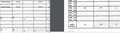Firefox's default pdf viewer displays text in vertical orientation while other browsers and Adobe show the text correctly.
The PDF in question has text which is filled in through code in .Net, there is no code that alters the orientation of the text. This PDF is showing okay in other browsers like Chrome, IE and also in Adobe PDF Reader.
Все ответы (5)
enter about:config into the firefox address bar (confirm the info message in case it shows up) & search for the preference named pdfjs.defaultZoomValue double-click it and change its value to page-width
I tried what you suggested but did not seems to make any difference to the issue.
in the search bar type:
about:support , and hit enter, then click refresh firefox.
Was that for setting it back to old settings?
yes,
but The Refresh feature (called "Reset" in older Firefox versions) can fix many issues by restoring Firefox to its factory default state while saving your bookmarks, history, passwords, cookies, and other essential information.
Note: When you use this feature, you will lose any extensions, toolbar customizations, and some preferences. See the Refresh Firefox - reset add-ons and settings article for more information.
To Refresh Firefox:
- Open the Troubleshooting Information page using one of these methods:
- Click the menu button
 , click help
, click help  and select Troubleshooting Information. A new tab containing your troubleshooting information should open.
and select Troubleshooting Information. A new tab containing your troubleshooting information should open.
- If you're unable to access the Help menu, type about:support in your address bar to bring up the Troubleshooting Information page.
- Click the menu button
- At the top right corner of the page, you should see a button that says "Refresh Firefox" ("Reset Firefox" in older Firefox versions). Click on it.
- Firefox will close. After the refresh process is completed, Firefox will show a window with the information that is imported.
- Click Finish and Firefox will reopen.