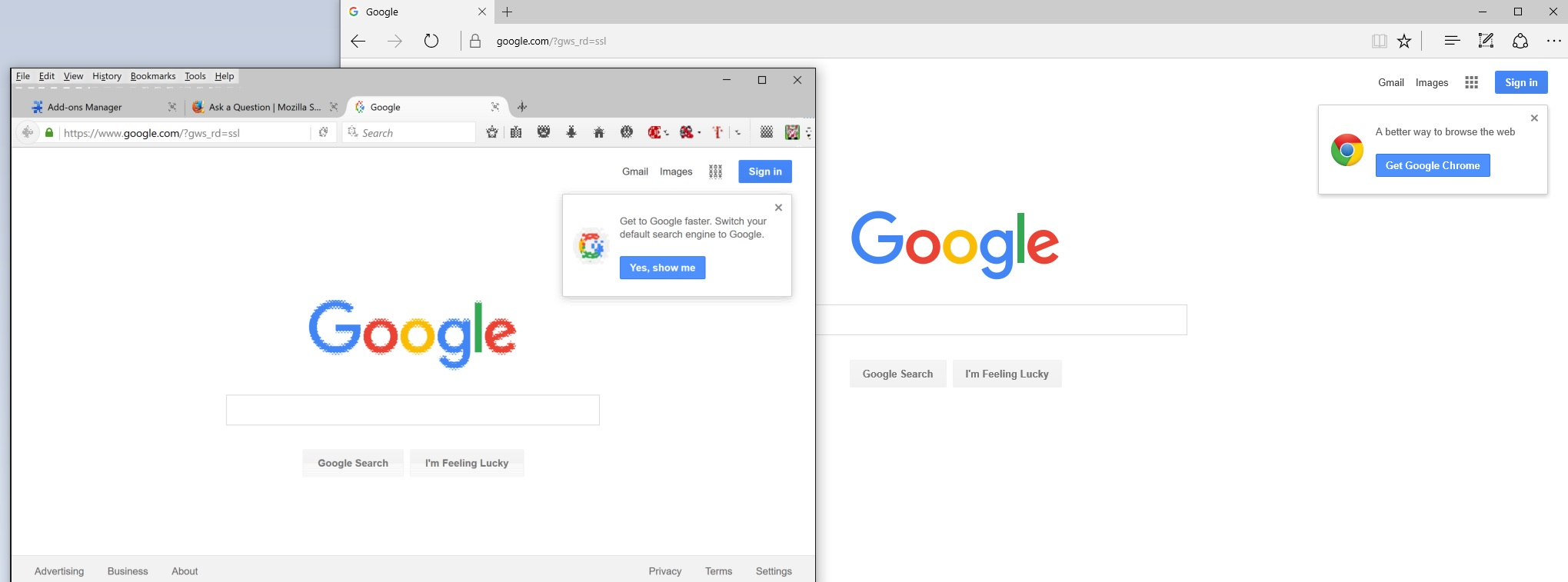Menu icons, Add-ons icons, image, flash player image is blurry
Pls see image. I tried the following:
- safe mode - remove all addons - disable hardware accelerator - remove my anti-virus (MaCafee) - reinstall graphic drivers
It's firefox. I tried on internet explore and image seems fine. Pls see attachment.
Выбранное решение
Do a clean reinstall and delete the Firefox program folder before (re)installing a fresh copy of the current Firefox release.
- Download the Firefox installer and save the file to the desktop
https://www.mozilla.org/en-US/firefox/all/
If possible uninstall your current Firefox version to cleanup the Windows registry and settings in security software.
- Do NOT remove "personal data" when you uninstall your current Firefox version, because this will remove all profile folders and you lose personal data like bookmarks and passwords including data in profiles created by other Firefox versions.
Remove the Firefox program folder before installing that newly downloaded copy of the Firefox installer.
- (32 bit Windows) "C:\Program Files\Mozilla Firefox\"
- (64 bit Windows) "C:\Program Files (x86)\Mozilla Firefox\"
- It is important to delete the Firefox program folder to remove all the files and make sure that there are no problems with files that were leftover after uninstalling.
- http://kb.mozillazine.org/Uninstalling_Firefox
Your personal data like bookmarks is stored in the Firefox profile folder, so you won't lose personal data when you uninstall and (re)install or update Firefox, but make sure NOT to remove personal data when you uninstall Firefox as that will remove all Firefox profile folders and you lose your personal data.
If you keep having problems then create a new profile.
Прочитайте этот ответ в контексте 👍 0
Все ответы (8)
attachment
Issues have been previously linked to the McAfee Site Advisor extension. Try to disable it and see if the problem persists.
http://service.mcafee.com/faqdocument.aspx?id=TS100162 How to uninstall SiteAdvisor
To disable it: Type "about:addons" in the Location bar Find the extension and click on its "Disable" button
Your System Details shows no player installed.
Flash Player Version 20.0.0.267
https://www.adobe.com/products/flashplayer/distribution3.html
Note: Windows users should download the ‘’’active_x’’’ for “Internet Explorer,”
and the ‘’’plugin’’’ for “Plugin-based browsers” (like Firefox).
Note: Windows 8 and Windows 10 have built in flash players and Adobe will cause a conflict. Install the ’’’plugin’’’ only. Not the ’’’active_x’’’.
Adobe still offers Flash 18.0.0.268 as its extended support release further down
Check that you do not run Firefox in compatibility mode. You can open the Properties of the Firefox desktop shortcut via the right-click context menu and check the "Compatibility" tab. Make sure that all items are deselected in the "Compatibility" tab of the Properties window.
You may have zoomed web page(s) by accident. Reset the page zoom on pages that cause problems.
- View > Zoom > Reset (Ctrl/Command+0 (zero))
I removed Mcafee siteadvisor and still nothing.. it's not in compatibility mode nor do the zoom work also.
Start Firefox in Safe Mode {web Link} by holding down the <Shift>
(Mac=Options) key, and then starting Firefox. Is the problem still there?
Выбранное решение
Do a clean reinstall and delete the Firefox program folder before (re)installing a fresh copy of the current Firefox release.
- Download the Firefox installer and save the file to the desktop
https://www.mozilla.org/en-US/firefox/all/
If possible uninstall your current Firefox version to cleanup the Windows registry and settings in security software.
- Do NOT remove "personal data" when you uninstall your current Firefox version, because this will remove all profile folders and you lose personal data like bookmarks and passwords including data in profiles created by other Firefox versions.
Remove the Firefox program folder before installing that newly downloaded copy of the Firefox installer.
- (32 bit Windows) "C:\Program Files\Mozilla Firefox\"
- (64 bit Windows) "C:\Program Files (x86)\Mozilla Firefox\"
- It is important to delete the Firefox program folder to remove all the files and make sure that there are no problems with files that were leftover after uninstalling.
- http://kb.mozillazine.org/Uninstalling_Firefox
Your personal data like bookmarks is stored in the Firefox profile folder, so you won't lose personal data when you uninstall and (re)install or update Firefox, but make sure NOT to remove personal data when you uninstall Firefox as that will remove all Firefox profile folders and you lose your personal data.
If you keep having problems then create a new profile.
Reinstall and still see it. A reatart of pc fixed after reinstalled.
That was very good work. Well Done. Please flag your last post as Solved Problem so others will know.