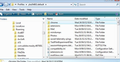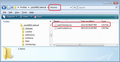How can I change the background color in the inbox?
The background color in my inbox (well, all mailboxes) is white. A yellow background would make the existing black text a lot easier to read. How can I change the background color in the inbox?
Solução escolhida
Toad-Hall said : "Save as userChrone.css - note the spelling" but I think that was a typo! "Shoudn't it be Save as userChrome.css - note the spelling"? Your image supports that.
Ler esta resposta 👍 0Todas as respostas (8)
This is not my area of expertise, but since you haven't had any responses yet, I suggest you look into add-on themes and also see what Windows themes can do for you.
Thanks for your reply. However, I have Firefox the way I want it. I just need something for the inbox. I'm beginning to suspect that it doesn't exist.
If you install Theme Font & Size Changer you can change "thread pane background color"
Themes work in Thunderbird - duggabe was not refering to Firefox.
Another useful addon is theme and font changer:
However, Thunderbird allows you to modify all sorts of things.
Make hidden files and folders visible:
Help > Troubleshooting Information Click on 'show Folder' button a window opens shwoing profile folder name
Close Thunderbird now - this is important
In the profile name folder, Create a new folder called chrome - note the spelling It should be in the same place as the 'Mail' folder. see first image below.
Open Notepad
Can be located : Start > Programs > accessories
Copy everything shown between the lines below. Paste into Notepad. Save as userChrome.css - note the spelling (edit updated - this was a typo error) This should be saved in the chrome folder. see second image below.
Restart Thunderbird.
I have chosen a yellow for you
#f6f58c = a yellow....it is a hex code for a colour.
You can change it if required. Remember when updating anything in the profile folders, you must close Thunderbird first. More info on colours.
/*
* Do not remove the @namespace line -- it's required for correct functioning
*/
@namespace url("http://www.mozilla.org/keymaster/gatekeeper/there.is.only.xul");
/*Background colour for message list*/
#threadTree > treechildren::-moz-tree-row {
background-color: #f6f58c !important;
}
Alterado por Toad-Hall em
Solução escolhida
Toad-Hall said : "Save as userChrone.css - note the spelling" but I think that was a typo! "Shoudn't it be Save as userChrome.css - note the spelling"? Your image supports that.
Thanks, folks! I'm going to try this.Yay!
Sorry - Definately my typo fault. Shows how easy it is to accidentally press the n and not the m. userChrome.css is the correct spelling.
Works for me. Thanks Toad-Hall A tip as I had no chrome - directory so I had to create it directly in my profile.