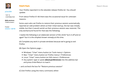The bookmarks sidebar works fine when I tick to view it in Bookmarking Tools, but not the toolbar. I'm on Linux Mint.
I've followed all the advice I can find which typically tells me how to access the bookmarks toolbar menu, and to tick it. It seems like something other than that as, like I say, the sidebar work just fine, but not the toolbar. I'd love to get this fixed!
Wszystkie odpowiedzi (17)
Hello estif69,
Would you do this please :
3-bar menu (or Tools) => Customize - at the bottom, click
on Toolbars => Bookmarks Toolbar.
Then click on the blue "Done" button.
This should work .....
Hi, McCoy.
Thanks for your reply.
I'm afraid it didn't do a thing!
The bookmark toolbar already shows there as ticked/checked - it just does not appear on my screen...
Your Firefox reported it is the obsolete release Firefox 62. You should update.
From about Firefox 61-66 there was this occasional issue for unknown reasons:
Some users who set Firefox to restore their previous session automatically reported an odd problem where at their initial startup, the bar was initially visible, but then it would vanish as their previous session was restored. The only workaround found for that was the following:
I realize the following is an elaborate version of the cliché “turn it off and on again” but it is the simplest known remedy at this time.
(A) Complete any work in private windows because we're going to exit Firefox
(B) Open the Options page --
- Windows: "3-bar" menu button (or Tools menu) > Options
- Mac: "3-bar" menu button (or Firefox menu) > Preferences
- Linux: "3-bar" menu button (or Edit menu) > Preferences
- Any system: type or paste about:preferences into the address bar and press Enter/Return to load it
-- and uncheck the box for "Restore previous session"
(C) Exit Firefox using the menu command, either:
- "3-bar" menu button > Exit
- (menu bar) File > Exit
(D) Start Firefox
At this point, the Bookmarks Toolbar should be displayed and not vanishing
(E) Restore your previous session manually, either:
- "3-bar" menu button > Restore Previous Session
- (menu bar) History > Restore Previous Session
(F) If the Options page doesn't come back, re-open the Options page
(G) Turn "Restore previous session" back on
Hope that helps.
Do you by any chance have the "Auto FullScreen" extension installed ?
If so, would you please disable it and see if that will make a difference ?
I'm asking because that extension turned out to be the culprit for someone else ....
How about that? These steps worked to display the toolbar beneath the URL for me. Thank you!
randyroosekrans said
How about that? These steps worked to display the toolbar beneath the URL for me. Thank you!
That's great news ! But would you please let us know which steps ?
The instructions above suggest deselecting "Restore previous session" under the browser's Preferences, exiting the browser, and then reopening the browser. In my case that setting was already deselected, so I selected the, exited, and then reopened the browser. The toolbar beneath the URL then appeared for me, whereas before that I couldn't get it to appear even when I selected for it to from the View settings. Good luck!
Thank you for the clarification !
Would you be so kind as to mark jscher2000's post as Chosen Solution ?
It's the "Solved the problem" button to the right of his post.
That way others, with the same problem, will know what to do.
Thank you in advance !
Hmm...I don't see the "Solved the problem" option next to any of the above comments/answers, just the Report Abuse link. See attached. Maybe it's a browser discrepancy?
randyroosekrans said
Hmm...I don't see the "Solved the problem" option next to any of the above comments/answers, just the Report Abuse link. See attached.
Oops ! My bad : you're not the OP of this thread, and only they can mark a post as solved. Sorry .....
No worries!
jscher2000 said
Your Firefox reported it is the obsolete release Firefox 62. You should update. From about Firefox 61-66 there was this occasional issue for unknown reasons: Some users who set Firefox to restore their previous session automatically reported an odd problem where at their initial startup, the bar was initially visible, but then it would vanish as their previous session was restored. The only workaround found for that was the following: (A) Complete any work in private windows because we're going to exit Firefox (B) Open the Options page ---- and uncheck the box for "Restore previous session" (C) Exit Firefox using the menu command, either:
- Windows: "3-bar" menu button (or Tools menu) > Options
- Mac: "3-bar" menu button (or Firefox menu) > Preferences
- Linux: "3-bar" menu button (or Edit menu) > Preferences
- Any system: type or paste about:preferences into the address bar and press Enter/Return to load it
(D) Start Firefox At this point, the Bookmarks Toolbar should be displayed and not vanishing (E) Restore your previous session manually, either:
- "3-bar" menu button > Exit
- (menu bar) File > Exit
(F) If the Options page doesn't come back, re-open the Options page (G) Turn "Restore previous session" back on
- "3-bar" menu button > Restore Previous Session
- (menu bar) History > Restore Previous Session
This is all true!
I've followed the steps; restarted FF, and it does, indeed, show the BM toolbar. The issue, then, is that once I turn "Restore previous session" back on, the toolbar vanishes again!
So I've downloaded and installed FF 74 but, even upon restarting Linux, FF 62 is still running and the issue persists. What am I missing?
estif69 said
So I've downloaded and installed FF 74 but, even upon restarting Linux, FF 62 is still running and the issue persists. What am I missing?
I'm not sure why you have two different installations of Firefox at this point. Hopefully a more Linux-savvy person can help you sort that out.
As for why Firefox 62 is still broken, I don't know, that's what used to work back in the day.
I've got the new FF to run now but it's lost all of my bookmarks, passwords, etc, etc.
Could you possibly recommend more of a Linux-specific site where a lay-person such as myself can get help in sorting this out? I've found my Firefox profile on here, and the bookmarks backup folder is empty, which is really troubling me...
Thanks for all of your help so far.
Try here: http://ubuntuforums.org/
BTW, the first time I did a Refresh procedure (on Windows 7) I lost all my Profile data, too. That Refresh ran close to 6 minutes before I falsely assumed Firefox was "hung-up" and killed the process; and lost my Profile data.
I was lucky due to my having backed my entire Profile before doing the Refresh - Justin Case. The "cost" to me was less that 5 minutes to copy my entire Profile backup into its Profile folder.
A few minutes later (after I changed my shorts) I found out that when the process is complete a short "chart" of the procedure is supposed to appear. It seems that all the Firefox data is held in RAM while the Refresh procedure is running. End the running firefox process and all the Firefox data sitting in RAM is deleted.
estif69 said
I've got the new FF to run now but it's lost all of my bookmarks, passwords, etc, etc.
Check whether you can switch profiles using this method:
Profile Manager Page
Inside Firefox, type or paste about:profiles in the address bar and press Enter/Return to load it.
This page should list at least one profile and could list many. (Each profile has two folders and one or more buttons. Do not use any Remove buttons!)
The profile that Firefox is currently using will have this:
This is the profile in use and it cannot be deleted.
Do you have another profile named default or default-longnumber listed on this page? If so, you can check whether it is the one you were using recently by clicking its Launch profile in new browser button.
If it isn't what you want, simply close that new window.
If it IS what you want, back on the about:profiles page, click the Set as default profile button for that profile so Firefox uses it automatically at the next startup.
Success?