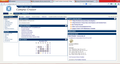My computer will not connect to http://prod.campuscruiser.com/coastalcarolina for my school and I was told by them to use Firefox.
I am having no luck with any web browser (Internet Explorer, Google Chrome, and Mozilla Firefox) accessing http://prod.campuscruiser.com/coastalcarolina. I was advised by my school's IT Department to use Firefox because the problem originated with IE and Chrome, but the issue has yet to be resolved. I have enabled pop-ups and I can access the very same site on other computers, but those computers that I have access to will soon no longer be able to be used because the site won't be available via IE and the local library here on base (I'm deployed to Okinawa, Japan) won't change their operating systems.
All Replies (2)
Hello,
Certain Firefox problems can be solved by performing a Clean reinstall. This means you remove Firefox program files and then reinstall Firefox. Please follow these steps:
Note: You might want to print these steps or view them in another browser.
- Download the latest Desktop version of Firefox from http://www.mozilla.org and save the setup file to your computer.
- After the download finishes, close all Firefox windows (click Exit from the Firefox or File menu).
- Delete the Firefox installation folder, which is located in one of these locations, by default:
- Windows:
- C:\Program Files\Mozilla Firefox
- C:\Program Files (x86)\Mozilla Firefox
- Mac: Delete Firefox from the Applications folder.
- Linux: If you installed Firefox with the distro-based package manager, you should use the same way to uninstall it - see Install Firefox on Linux. If you downloaded and installed the binary package from the Firefox download page, simply remove the folder firefox in your home directory.
- Windows:
- Now, go ahead and reinstall Firefox:
- Double-click the downloaded installation file and go through the steps of the installation wizard.
- Once the wizard is finished, choose to directly open Firefox after clicking the Finish button.
I am able to view the site on my computer. Reinstall and access again and check whether the problem is solved
Please report back to see if this helped you!
Thank you.
That did not work. It gives me 404 Not Found Unable To Connect to Host. I did the uninstall, ensured that all Firefox files were deleted then re-downloaded and installed it. I also pushed the latest Java update to my computer and it did not work in Firefox or Google Chrome.