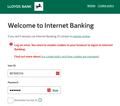Cannot Log On to Internet Banking
Firefox recently 'crashed' on my desktop PC. It asked me to restart in safe mode or restore to the original state. I chose to restore. This meant that I had to re-add all of my add-ons and log back into my favourite sites as my log-in details had disappeared. I got everything back to normal eventually, except for one very important site. I am now no longer able to log on to my bank website to review my accounts. I get an error message on the site saying " Log on error. You need to enable cookies in your browser to logon to Internet Banking." I have never had this problem before. I am able to log on successfully on my tablet, and also via a different browser on my desktop PC. I'm not a tech expert so this is very frustrating. I've tried clearing cookies/cache/data in the settings but no success. I really need to access my bank accounts on my desktop as I find this easier. Hopefully you can help as I don't want to use a different browser.
Best regards Andrew Sambrooks
Chosen solution
You can check for issues with Total Cookie Protection.
- https://support.mozilla.org/en-US/kb/total-cookie-protection-and-website-breakage-faq
- https://support.mozilla.org/en-US/kb/introducing-total-cookie-protection-standard-mode
If you use extensions ("3-bar" menu button or Tools -> Add-ons -> Extensions) that can block content (Adblock Plus, NoScript, DuckDuckGo PE, Disconnect, Ghostery, Privacy Badger, uBlock Origin), always make sure such extensions do not block content.
- make sure your extensions and filters are updated to the latest version
- https://support.mozilla.org/en-US/kb/troubleshoot-extensions-themes-to-fix-problems
All Replies (4)
Hi
What level of enhanced tracking protection do you have set in Firefox?
(This support article may help - https://support.mozilla.org/en-US/kb/websites-say-cookies-are-blocked-unblock-them)
Hi Paul
Thanks for your response. I've worked through the article and the following applies;
Enhanced Tracking - has always been set to Standard, I've never changed this
Cookies and Site Data - I've always had this set to 'delete cookies and site data when Firefox is closed'. Since I've had issues I have tried unchecking this option/clearing cookies etc but no joy. The website I can't log into has always been set to 'allow' in 'manage exceptions', and has always worked fine. I've tried removing the website and clearing cache etc, then when I visit the site again I get the usual cookie request, and I always click to allow all. I still get the login error.
Clear history from that site - the Lloyds Bank website doesn't appear in history search, when I enter the name and hit enter nothing happens.
For info I did contact my bank to see if there is an issue at their end, They suggested checking permissions for their page using CTRL-I. Their main page and login page are both set to 'allow' under 'set cookies'.
I'm at a loss, hope you can help.
Chosen Solution
You can check for issues with Total Cookie Protection.
- https://support.mozilla.org/en-US/kb/total-cookie-protection-and-website-breakage-faq
- https://support.mozilla.org/en-US/kb/introducing-total-cookie-protection-standard-mode
If you use extensions ("3-bar" menu button or Tools -> Add-ons -> Extensions) that can block content (Adblock Plus, NoScript, DuckDuckGo PE, Disconnect, Ghostery, Privacy Badger, uBlock Origin), always make sure such extensions do not block content.
- make sure your extensions and filters are updated to the latest version
- https://support.mozilla.org/en-US/kb/troubleshoot-extensions-themes-to-fix-problems
Following the advice from cor-el I checked my add-ons. It's probably the first thing you should do but I'm not tech minded. I had AdGuard installed, so I disabled it and tried to log in to my bank. I had to go through everything as if it was the first time logging in, but it worked. I can now access my bank accounts. I've also removed AdGuard. I'll post again if I have any other issues in the future.
Thank you so much to Paul and cor-el for your help, I'm very grateful.
Best regards Andrew