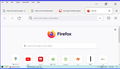Firefox bars are too wide.
Hello, I use Firefox with window 10. Recently when I open Firefox, I notice,the a bars the top are occupying 40% of the screen. This leave me much smaller area to see any content on the web. I have tried to reinstall Firefox. I even restore windows 10 to previous day and it did not help. Now I run out of any idea how to solve the problem. Thank you for your help, Xoo.
All Replies (2)
It seems you have the issue dealt with in the following thread.
Hi
While there is not an easy way to revert this our product team did suggest this about:config preference change as the optimal solution at this time.
- In the address bar, type about:config and press the Enter key.
- The about:config warning page may appear. Click Accept the Risk and Continue to continue to the about:config page.
- In the search field, enter browser.display.os-zoom-behavior, select the pencil "edit" icon and change the number to 0.
- Select the check mark and restart Firefox.
They did note they would look into alternative options which may be present in a future update.
WARNING from the moderator team: Changing Firefox pref from the about:config page can sometimes break Firefox or cause strange behavior. You should only do this if you know what you're doing.
Please read Firefox Advanced Customization and Configuration Options to learn more.