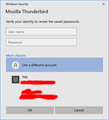Show Password doesn't recognize my Win 10 OS ID an password
V 78.3.1 of Thunderbird on Win 10 64 bit machine. I selected Options / Privacy & Security / Saved Passwords which gives me a popup window called Saved Logins.
I push the Show Passwords button and get a second popup window which says: Windows Security Mozilla Thunderbird Verify your identity to reveal the saved Passwords
It knows the name I'm logged into Windows with and has a box for me to key my password
I key the same password I used to log into windows and it gives me an error stating my username or password is incorrect.
I can review it by clicking (and holding) the eyeball icon. Spelling and capitalization is correct.
What am I missing?
Chosen solution
When I boot up computer, I need to logon to get to Desktop. My User Account is set up as admin. I do not use/sign in with a hotmail/outlook.com/live account. I just enter the password assigned to my User Account to logon to desktop.
When I try to access passwords and click on the 'Show Passwords' button, a pop up window asks for password. The window says: 'Windows Security' 'Mozilla Thunderbird' 'Verify your identity to reveal the saved passwords' Auto displays my User Account name Text Box to enter 'Password' Device name\User Account name 'More choices' 'OK' and 'CANCEL' buttons
I only need to enter the 'User Account' password which is case sensitive, so check Caps Lock is not on. then click on 'OK'
The name of the computer is auto displayed and so is my User Account name. Do you see the same ?
Does it auto display the correct/your 'User Account' name above where you enter password? Does it auto display the correct Device name and User Account name in this format: Device name\User Account name - located below the text box where you enter the password? You can locate the Device name - in search type: About select 'About your PC'
It is important that the pop up window already displays the correct 'User Account' name and also the correct 'Device name\User Account' If this is wrong then click on the 'More Choices' text link and select the correct one. Then retry entering the correct password.
Read this answer in context 👍 0All Replies (8)
Thunderbird (and Firefox etc) are not Windows programs. They would only use your Windows password if you chose to set the same password for your email client or browser. It seems you have used the same username, but you may not have used the same password when setting up Thunderbird's password. Thunderbird also has a Master Password option, and you may have set that. This is not set by default, so if you have the Master Password set up you must have chosen to create one at some point. https://support.mozilla.org/en-US/kb/protect-your-thunderbird-passwords-master-password Please clarify which password it is that you are having trouble with.
I'm not using the Master Password. I am having trouble with the Thunderbird password.
Prior to the upgrade (using 68 not 78), I could start up thunderbird, go to options, privacy&security, saved passwords, and then click the button to show passwords. All passwords for the emails I maintain would then show up in a new column on the screen.
After the upgrade, I start up thunderbird, go to the same place (options/privacy&security/saved passwords) and then click on the button to show passwords and no new column is displayed. Instead, I get a NEW popup that wants a password before it will show me the saved passwords.
From what I mentioned in the first post, I am assuming it wants something to do with Windows security--since I never used Master Password I'm at a loss to know what password Thunderbird wants me to put in.
Thanks for trying to help me.
Enter your Windows User name and password, or PIN if you have set one (see picture). If you sign in with a hotmail/outlook.com/live account, enter the email address as the User name, and the account password.
sfhowes ... thank you for your suggestion.
That is indeed the second popup box. I always login to my computer (desktop) as myself which has administrator rights. I always type in my password to get into the desktop when I login.
While thunderbird recognizes and displays my login ID correctly, it will not accept the password I use when I login to the machine.
I've never used a pin, fingerprint, facial recognition or anything other than my ID and password to login to my machine. The popup window only asks for the password.
It doesn't let me see the passwords because it refuses to 'honor' or 'validate' my login password for the machine.
At this point, it appears my only options are 1. go to each email servers and change the password for each email so I know what they are (and write them down) or 2)?? Put a master password in??
If I set up a master password (and write it down so I don't forget or lose it), will it bypass asking me for my Windows password?
Open File Explorer, then C:\Users, and look for a folder that corresponds to your User account, besides Administrator, Public, Guest etc. Your account name may be abbreviated to 5 letters. Enter that name, together with your login password, and see if that shows the passwords. Or, create a 4-digit PIN in W10 Settings.
sfhowes ... I've tried entering my id an password, same id and password i use when I login to the computer and it will not accept it. There are no passwords on any of the other ids. Since mine is the administrator account, i should have enough authority to cover this issue. perhaps there is a corrupted file or registry entry.
Thanks for trying to help.
Looks like I need to go fix a cup of hot tea and write things down. i'm thinking I'll remove all the passwords and try again to have thunderbird manage the passwords. See if it will show me the info. Sounds like a weekend project.
Chosen Solution
When I boot up computer, I need to logon to get to Desktop. My User Account is set up as admin. I do not use/sign in with a hotmail/outlook.com/live account. I just enter the password assigned to my User Account to logon to desktop.
When I try to access passwords and click on the 'Show Passwords' button, a pop up window asks for password. The window says: 'Windows Security' 'Mozilla Thunderbird' 'Verify your identity to reveal the saved passwords' Auto displays my User Account name Text Box to enter 'Password' Device name\User Account name 'More choices' 'OK' and 'CANCEL' buttons
I only need to enter the 'User Account' password which is case sensitive, so check Caps Lock is not on. then click on 'OK'
The name of the computer is auto displayed and so is my User Account name. Do you see the same ?
Does it auto display the correct/your 'User Account' name above where you enter password? Does it auto display the correct Device name and User Account name in this format: Device name\User Account name - located below the text box where you enter the password? You can locate the Device name - in search type: About select 'About your PC'
It is important that the pop up window already displays the correct 'User Account' name and also the correct 'Device name\User Account' If this is wrong then click on the 'More Choices' text link and select the correct one. Then retry entering the correct password.
Modified
Show passwords is now working.
My solution: Cold boot machine. Restart but don't login to Windows. Cold boot machine. Restart, perform disc check. Cold boot machine. Login to Windows.
Go to Thunderbird and it validates the Windows password so I can see email passwords when I push 'show passwords'
Hiccup on the Drive -- Hiccup on the install -- I don't know.
Thanks to everyone for their help.