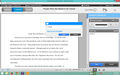How do I enable spell-check on websites?
I have tried contacting turnitin.com regarding why spell-check does not seem to work on their site. They have said that it is not an option for their software, and that it must be a Firefox issue that I no longer see any indications of misspellings on comments that I type into essays. Yet, my preferences are set to have spell-checker on. Is there a work-around or something that I ought to enable?
Thanks!
Chosen solution
You might already have checked, but if you right-click the area where you want Firefox to check spelling, does the context menu list "Check Spelling" as an option? It might not always work. Also, on some versions of Firefox, you might need to select the Dictionary from the Languages items on the right-click context menu.
Read this answer in context 👍 7All Replies (7)
Type about:config<Enter> in the address bar. If a warning screen comes up, press the Be Careful button. This is where Firefox finds information it needs to run. At the top of the screen is a search bar. Type layout.spellcheckDefault Set it's value = 2.
Hi, FredMcD. Sadly, that did not do the trick. I've attached a screenshot of what I'm talking about--how spell check no longer works in comment bubbles and in the longer comments on the right.
Thanks for whatever help anyone may be able to offer. :)
A window such as that would not have a spell checker. It is asking for a name. Spell checkers would only be needed in a normal input text field. Does it work in these type fields?
It does work in other fields--as in this textbox. The text box over on the right of that screenshot should at least act in the same way, right?
Again, once upon a time, it did work. It's not necessary, but it's really great to have.
- )
Chosen Solution
You might already have checked, but if you right-click the area where you want Firefox to check spelling, does the context menu list "Check Spelling" as an option? It might not always work. Also, on some versions of Firefox, you might need to select the Dictionary from the Languages items on the right-click context menu.
You rock, Jscher! That solved it! =)
Do you have a dictionary installed and selected?
You can see which dictionary is selected if you right-click in a text area and open the Languages submenu. At least one dictionary should be installed and have a check mark to indicate that it is selected.
- Open the "Add Dictionaries" link to install a dictionary if you do not have one.
- Make sure that [X] "Check Spelling" in the right-click context menu is check-marked.
You can enable or disable spell checking globally:
- Tools > Options > Advanced : General: Browsing: "Check my spelling as I type"
You can look here for dictionaries:
Current Firefox versions hide Check Spelling in the right-click context menu of a text area if the web page disables the spelling check via a spellcheck="false" attribute of this element. You can right-click in the text editor area and use "Inspect Element" to see if this text area has a spellcheck="false" attribute. Removing this spellcheck="false" attribute by selecting it via a double-click and using the Delete or Backspace key should make the Check Spelling item in the right-click context menu reappear.