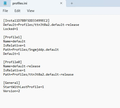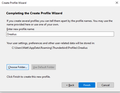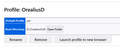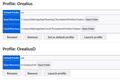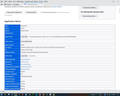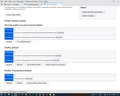Changing the storage folder for E-Mails
I am now using the default storage folder for TB: AppData\Roaming\Thunderbird\Profiles\vsapyic3.default"
This is on my "C" Drive but I need tio migrate it to the larger Data Drive (D). How do I do this?
Thanks
Modified
All Replies (8)
Orealius said
OKAY...Trying again to change storage folder; 1) Backed up current profile 2)Uninstalled TB (102) 3) Installed TB 4) Configured nothing 5) Closed TB 6) Copied contents of backup profile into new Profile I set up in "D" drive 7) Opened TB 8) Get a cryptic message about why TB cannot open. (Had to reverse process to get everything back into the 'C' drive appdata Thunderbird profile) WHAT AM I MISSING?
- Backup the profile ensuring Thunderbird is not running when you do so.
- Place the copy where you want it.
- Go to About:profiles in the troubleshooting information on the help menu (it is towards the bottom of the first block of information)
- Select the create a new profile button.
- Click through to the choose folder button.
- Select the profile location (say D:\Mail\Profile has the prefs.js file in it then select the folder for the new profile.)
- Finish the wizard.
- Finally set it as the default profile
Thanks...I'll try that. Meanwhile, I have a problem with the address book. I can't edit it or create a new contact. Maybe you can help with that. I posted it this afternoon but haven't heard from anyone yet. (TB 102) ...........Marc
Just to make sure: Should I copy the existing profile in app data....or create a new profile and copy the contents of the profile's contents from appdata?
Wow...tried again and ran into the same issues. Using the Profile wizard continues to open TB to the default profile in C Drive. I specify the new profile I setup in D drive. I changed the profiles.ini to the correct path and still TB opens to profile in Appdata.If I go to server setting and change the storage folder there to the new profile I copied into the D Drive, TB starts downloading all my e-mail, with no subfolders! So I am still stuck with this conundrum. I am enclosing my default profile settings after reinstalling TB. Not sure where to go from here.
I have odd ideas, but editing the profiles.ini file unless you are Au fait with the update process is now prone to complete failure. So made very good and complete backups.
Fundamentally I do not see a profile on the D: drive listed, so it is certainly not going to fly into it. Each profile shows isrelative =1 so the path is on the c: drive relative to the profiles.ini file.
I really do not think you are completing the wizard, because even if you point it to the wrong place, it will still create a new empty profile and add it to the profiles.ini.
Create a new Profile.
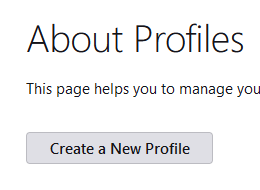 Give it a name
Give it a name
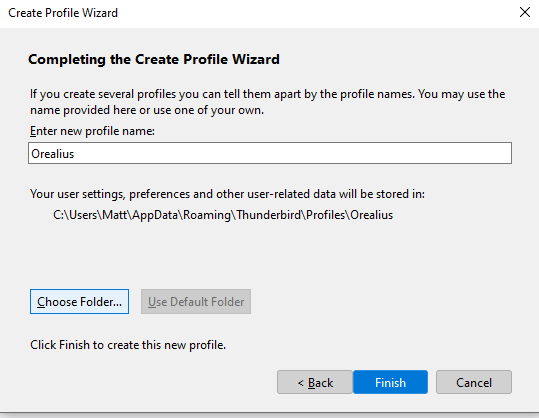 Select a location for storage using the file managed dialog
Select a location for storage using the file managed dialog
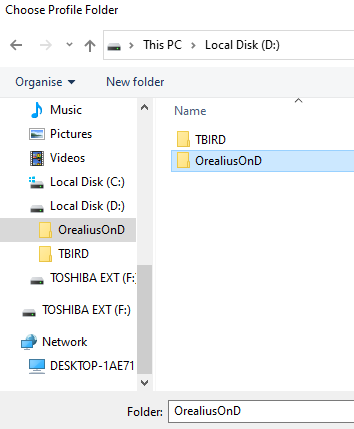
Click finish.
Locate the new profile in the list under the new profile button.
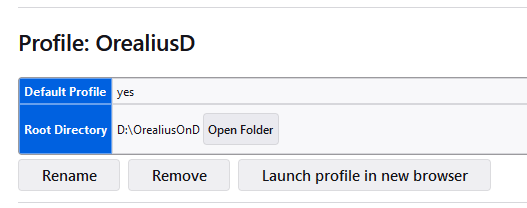 Then use the launch button. ( Noticed that the references to a browser were not present after I reopened the about:profiles tab.)
Then use the launch button. ( Noticed that the references to a browser were not present after I reopened the about:profiles tab.)
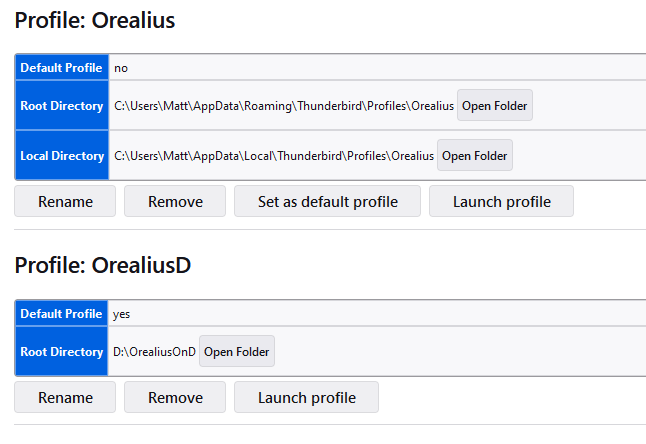
This I see this a bug, so will file a report. (Edit: bug filed as https://bugzilla.mozilla.org/show_bug.cgi?id=1821950) But of more interest to me at the moment is that the profile created has no "Set as Default" button. Got my answer. It is a bug in the Firefox core that they are not moving on. But as you want the new profile to be default it is of no issue here. https://bugzilla.mozilla.org/show_bug.cgi?id=1689793
Modified
Matt: Thanks for staying with me on this. I had no trouble moving the profile successfully on Win 10. It took 5 minutes! Now I'm still working on it in Win 11. I have attached an image of the troubleshooting page but I see no option to edit it. Is this the page you are referring to in your post? I don't see the page "About Profiles." (I haven't set up another profile on "D" drive yet as I am trying to do it right.
Thanks
Matt: Thanks for staying with me on this. I had no trouble moving the profile successfully on Win 10. It took 5 minutes! Now I'm still working on it in Win 11. I have attached an image of the troubleshooting page but I see no option to edit it. Is this the page you are referring to in your post? I don't see the page "About Profiles." (I haven't set up another profile on "D" drive yet as I am trying to do it right.
Thanks
I found "about profiles" and added a new profile "Thunderbird-Default" You can see it here (bottom) But I don't see it in my appdata profile folder also attached). Do I need to launch it? Right now it's empty... and this is where I am running into trouble. Is there something I should specifically be doing when copying and paste?