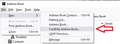How do I use the field/column mapping box when importing an address book from gmail?
When I try using the box to align fields (First Name, Last Name, etc.) I get a couple of lines to match up and then after that as I continue they all start to float around. What is the method for setting the left side with the right side of the box? I'm importing my address box from Gmail.
Chosen solution
Well I just synchronize my Gmail book by adding it as carddav. Enter your gmail address, and leave the location blank and follow the authentication steps. It will be linked up permanently.

If you insist on using CSV it is a tedious process of moving the left column field names up and down using the funny little arrows to match the list on the left.
Skaityti atsakymą kartu su kontekstu 👍 0All Replies (19)
Chosen Solution
Well I just synchronize my Gmail book by adding it as carddav. Enter your gmail address, and leave the location blank and follow the authentication steps. It will be linked up permanently.

If you insist on using CSV it is a tedious process of moving the left column field names up and down using the funny little arrows to match the list on the left.
Thanks, that worked well. I'm assuming it's a live two-way link. So, updating it in TB also changes Gmail.
I'm still looking at using TB to replace my very OLD Outlook 2007. Finding many features not supported in TB.
Is here a good way to make fonts bigger. I have vision issues?
You assume correctly
fonts where, unlike outlook, Thunderbird has user interface fonts and Message fonts.
Outlook users define fonts in 1/16 of an inch (points) which makes scaling their emails rather difficult at times, especially with monitors and drivers that use pixel doubling and other tricks to make things look larger.
Generally if you fonts in the interface are to small I recommend using the windows scaling in control panel, as fonts in all windows applications are roughly the same size. https://www.windowscentral.com/how-set-custom-display-scaling-setting-windows-10
If that does not do it for you there is a hidden preference that does the same thing with Thunderbird user interface fonts. It is just not as friendly.
Use the config editor to make the following modification to the default value of -1.0;
- In search type: pixels
- Look for this line: layout.css.devPixelsPerPx
- Double click on that line to open the edit box so you can edit the Value.
- Enter a new number eg: 1.25 or 1.5 or 2.0 or 2.2
- click on OK
You might want to mention what the things you think are missing are. There are some like multi line lists that are certainly missing, but the features are more like than not. Excepting Thunderbird is, I think, more customizable. Especially when you factor the add-ons into it, most of which are free.
Thank you this did the job for me. I found 1.8 a good compromise of font and screen sizes. I hope I'm not bothering you with my questions. I figured TB in 2022 would be much improved over OL 2007. I'm working out most of the issues but will still post more questions if I don't find solutions.
Next issue: I'm on the newest version of TB (91.8.0 (64-bit))
I can not seem to get sort email by 2 columns to work. I want all Stared items at the top of my list with everything else sorted by date received.
Ignore that last question about sorting. I got it. Didn't have enough test emails to see it.
I have yet been able to import my Outlook 2007 emails. I'm hitting all the same issues that are discussed here. https://support.mozilla.org/en-US/questions/1331656
The error in TB after selecting Import/email/outlook : "An error occurred importing mail from Outlook Unable to find mail to import. Check to make sure the mail application is correctly installed on this machine."
I have OL installed and working on the same PC as TB. It is set as the default email app. The PST file is in the normal location.
I have used setup my 8 email accounts manually. I got my Address book and calendar from Gmail. I only need copies of my emails to leave OL.
I even tried drag & drop but TB doesn't like the input drop like OL works.
Really I think 2007 is just to old for the import to work well with. Outlook import was disabled in Thunderbird for years and in the past couple was re-enabled and "fixed" that fix probably broke it for really old versions. Or it could be you have a 64 bit version of Thunderbird and a 32 bit version of outlook and the DDE used by windows does not cope with the bit swapping (things are longer and shorter in memory when the bitness changes. I don't know however because I have no outlook and certainly none that old to even try with.
I would suggest trying an equally old version of Thunderbird, but doing so may mess up your new profile for V98.
So go to the about:profiles link in the "more troubleshooting information" on the help menu. Create a new profile and set it as default. Next time Thunderbird starts it will want account information as a new install. So don't do that yet, or cancel out of everything without doing any setup if you want to check.
Install a copy of Thunderbird commensurate with your outlook. Something like 3.1 would be visually similar and the outlook import was fairly reliable.
V3.1 can be downloaded from here. http://ftp.mozilla.org/pub/thunderbird/releases/3.1.19/win32/en-US/ That is the US English version for windows
Install it, and try using it to do the import. Note that passwords will be messed up if it works and you will need to delete some files when it reverts to V91 but that is for if this works ok.
Thanks. My OL is very likely 32bit and TB 64.
OK, the old version did import the emails OK. So now I have 2 copies of TB 32bit & 64bit) each looking good. I have not configured the old version for server, address book, or calendar. I do not follow (understand) your details above on how to get finished? The old version does not like the update function.
The old version is showing good counts of emails in the "Outlook Imported" folders but when clicking on the subfolders I'm only seeing a few emails in the deleted folder and the inbox is not opening to show its emails. How do I merge the old v3 email into the good version?
p.s. I saved /local/.../profile and /remote/ .../profile directories to a 2nd drive before installing V3.
ok, now a little heavy messing about.
Go to the V3 and in the troubleshooting information on the help menu (I think it is introduced in three) click on the show profile button. Close Thunderbird
In the file explorer window, open the mail folder, then the "local folders" folder you should see your outlookimport folder there. Copy it and it's children somewhewre, like a usbdrive or the desktop.
Now run the V91. It will still be using the same profile as the V3 so go back to the about:profiles and change it to using the original one with your connected mail accounts.
Repeat the help > more troubleshooting information> profile folder routine. in the file explorer open the mail folder and "local folders" and paste in your copy of the outlook import.
Start Thunderbird. It should show your accounts as you are back to the original profile and have a local folder named for the outlook import with the contents you copied in.
Not finding anything like "Go to the V3 and in the troubleshooting information on the help menu (I think it is introduced in three)". I'm not even seeing profile files for the v3.
The v3 profile dir is in the Prog...(x86) dir.
I'm calling it a night it's 11:30 here. I missed the Yankees opener today and the replay is on TV now.
Thanks for all you're input.
I got the tool MBOX and it worked very well. Should have started with it. Getting to find my way around TB but will have more questions. I'll open new threads when ready.
Thank you Matt
I'll close this now.
I have no idea what that tool is. MBOX is the file format Thunderbird stores mail in, not a tool as far as I am aware.
fulton1 said
When I try using the box to align fields (First Name, Last Name, etc.) I get a couple of lines to match up and then after that as I continue they all start to float around. What is the method for setting the left side with the right side of the box? I'm importing my address box from Gmail.
Awesome tip! It worked perfectly for me. So much easier than CSV, Thank you!
SK