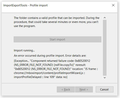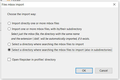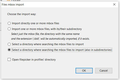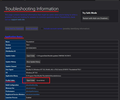Setting up Thunderbird to view old emails only
I used Thunderbird on my previous laptop for many years and sorted all my emails into subfolders of Local Folders. Since I bought my new laptop nearly a year ago, I've been using the browser version of Gmail instead, where I now have a new system of subfolders. I prefer this and don't want to go back to using Thunderbird to receive and file new emails, but I would like to use it to view the emails I received and sorted on my old laptop.
So is it possible to setup Thunderbird in such a way that it can view all of my old filed emails, but so that it isn't actually connected to my email account and doesn't receive new emails? I've read online about moving files into the 'Mail' subfolder of my Profile Folder, but I don't have a 'Mail' subfolder, even when I navigate to my Profile Folder through the Thunderbird help menu and set file explorer to show hidden files and folders. Maybe this is because the 'Mail' subfolder only gets created by Thunderbird when I link Thunderbird to an email account, which I don't want to do?
From my old laptop, I kept a folder called 'Local Folders', which contains subfolders such as Archives.mozmsgs and Archives.sbd, and another folder called '[my name].default', which I think must be my old Profile Folder because it contains a subfolder called 'Mail', among others.
At the time, I was confident these were the correct folders to keep in order to migrate my old emails to my new laptop. I hope I was correct, since I don't have access to my old laptop anymore (this is stupid of me).
Thanks in advance!
Chosen solution
Thanks for your reply Toad-Hall. I'm afraid I finished importing the emails using ImportExport a few hours ago. I did it using the 'Import one or more mbox file' option and then repeated the process inside of each folder that was meant to contain subfolders. This worked fine, it just took a while and was quite repetative.
Thanks again
Skaityti atsakymą kartu su kontekstu 👍 0All Replies (13)
which folder contains the file prefs.js. That is the best way to determine the root of your profile folder. That could well be '[my name].default' but there is nothing to be learned or gained by guessing.
Matt said
which folder contains the file prefs.js
It's in '[my name].default'. What do you think I should do?
I gather from your previous comments you have Thunderbird installed.
I suggest you get the import export addon https://addons.thunderbird.net/en-US/thunderbird/addon/importexporttools-ng/?src=ss
and use the import from mbox options to get mail from your old profile folder, now you have identified it.
Matt said
I suggest you get the import export addon https://addons.thunderbird.net/en-US/thunderbird/addon/importexporttools-ng/?src=ss
I'm afraid that link takes me to a page that says 'Error 502 Bad Gateway'.
D'you mean this one? https://addons.thunderbird.net/en-US/thunderbird/addon/importexporttools/
Modified
Also, that add-on is only compatible up to Thunderbird version 60. but I'm on 91.0.3
So I uninstalled Thunderbird version 91.0.3, installed version 60.9.1 instead and then installed the ImportExport add-on. I then went Menu>Tools>ImportExport tools>Import profile and selected '[my name].default' and I get this error message...
zakblanc said
Matt said
I suggest you get the import export addon https://addons.thunderbird.net/en-US/thunderbird/addon/importexporttools-ng/?src=ssI'm afraid that link takes me to a page that says 'Error 502 Bad Gateway'.
D'you mean this one? https://addons.thunderbird.net/en-US/thunderbird/addon/importexporttools/
No it's auto abandoned is years ago. I see the one I linked you to is not working with 91 yet, but it will be in a few days I think. As for the gateway issue, that sounds like you computer is broken, or art least your anti virus.
I never suggested yu import the profile. that would be as simple as copying it to the correct location for Thunderbird to find it. but you said you wanted no accounts.
You will need to import mbox files from the mail folder of the profile. If I recall correctly there is an option to import mbox files and to include sub directories.
The 'Import mbox file' option was greyed-out for me. I realised this was because it wanted me to select a folder inside of Thunderbird to import into. I couldn't do this because there was nothing in my Folder Pane. From reading this forum post, I learned that Thunderbird wouldn't create 'Local Folders' until I added an account, which I didn't want to do. Someone on that forum suggested instead creating and then removing a 'Feed account', which I couldn't figure out how to do in version 60.9.1. So I installed version 31.0 instead, created and removed a 'Feed account', which left me with Local Folders in my Folder Pane.
I could then select Local Folders and go Tools>ImportExport tools>Import mbox file, which was no longer greyed-out. However, as best I can tell, the option for searching a directory and subdirectories (screenshot below) doesn't work. If I select the copy of Local Folders I kept from my last laptop as the directory for it to search, nothing happens (even at the bottom left of the screen, where Thunderbird often gives some info about the task its doing, it just continues to say whatever it was saying before. The option for searching a directory but not its subdirectories (immediately above the option I've selected in the screenshot) works better. If I ask select Local Folders, then it imports the subfolders of Local Folders but not any of the emails or subfolders within those subfolders. If I select a subfolder of Local Folders, then it imports any emails in that subfolder and any subfolders, but not the email within those subfolders.
So I could go through each folder in my old folder system one by one and import it and then put it back in the appropriate folder to recreate the folder structure I had before, but this seems like quite an inefficient approach.
D'you have any suggestions for a better way to do this? Or any idea why the option in ImportExport for searching directories and subdirectories doesn't work for me?
Modified
I just wrote this reply and then, when trying to add a hyperlink, it disappeared. So if it reappears later and I've replied with roughly the same thing twice, that's why.
Menu>Tools>ImportExport tools>Import mbox files is greyed-out unless you select a folder in the Thunderbird Folder Pane to import the mbox files into. Creating Local Folders without adding an email account is tricky in newer versions (link to a forum post about this below) so I installed version 31.0, where I could add and remove a 'Feed account', which left me with Local Folders in my Folder Pane without having to add my email account.
http://forums.mozillazine.org/viewtopic.php?f=39&t=2969303
This meant that I could select Local Folders and then go Tools>ImportExport tools>Import mbox files, which was no longer greyed-out. However, the option for searching a directory and its subdirectories (screenshot below) doesn't work. If I choose it and select a folder that contains mbox files, for instance the copy of Local Folders that I kept from my old laptop, nothing happens. Even the text bar at the bottom left corner of the screen remains unchanged.
The option for searching a directory but not its subfolders (immediately above the option I have selected in the screenshot) works ok but, as the name suggests, only imports mbox files in that particular folder. So, for instance, if I tell it to import from a subfolder of called 'Admin', it will import the emails in Admin and subfolders of Admin, but not the emails in those subfolders.
So I could now import all of my emails by importing from each subfolder induvidually and then re-assembling the folder structure I had before inside of Thunderbird, but it seems like an inefficient solution. Can you suggest a better way? Or do you have any idea why ImportExport isn't working fully?
zakblanc said
Creating Local Folders without adding an email account is tricky in newer versions
Stupidly, I hadn't realised that you'd sent me a link to the NG version of ImportExport add-on, which runs on versions as new as 78.0. So I downloaded that along with Thunderbird 78.0 and realised that the trick of adding and then removing a Feed Account that I'd used to create Local Folders in the Folder Pane actually works fine in version 78.0, even though its much more recent. So I retract what I said in my previous message.
The import mbox from directory and subdirectories function still isn't working though. As described before, nothing happens at all.
re :From my old laptop, I kept a folder called 'Local Folders'
You could try the following to see if that 'Local Folders' folder has all the emails.
In Thunderbird locate current profile:
- Menu app icon > Help > Troubleshooting Information
- About 8th in list is 'Profile Folder' - click on 'Open Folder' - see image below as guide
A new window opens showing the contents of your profile folder.
- Exit Thunderbird now - this is important
- Click on 'Mail' folder
You will see a folder called 'Local Folders' - move that folder to your desktop - if the following works then you can delete it later on. Get a copy of the backed up 'Local Folders' folder and paste it into the 'Mail' folder so it replaces the one you just removed.
Start Thunderbird.
Chosen Solution
Thanks for your reply Toad-Hall. I'm afraid I finished importing the emails using ImportExport a few hours ago. I did it using the 'Import one or more mbox file' option and then repeated the process inside of each folder that was meant to contain subfolders. This worked fine, it just took a while and was quite repetative.
Thanks again